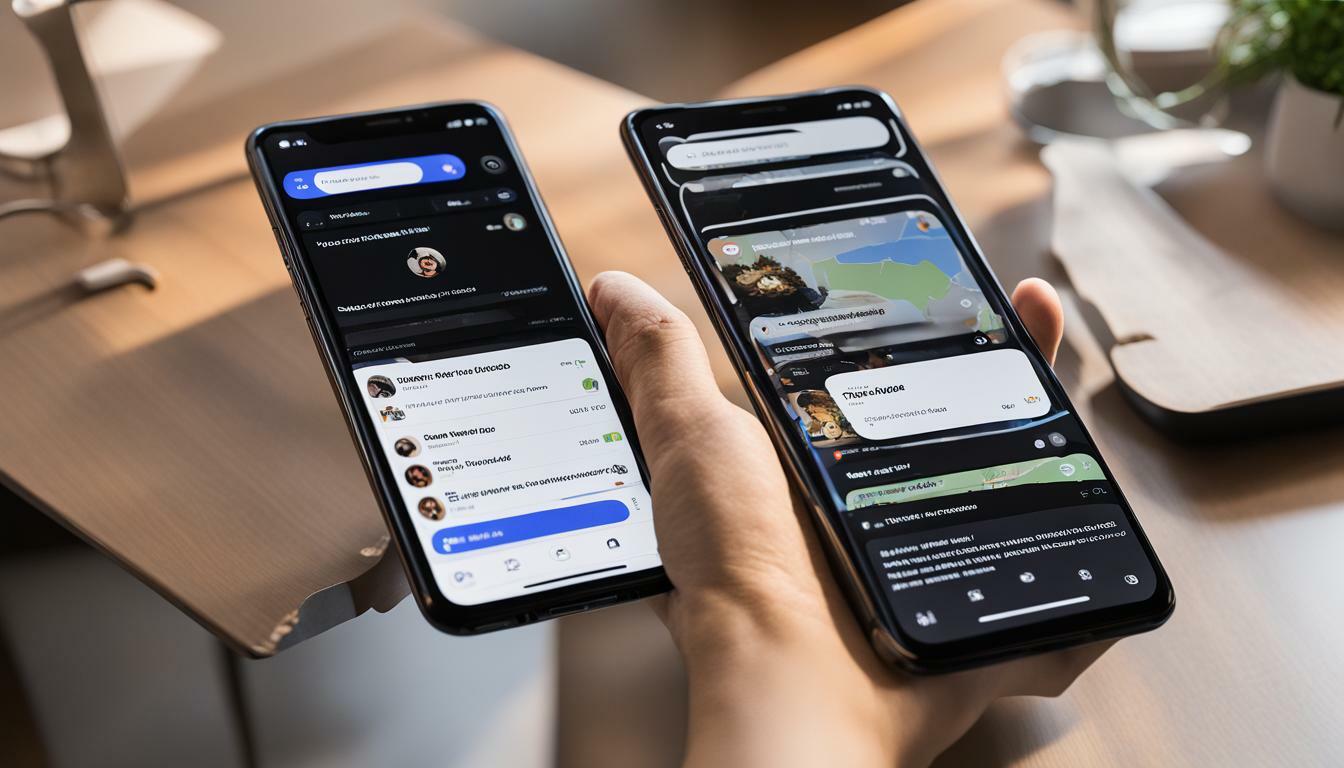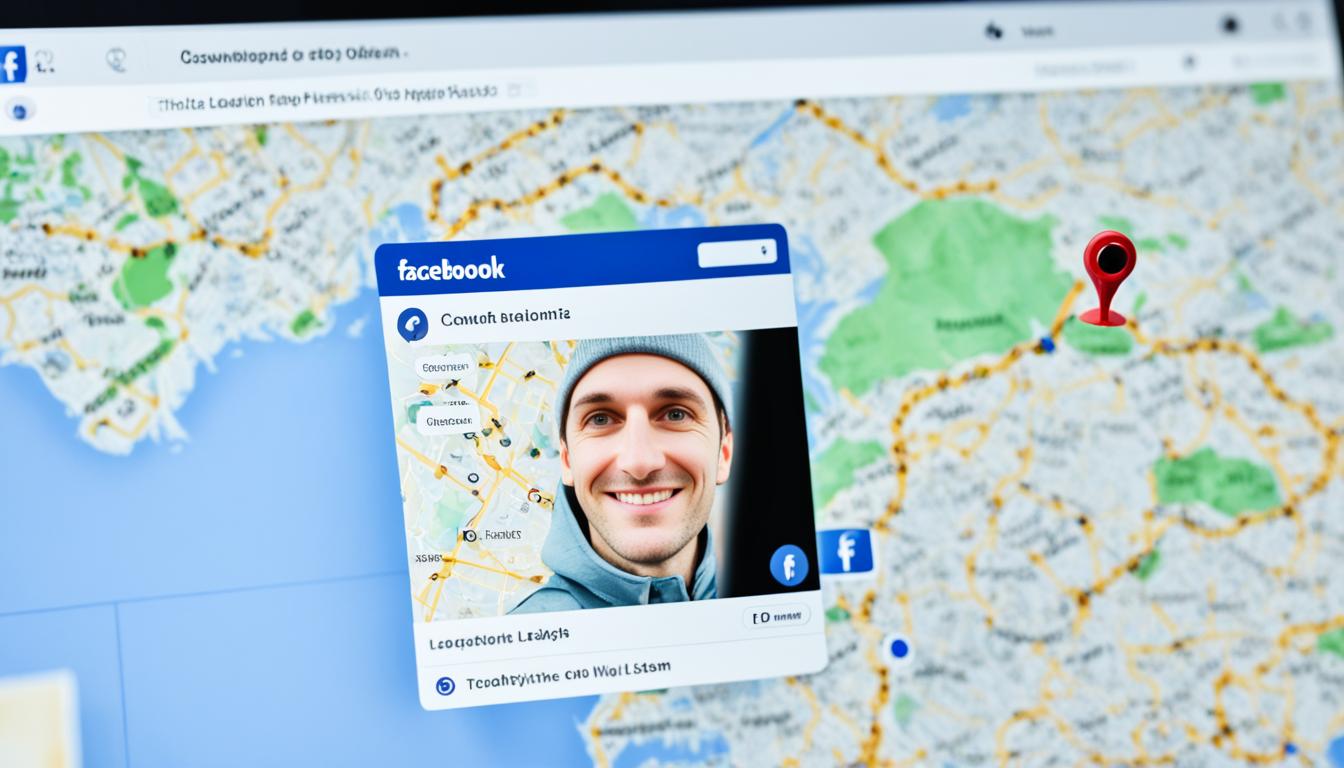If you’re tired of the bright white interface on Facebook, it’s time to switch to Dark Mode. Activating the Dark Mode theme is an easy way to give your eyes a break and add a touch of style to your browsing experience.
In this article, we’ll guide you through the simple process of activating Facebook Dark Mode and show you some of its customization options. So, let’s get started!
Key Takeaways
- Activating Dark Mode on Facebook is easy and can enhance your browsing experience.
- Facebook Dark Mode offers customization options such as font size and contrast.
- Using Facebook Dark Mode can reduce eye strain and potentially save battery life.
How to Enable Dark Mode on Facebook
Facebook’s Dark Mode feature is an excellent way to reduce eye strain and improve readability while browsing the platform. Follow the simple steps below to enable this feature.
Step-by-Step Guide to Turn on Dark Mode on Facebook:
- Open the Facebook app on your device.
- Click on the three horizontal lines on the right-hand side of the screen to open the menu.
- Scroll down to Settings & Privacy and click on it.
- Next, click on Settings.
- Under the “Facebook Settings” section, click on “Dark Mode.”
- You can select “On” to enable Dark Mode all the time, “Off” to disable it, or “System” to sync with your device’s settings.
- You can also choose to have Dark Mode automatically turn on or off at a specific time.
- Once you have made your selections, exit out of the settings menu, and you will now be browsing Facebook in Dark Mode!
Alternatively, you can also activate Dark Mode in Facebook settings by following these steps:
- Log in to your Facebook account on your desktop or laptop.
- Click on the down arrow in the top right-hand corner of the screen.
- Click on “Display & Accessibility.”
- Under the “Dark Mode” section, select “On” to enable Dark Mode.
- Once you have made your selection, you will now be browsing Facebook in Dark Mode!
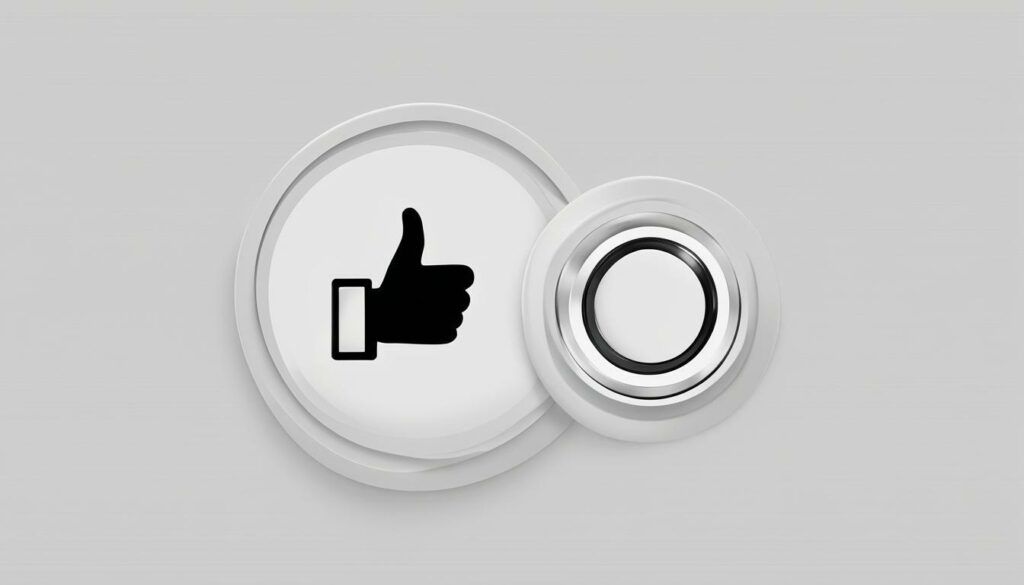
Activating Dark Mode on Facebook is a simple process that can greatly enhance your browsing experience. Whether you prefer using it during the day or at night, it is a great way to reduce eye strain and enjoy browsing Facebook in a more comfortable way.
Exploring the Benefits of Facebook Dark Mode
Once you activate Facebook Dark Mode, you’ll experience a host of benefits that enhance your browsing experience.
The dark background and reduced brightness lead to improved readability, especially in low-light environments. This feature also reduces eye strain, making it more comfortable to use Facebook for extended periods.
Another advantage of using Facebook Dark Mode is potential battery savings, especially on devices with OLED screens. This is because OLED screens display true black by turning off individual pixels, reducing the overall power consumption of the display.
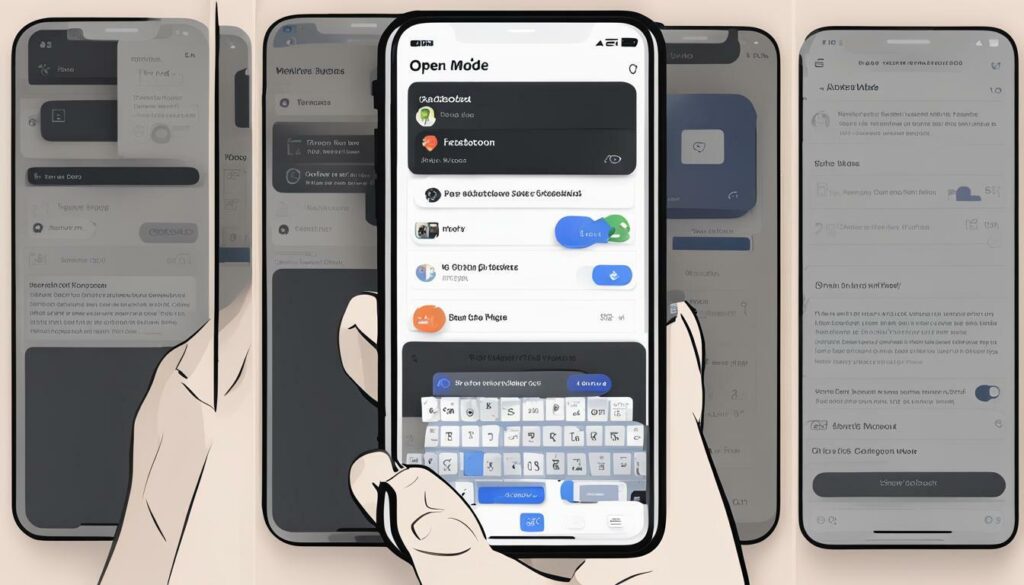
By customizing the settings in Facebook Dark Mode, you can further enhance your experience. You can adjust the font size, brightness, and contrast to suit your needs and preferences.
Customization Options in Facebook Dark Mode
Facebook Dark Mode not only enhances the user experience by reducing eye strain and improving readability, but it also offers several customization options to make the feature more personalized.
| Option | Function |
|---|---|
| Font size | Users can adjust the size of the text in Dark Mode. |
| Brightness | Users can adjust the brightness of the screen in Dark Mode. |
| Contrast | Users can adjust the contrast of the screen in Dark Mode. |
These options allow users to fully customize their Dark Mode experience on Facebook and adapt the feature to their preferences. To access these options, simply activate Dark Mode through Facebook settings and explore the various customization options available.
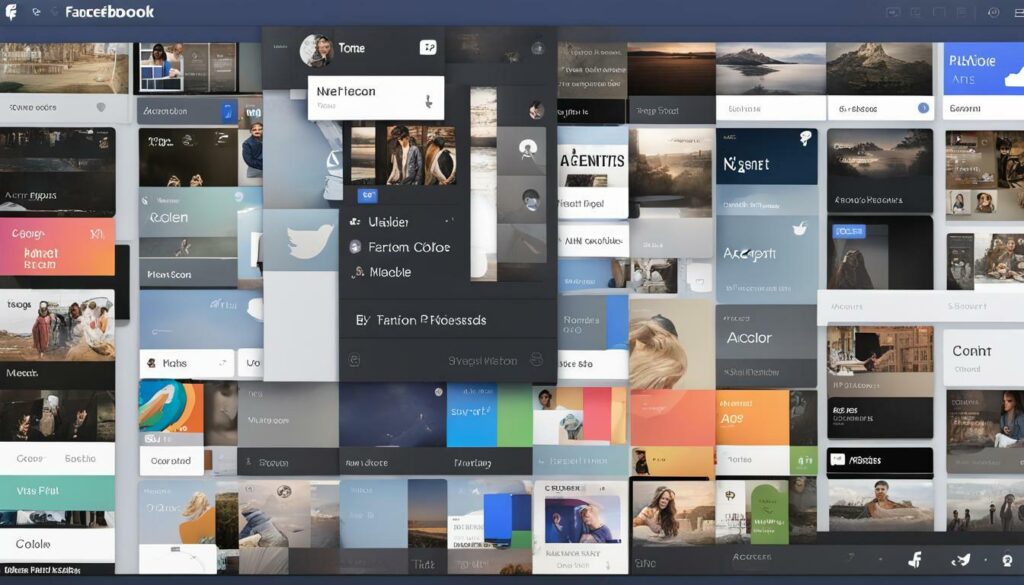
Note: Customization options may vary depending on the device and operating system.
Conclusion
Activating Facebook Dark Mode is a simple and straightforward process that can make a significant difference in your browsing experience. By reducing eye strain and potentially saving battery life, it’s a win-win situation for all Facebook users.
We hope that this guide has been helpful in enabling you to activate Dark Mode on your Facebook account. We encourage you to take advantage of the customization options available in Facebook Dark Mode to personalize your browsing experience further.
So, have you tried Facebook Dark Mode yet? If not, give it a shot and enjoy a cooler and more comfortable browsing experience on the platform. Don’t wait any longer, activate Facebook Dark Mode now!
FAQ
Q: How do I activate Facebook Dark Mode?
A: To activate Facebook Dark Mode, follow these steps:
Q: Can I enable Dark Mode on Facebook using the mobile app?
A: Yes, you can enable Dark Mode on Facebook using both the Facebook mobile app and the desktop website. The steps may vary slightly depending on the device you are using.
Q: How do I turn off Dark Mode on Facebook?
A: To turn off Dark Mode on Facebook, go to the settings menu and toggle off the Dark Mode option. This will revert the interface back to the default light theme.
Q: Can I customize the appearance of Facebook Dark Mode?
A: Yes, you can customize the appearance of Facebook Dark Mode to suit your preferences. You can adjust settings such as font size, brightness, and contrast to create a personalized Dark Mode experience.
Q: Will using Facebook Dark Mode save battery on my device?
A: While Dark Mode may help save battery on devices with OLED or AMOLED displays, the impact may vary depending on your device and usage patterns. However, using Dark Mode can still provide a more comfortable browsing experience for many users.
Hi there, I'm Jacqueline! Passionate about the ins and outs of Facebook, I created this blog to be your go-to resource for mastering ad campaigns, community engagement, and algorithm hacks. Looking to make your Facebook efforts truly 'Like'-worthy? You're in the right place. Let's elevate your social impact together!