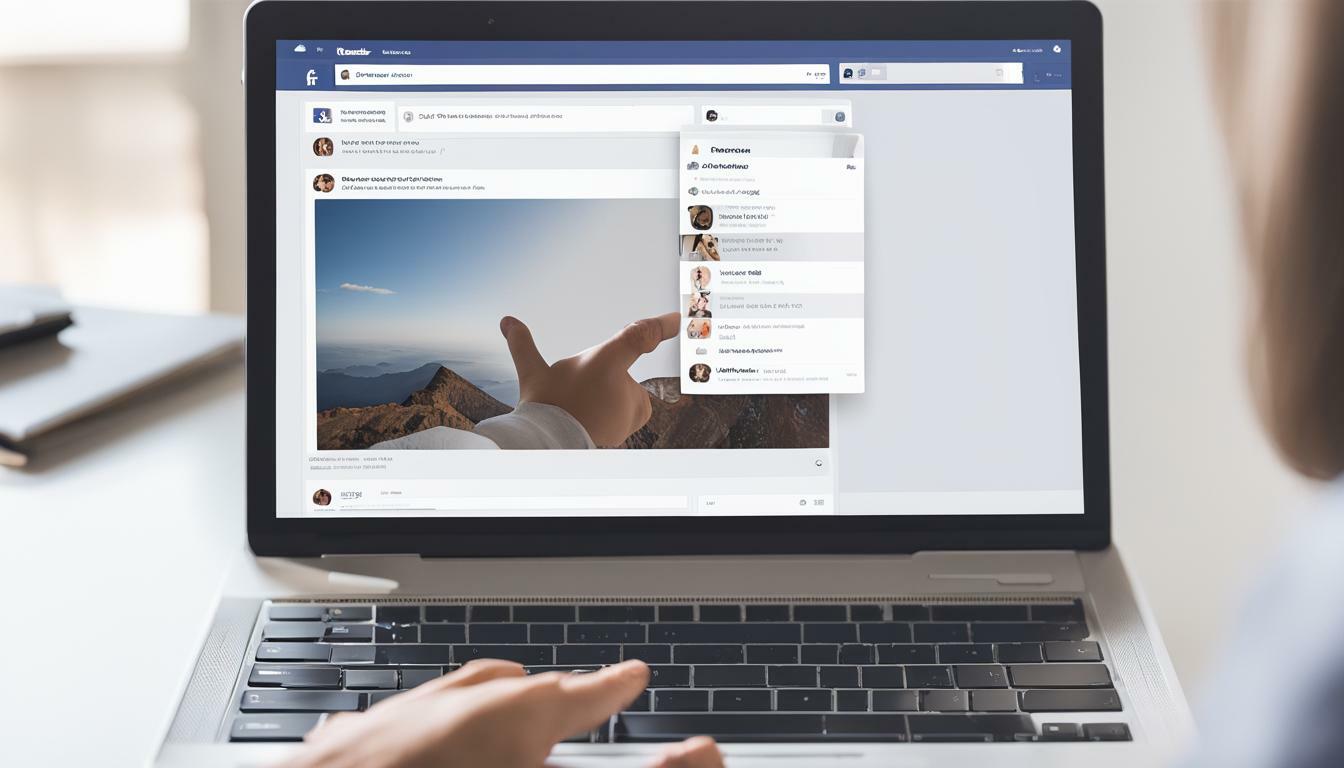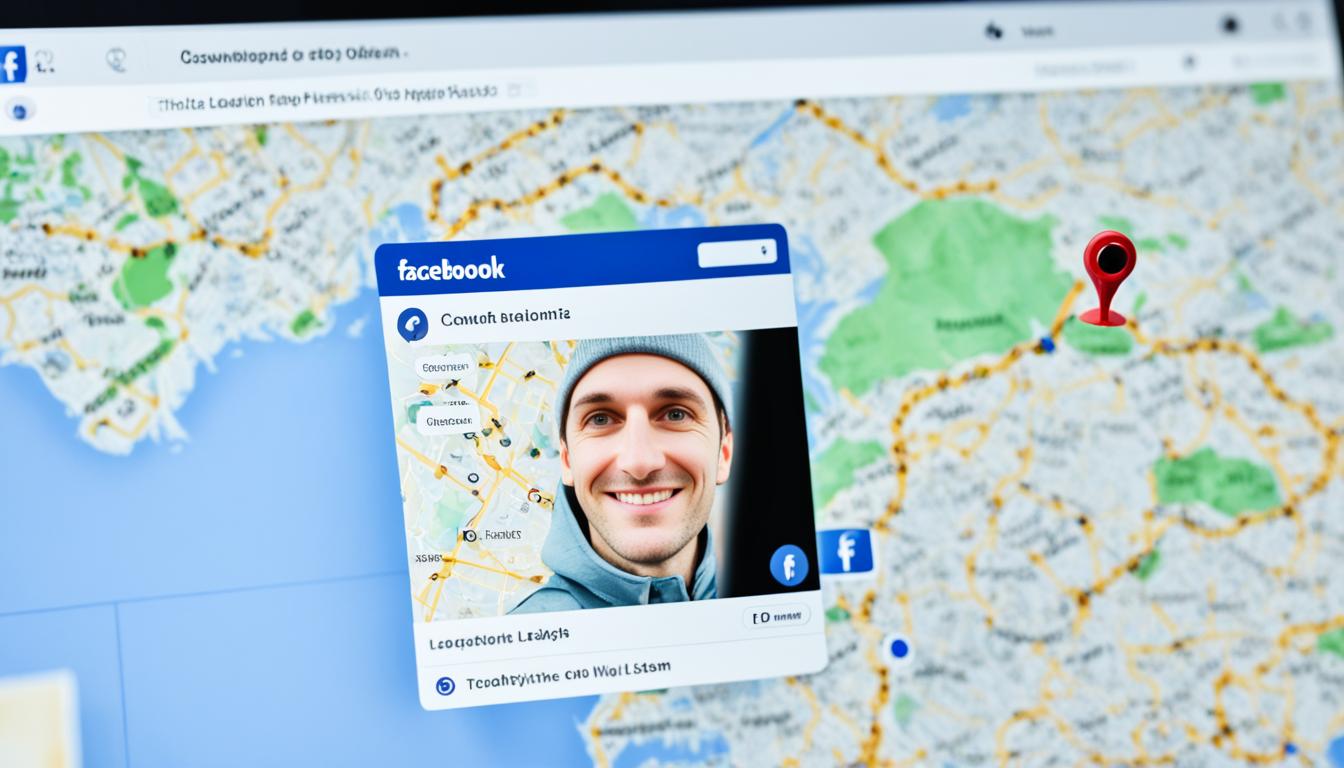Deleting a Facebook page is a simple process, but it requires careful consideration. Before you proceed, make sure that you have backed up any important data and have considered the implications of deleting your page. In this guide, we will outline the step-by-step process of deleting a Facebook page to make the process as easy as possible for you.
Key Takeaways:
- Deleting a Facebook page requires careful consideration and backing up of important data.
- The process can be accessed through the page settings on Facebook.
- Confirming the deletion request is necessary, and the implications of deletion should be understood.
Understanding Facebook Page Deletion
Deleting a Facebook page is a major decision that should not be taken lightly. It is important to understand the implications of page deletion and the reasons for doing so. Facebook page deletion is a permanent action that cannot be undone, and all the content on the page, including messages, posts, comments, and likes, will be lost forever.
Deactivating a Facebook page is different from deleting it. Deactivation simply hides the page from the public, but it does not delete the content. You can reactivate a deactivated page at any time and regain access to your content.
There are several reasons why people choose to delete a Facebook page. Some may be dissatisfied with the page’s performance or may have created it by mistake. Others may have changed their line of business or no longer have the time or resources to manage the page. Whatever the reason, it is important to consider the impact of page deletion on your online presence before proceeding.
| Facebook page deletion, remove Facebook page, deactivate Facebook page |
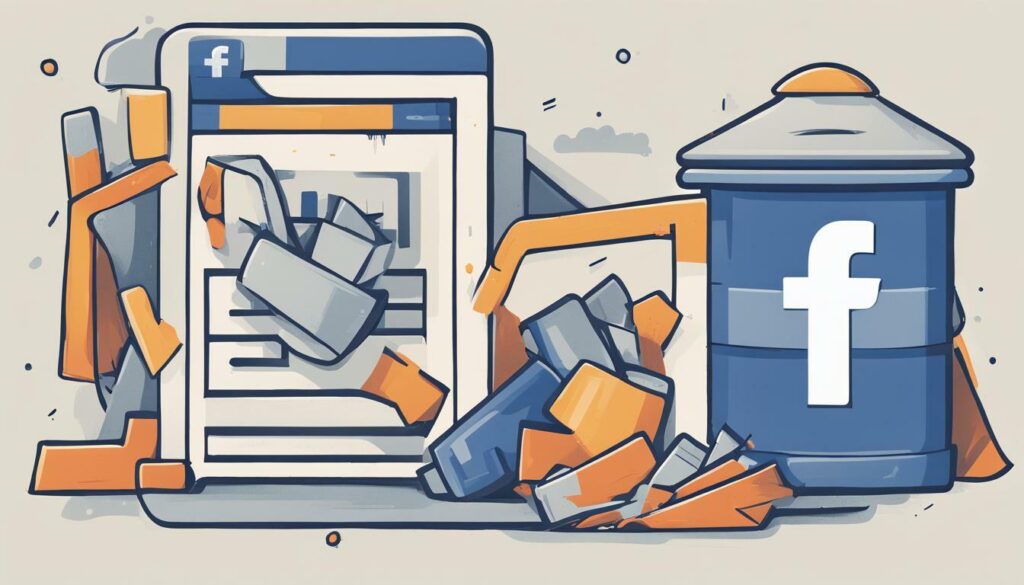
Backing Up Important Data
Before proceeding with the deletion or deactivation of a Facebook page, it is important to back up any critical data you want to keep. This may include photos, videos, and other content that you have posted on the page.
To download all your Facebook data, follow these steps:
- From your Facebook account, go to Settings and Privacy.
- Select Settings.
- Click on Your Facebook Information.
- Select Download Your Information.
- Select the data range and format for your download.
- Choose the specific data you want to download, including photos, videos, and posts from your Facebook page.
- Click Create File and wait for the download to complete.
By doing this, you can ensure that you have a backup file of all your important data from the Facebook page. You can also check your email address associated with the page to see if there are any important messages or contacts that you may want to save before proceeding with deletion or deactivation.
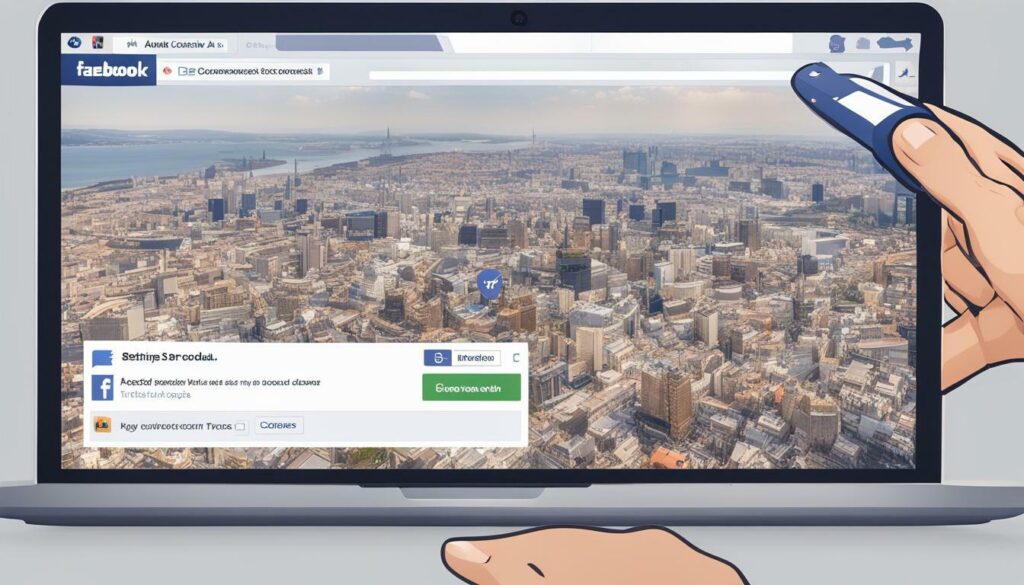
Remember that once you delete a Facebook page, you will not be able to retrieve the data from the page. So, it is recommended to download all important data before initiating the deletion process.
Accessing Page Settings
To begin the process of deleting your Facebook page, you must first access your page settings. This can be done directly from your Facebook account.
Log in to your Facebook account and go to your Facebook page. If you have multiple pages, select the one you want to delete.
Click on the “Settings” tab located at the top right-hand side of the page. From the drop-down menu, select “General”.
Scroll down to the bottom of the page until you see the “Remove Page” option. Click on “Edit” next to it.
You will then be prompted to select a reason for deleting your Facebook page. Choose the appropriate reason and click on “Delete Page”.
If you change your mind and decide not to delete the page, simply close the window or click on “Cancel” to abort the deletion process.
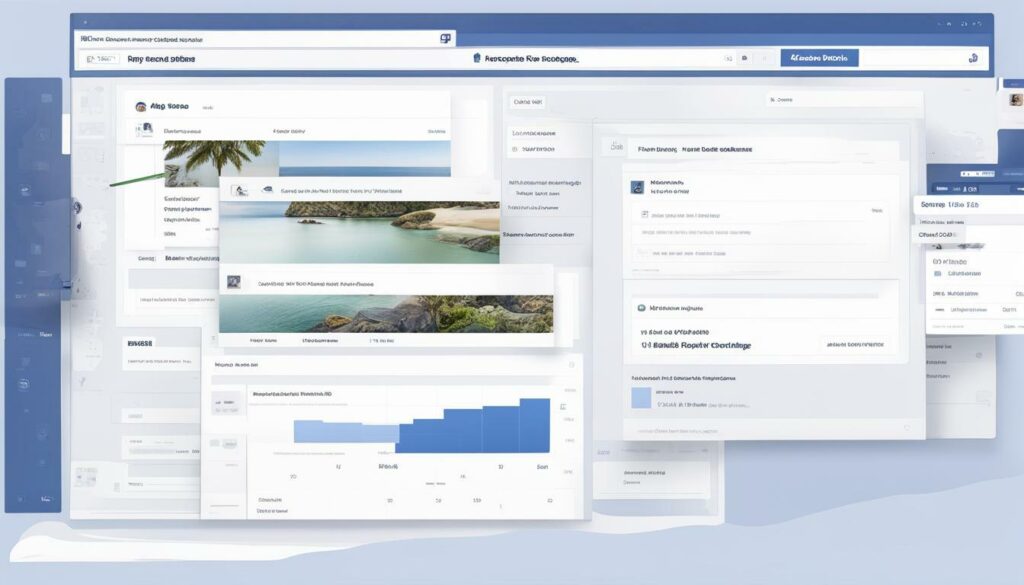
Initiating Page Deletion
Now that you have backed up your important data and accessed your Facebook page settings, it’s time to initiate the deletion process. Follow these easy steps:
- Click on “General” in the left-hand column of the settings menu.
- Scroll down to the bottom of the page and click on “Remove Page.”
- Click on “Delete [Page Name]” and follow the prompts to confirm your choice.
Remember, once you click on “Delete [Page Name],” your page will be permanently removed from Facebook. Make sure you are absolutely certain before you proceed with the deletion process.
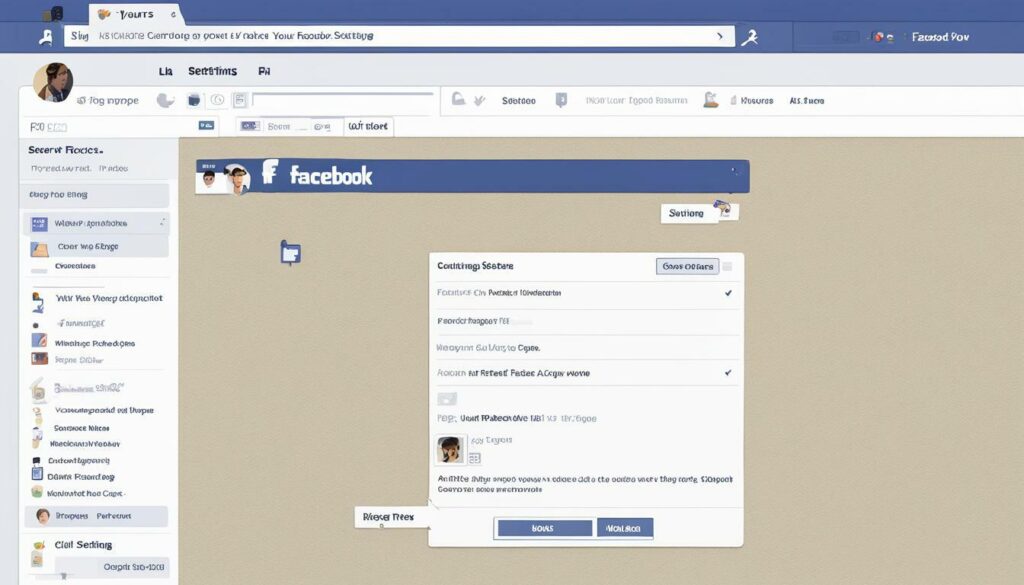
Tip: If you have multiple pages, make sure you select the correct page before initiating the deletion process.
Confirming Page Deletion
Once you’ve initiated the deletion process, Facebook will provide you with a 14-day grace period to cancel it if you change your mind. During this time, your page will remain active and visible to the public, but only you will be able to see the option to cancel the deletion.
If you’re sure you want to proceed with deleting your page, make sure to back up any important data first by following the steps outlined in Section 3.
After the 14-day grace period has passed, your page will be permanently deleted and cannot be recovered. Make sure to inform any followers or customers that your page will be closing, and consider redirecting them to a new social media platform if necessary.

Deleting a Facebook page can be a big decision, but with the right guidance and preparation, it can be a smooth process. Remember to consider the implications and to back up any important data before proceeding with deletion.
Recovering Deleted Pages
It is possible to recover a deleted Facebook page within a certain timeframe. If you accidentally deleted your page or changed your mind after initiating the deletion process, you can restore your page within 14 days. However, after 14 days, it will be permanently deleted and cannot be recovered.
To recover a deleted Facebook page, you will need to follow these steps:
- Log in to your Facebook account.
- Go to the “Pages” section in the left-hand menu.
- Click on “Deleted Pages”.
- Click on the page you want to recover.
- Click on “Restore Page”.
- Follow the prompts to complete the restoration process.
It is important to note that while you can recover a deleted page within the 14-day timeframe, any content, settings, and followers you had before the deletion will be permanently lost. Therefore, it is essential to backup all important data before deleting a page.
Alt tag: Close Facebook page – Image of a computer mouse over the “Delete” option in the Facebook page settings.
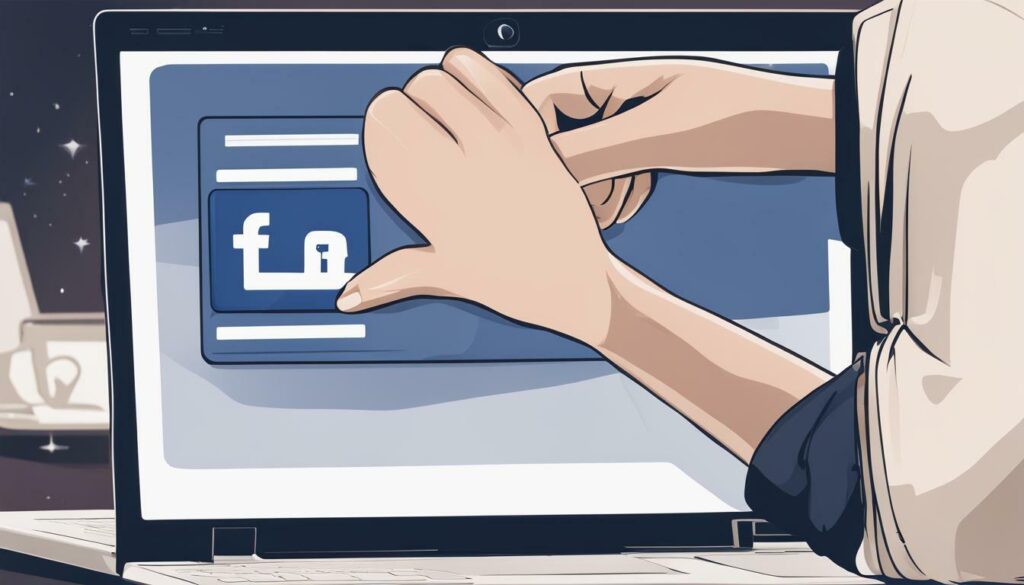
Managing Page Deletion Notifications
Once you have deleted your Facebook page, it’s important to manage notifications and inform your followers about the deletion. This will help avoid confusion and ensure that your audience understands why the page is no longer available.
First, make sure to post a final message on your Facebook page letting your followers know that the page will be deleted. You can also explain the reasons for the deletion, such as a change in business direction or a lack of engagement on the page.
Next, consider redirecting your followers to another social media platform or website where they can continue to interact with you and stay updated on your brand. This will help maintain your online presence and keep your audience engaged.
Finally, monitor any comments or messages from followers after the page deletion. Be prepared to answer any questions or concerns they may have, and reassure them that they can still connect with you on other platforms.
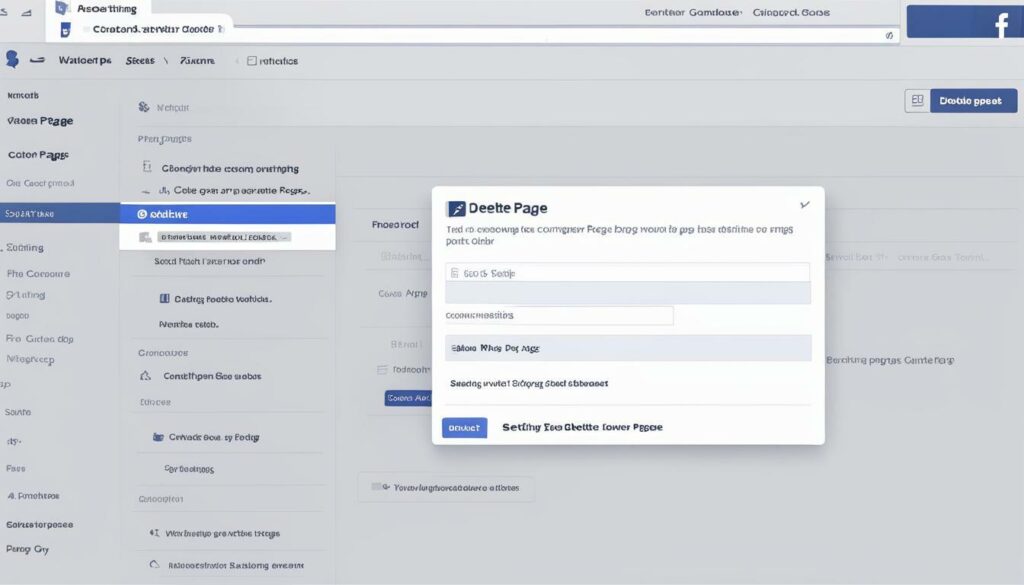
Remember, managing notifications and informing your followers is an important step in the process of deleting your Facebook page. By taking these steps, you can ensure a smooth transition and maintain a positive relationship with your audience.
Conclusion
Deleting a Facebook page can be a simple and straightforward process if you follow the right steps. We hope this guide has provided you with useful information on how to delete a Facebook page. Remember to back up any important data before initiating the deletion process.
It’s also important to understand the implications of deleting a page and to manage notifications to inform followers about the decision.
Overall, deleting a Facebook page can be a useful option if you need to shut down a page for personal or business reasons. If you follow the steps outlined in this guide and take the necessary precautions, you can delete your page with confidence.
Final Thoughts
We understand that deleting a Facebook page can be a big decision, but sometimes it’s necessary. As with any online platform, it’s important to weigh the benefits and drawbacks carefully. If you decide to delete your page, we hope this guide has provided you with the tools and information you need to do so effectively. Good luck!
FAQ
Q: How do I delete a Facebook page?
A: To delete a Facebook page, follow these steps:
Q: What are the reasons for deleting a Facebook page?
A: There are several reasons why someone might want to delete a Facebook page. It could be due to a change in business direction, lack of engagement, or simply no longer needing the page.
Q: What is the difference between deactivating and deleting a Facebook page?
A: Deactivating a Facebook page temporarily hides it from the public, while deleting a page permanently removes it from Facebook.
Q: How can I back up important data from my Facebook page?
A: Before deleting or deactivating a Facebook page, it’s important to back up any important data. This can be done by downloading page information, saving images, or exporting any relevant content.
Q: How do I access the page settings on Facebook?
A: To access the page settings on Facebook, log into your account, navigate to your page, and click on the “Settings” tab at the top of the page.
Q: What is the step-by-step process of initiating page deletion?
A: To initiate the deletion of a Facebook page, go to the page settings, scroll down to the “Remove Page” section, and click on the “Delete” button. Follow the prompts to confirm the deletion.
Q: How do I confirm the deletion of my Facebook page?
A: To confirm the deletion of your Facebook page, you will be prompted to enter your password. Once confirmed, the page will be permanently deleted and cannot be recovered.
Q: Is it possible to recover a deleted Facebook page?
A: In certain cases, it may be possible to recover a deleted Facebook page within a specific timeframe. However, this option is not always available and it’s important to act quickly if recovery is desired.
Q: How do I manage page deletion notifications?
A: To manage page deletion notifications, you can inform your followers about the deletion through a post or message. It’s important to communicate the reason for the deletion and provide alternative ways to stay connected.
Q: What is the conclusion of deleting a Facebook page?
A: Deleting a Facebook page can be a strategic decision for various reasons. It’s important to carefully consider the implications and communicate with followers to ensure a smooth transition.
Hi there, I'm Jacqueline! Passionate about the ins and outs of Facebook, I created this blog to be your go-to resource for mastering ad campaigns, community engagement, and algorithm hacks. Looking to make your Facebook efforts truly 'Like'-worthy? You're in the right place. Let's elevate your social impact together!