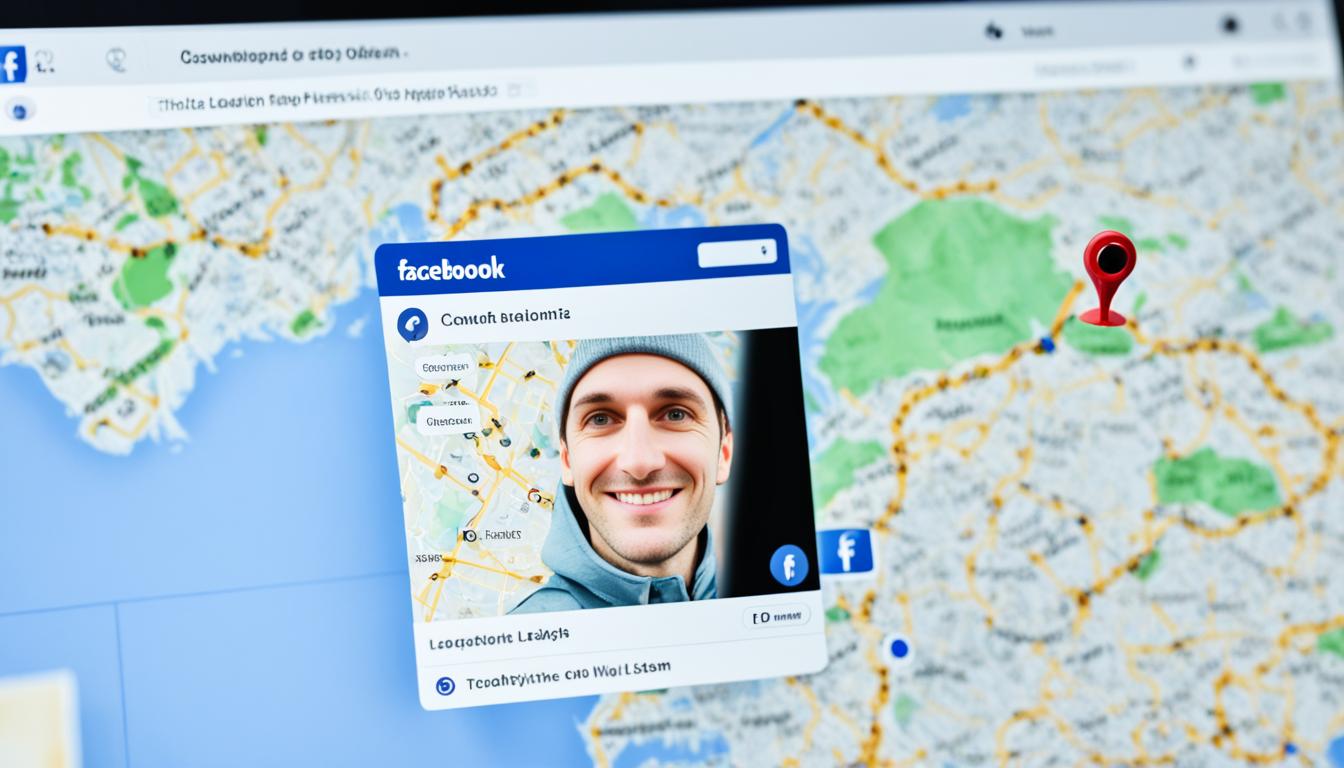Have you ever noticed a green dot next to someone’s profile picture on Facebook and wondered what it means? Well, you’re in the right place! In this article, we’ll uncover the meaning behind the green dot on Facebook Messenger and why it’s important to understand its significance.

Key Takeaways:
- The green dot on Facebook Messenger indicates that a person is active on the platform.
- This green dot can be seen on someone’s profile picture, signaling their online status.
- It signifies that the user is currently active on either the Facebook site or the Messenger app.
- Understanding the green dot can help you manage your active status settings and decide whether to display it or keep your online presence private.
- By knowing what the green dot means, you can stay connected and engage with friends and contacts on Facebook.
What Does the Green Dot Mean on Messenger?
When you see a green dot on Messenger, it signifies that the user is active on the Facebook platform. This green dot can be seen on the Messenger app, the Facebook site, or the Facebook app, indicating that the person is currently online and available for communication.
The green dot on Messenger serves as a visual indicator to let others know that the user is actively using Messenger or other Facebook features. Whether they are chatting, browsing through their newsfeed, or exploring various Facebook functionalities, the green dot informs friends and contacts that the user is accessible for interaction.
The green dot on Messenger indicates that a user is active on the Facebook platform, including Messenger, the Facebook app, or the Facebook site.
By displaying the green dot, Facebook provides a convenient way for users to quickly identify who is available for messaging and engaging in real-time conversations. It promotes seamless communication and enhances the overall user experience on the platform.
Facebook Green Dot Meaning
The green dot on Messenger carries significant meaning for users. It represents their active status on the platform, indicating that they are currently online and ready to interact. It serves as a helpful tool for staying connected, enabling users to reach out to friends and contacts with ease.
Understanding the green dot on Messenger allows users to make informed decisions about their own active status settings. Whether they choose to display the green dot or keep their online presence private, Facebook empowers users to manage their communication preferences and privacy effectively.
| Green Dot | Meaning |
|---|---|
| Visible | The user is actively online and available for communication. |
| Not Visible | The user has disabled their active status and appears offline. |
Understanding the Green Dot on Facebook
The green dot on Facebook symbolizes a person’s active status on the platform. It serves as a visual indicator to let others know that the user is currently online and available for interaction. This active status can be seen by anyone who visits the user’s profile or encounters their profile picture on Facebook or Messenger.
When you see the green dot next to someone’s profile picture, it means that they are actively using Facebook or Messenger at that moment. They may be browsing through their news feed, responding to messages, or engaging in other activities on the platform. The green dot is a simple yet effective way to determine if someone is online and potentially initiate a conversation or interaction.
The green dot is significant in that it helps users stay connected and engage with their friends and contacts on Facebook. It provides a real-time indication of someone’s availability, making it easier to communicate and connect with others. By understanding the meaning of the green dot, users can take advantage of this feature to engage in timely and meaningful interactions on the platform.

Table: Green Dot Status Definitions
| Status | Meaning |
|---|---|
| Green Dot | The user is currently active on Facebook or Messenger |
| No Green Dot | The user is not currently active on Facebook or Messenger |
How to Remove the Green Dot on Facebook Messenger App
If you prefer not to have the green dot display on your Facebook Messenger app, you can easily disable it. Here’s a step-by-step guide on how to remove the green dot:
For Android Users:
- Open the Messenger app on your Android device.
- Tap on your profile picture located in the top left corner of the screen.
- In the settings menu, scroll down and select “Active Status”.
- Toggle off the “Show when you’re active” option.
For iPhone and iPad Users:
- Launch the Messenger app on your iPhone or iPad.
- Tap on your profile picture at the top left corner of the screen.
- Scroll down and tap on “Active Status”.
- Toggle off the switch next to “Show when you’re active”.
By following these steps, you can hide your online status and remove the green dot from your profile picture on Messenger. This allows you to maintain your privacy and choose when to appear active on the platform.
Removing the green dot on Facebook Messenger gives you more control over your online presence. Whether you want to stay connected with friends and family without being constantly available or simply prefer privacy, disabling the green dot is a simple and effective solution.
It’s important to note that disabling the green dot will also hide your active status on the Facebook app and site. This means that no one will be able to see when you’re active on both Messenger and the main Facebook platform. Take control of your online presence and customize your active status settings to suit your preferences.
How to Turn Off the Green Dot on Facebook
When you’re using Facebook, you may have noticed a green dot next to your friends’ names or your own profile picture. This green dot signifies that the person is currently active on the platform, whether they’re using Messenger, the Facebook app, or the Facebook site. While the green dot can be a useful indicator of someone’s online presence, you might prefer to keep your own active status private or disable the green dot altogether. In this section, we’ll show you how to turn off the green dot on Facebook.
If you’re using your phone, follow these steps to modify your active status settings and disable the green dot on Facebook. Open the Messenger app, go to the Menu, then select Settings. From there, find the Active Status option and toggle it off. This will turn off the green dot and hide your online status from others. Similarly, if you’re accessing Facebook through a browser, click on the Messenger icon, select the three dots, and click Activity Status. From here, you can disable the active status feature to remove the green dot.
By turning off the green dot on Facebook, you can have more control over your online presence and choose when to appear active to others. This can be particularly useful if you value privacy or want to limit distractions from constant notifications or messages. Remember that disabling the green dot will not affect your ability to use Messenger or other features on Facebook; it simply removes the indicator that shows you’re currently active.
Benefits of Turning Off the Green Dot
Disabling the green dot on Facebook offers several benefits. Firstly, it allows you to maintain a more private online presence, deciding when you want to be available for communication. This can help reduce interruptions and allow you to have designated times for focusing on other tasks without constant distractions. Additionally, turning off the green dot can enhance your overall digital well-being by promoting healthier online habits and reducing the pressure to always be available for immediate responses.
| Benefits of Turning Off the Green Dot on Facebook |
|---|
| Privacy control over your online presence |
| Reduced interruptions and distractions |
| Promotes healthier online habits |
Remember, you can always turn the green dot back on if you change your mind. By understanding and managing your active status settings, you can create a more personalized and enjoyable experience on Facebook.
Decoding the Green Dot on Messenger
When you see a green dot next to a friend’s name on Messenger, it indicates that they are currently active on the Facebook platform. This green dot signifies their online presence, whether they are using Messenger, the Facebook app, or the Facebook site. It serves as an indicator that they are available for communication.
To better understand the meaning of the green dot, let’s take a closer look at how it appears and what it signifies:
Appearance of the Green Dot
The green dot appears next to a friend’s name in the Messenger app or on the Facebook website when they are actively using the platform. It is a small, circular icon that instantly informs you of their availability for communication. When you see the green dot, it means that your friend is online and ready to chat or interact.
- Green Dot: Active and available for communication
- No Green Dot: Not currently using Messenger or Facebook
Significance of the Green Dot
The green dot plays a crucial role in connecting users on Facebook. It allows you to quickly identify who is online and initiate conversations with friends or contacts who are actively using the platform. Whether you want to chat, share updates, or engage in a video call, the green dot indicates that the person is accessible and ready to interact in real-time.
“The green dot on Messenger makes it easier to stay connected with friends and loved ones, ensuring that you can reach out when they are actively using the platform.” – Facebook User
By understanding the meaning of the green dot, you can make better use of Facebook Messenger and engage in timely conversations with your contacts. It provides a convenient way to know when someone is available for communication and enhances your overall messaging experience on the platform.
Conclusion
The green dot on Facebook and Messenger signifies a user’s active status on the platform. It serves as a visual indicator that the person is currently online and available for communication. By understanding the meaning of the green dot, users can manage their active status settings and decide whether they want to display the green dot or keep their online presence private.
Managing the green dot is simple. Users can easily remove the green dot from their Facebook Messenger app by accessing the app’s settings and toggling off the “Active Status” option. Similarly, turning off the green dot on Facebook can be done by modifying the active status settings in the Messenger section of the Facebook app or browser.
The green dot is a valuable feature for staying connected and engaging with friends and contacts on Facebook. It allows users to instantly know who is currently active, making communication more efficient and timely. Whether you choose to display the green dot or keep your online presence private, understanding its meaning empowers you to make an informed decision about your online visibility.
FAQ
What does the green dot mean on Facebook Messenger?
The green dot on Facebook Messenger signifies that a user is active on the Facebook platform. This can include being active on Messenger, the Facebook app, or the Facebook site. It indicates that the user is currently online and available for communication through Messenger or other Facebook features.
What does the green dot mean on Messenger?
The green dot on Messenger is a visual indicator to let others know that the user is currently online and available for interaction. This active status can be seen by anyone who visits the user’s profile or encounters their profile picture on Facebook or Messenger.
What does the green dot symbolize on Facebook?
The green dot on Facebook symbolizes a person’s active status on the platform. It is a visual indicator to let others know that the user is currently online and available for interaction.
How can I remove the green dot on Facebook Messenger app?
To remove the green dot on your Facebook Messenger app, open the Messenger app on your Android, iPhone, or iPad. Then, access the app’s settings and locate the “Active Status” option. Toggle it off to hide your online status and remove the green dot from your profile picture on Messenger.
How do I turn off the green dot on Facebook?
To turn off the green dot on Facebook, you can modify your active status settings. On your phone, go to “Messenger > Menu > Settings > Active Status” and toggle it off to disable the green dot. If you’re using a browser, click the Messenger icon on Facebook, select the three dots, and click “Activity Status.” From there, you can turn off the green dot by disabling the active status feature.
What does the green dot next to a friend’s name on Messenger mean?
When you see a green dot next to a friend’s name on Messenger, it indicates that they are currently active on the Facebook platform. This green dot signifies their online presence, whether they are using Messenger, the Facebook app, or the Facebook site. It serves as an indicator that they are available for communication.
Why is the green dot important on Facebook and Messenger?
The green dot on Facebook and Messenger represents a user’s active status on the platform. It lets others know that the person is currently online and available for communication. By understanding the meaning of the green dot, users can manage their active status settings and decide whether they want to display the green dot or keep their online presence private. It’s a helpful feature for staying connected and engaging with friends and contacts on Facebook.
Hi there, I'm Jacqueline! Passionate about the ins and outs of Facebook, I created this blog to be your go-to resource for mastering ad campaigns, community engagement, and algorithm hacks. Looking to make your Facebook efforts truly 'Like'-worthy? You're in the right place. Let's elevate your social impact together!