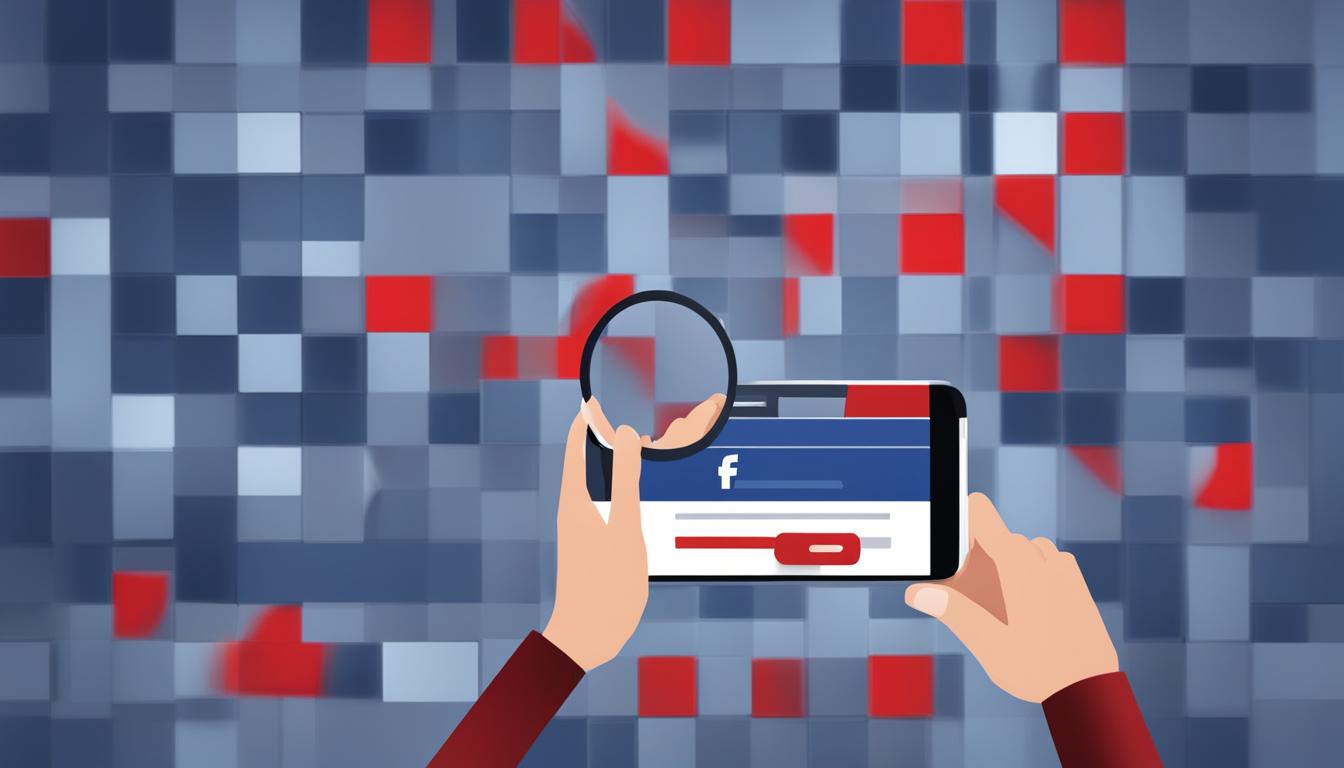In this article, we will provide a step-by-step guide on how to view and manage your blocked list on Facebook. Whether you want to check who you have blocked in the past or unblock someone, we’ve got you covered. We’ll walk you through the process on both the mobile app and the web browser.
Key Takeaways:
- By regularly checking your Facebook blocked list, you can ensure that you haven’t accidentally blocked someone or that there are no unwanted individuals on the list.
- You have full control over your blocking settings on Facebook and can manage who you block and unblock at any time.
- When you block someone on Facebook, they are not notified, but there may be subtle signs that indicate they have been blocked.
- Ensure that your blocking list is up to date to have complete control over your Facebook experience.
- Follow the step-by-step instructions provided in this guide to effectively view and manage your Facebook blocked list.
How to View Your Facebook Blocked List on Mobile
If you want to check your blocked list on the Facebook mobile app, follow these simple steps:
- Launch the Facebook app and tap the hamburger icon.
- Scroll down and tap Settings & Privacy.
- Select Settings.
- Tap Profile Settings.
- In the Privacy section, select Blocking.
By following these steps, you’ll be able to access your blocked list on the Facebook mobile app and view the individuals you have blocked in the past.
Checking your blocked list on mobile is essential to ensure that you have complete control over your Facebook experience. It allows you to see who you have blocked and gives you the option to unblock someone if you wish.
Benefits of Viewing Your Blocked List on Mobile
Viewing your blocked list on the Facebook mobile app offers several benefits:
- You can easily check who you have blocked in the past and why.
- You can review your blocking settings and make any necessary changes.
- You can unblock someone if you wish to restore your connection with them.
Ultimately, regularly checking your blocked list on mobile allows you to maintain control over your online interactions and ensure that your Facebook experience aligns with your preferences.
| Key Actions | Benefits |
|---|---|
| Check who you have blocked | Stay informed about your blocking choices |
| Review your blocking settings | Ensure your privacy and security on Facebook |
| Unblock someone | Restore connections and reestablish communication |
How to View Your Blocked List on the Web
If you prefer to check your blocked list on the web, you can easily do so by following these simple steps:
- First, go to Facebook.com and log into your account using your credentials.
- Once you’re logged in, click on the downward-pointing arrow icon located at the top-right corner of the Facebook homepage.
- From the dropdown menu, select “Settings & Privacy” and then click on “Settings”.
- In the left sidebar, click on “Privacy” to access the Privacy settings.
- Under the Blocked People and Apps section, click on “Blocking”.
By following these steps, you will be able to access your blocked list on the web and manage it according to your preferences. This allows you to have control over who you block and unblock on Facebook.
It’s important to regularly review your blocked list to ensure that it reflects your current preferences and that you haven’t accidentally blocked someone you want to stay connected with. You can easily remove individuals from your blocked list or choose to unblock them if you change your mind.
Remember, managing your blocked list is a way to tailor your Facebook experience and ensure that you only interact with the people you want to engage with on the platform.
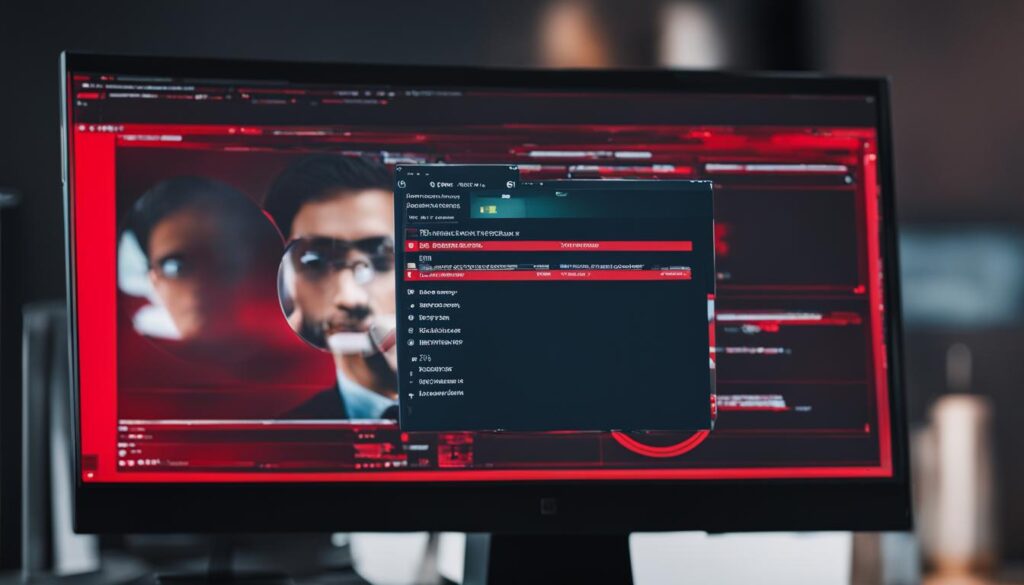
Table: Summary of Steps to View Your Blocked List on the Web
| Steps | Details |
|---|---|
| Step 1 | Go to Facebook.com and log in to your account. |
| Step 2 | Click the downward-pointing arrow icon at the top-right corner of the Facebook page. |
| Step 3 | Select “Settings & Privacy” from the dropdown menu, then click on “Settings”. |
| Step 4 | In the left sidebar, click on “Privacy”. |
| Step 5 | Under “Blocked People and Apps”, click on “Blocking”. |
Can People Tell if You’ve Blocked Them on Facebook?
When it comes to blocking someone on Facebook, the process is discreet and confidential. The person you block will not receive any notification or message informing them of the block. However, there are certain signs that might suggest to the person that they have been blocked.
For instance, if the person searches for your profile and cannot find it, or if they are unable to view your posts or tag you in their own posts, it could indicate that they have been blocked. These subtle indicators can lead someone to suspect that they have been blocked, but they do not provide definitive evidence.
It’s important to remember that blocking someone on Facebook gives you full control over your privacy and who can interact with you on the platform. You can manage your block list at any time, allowing you to unblock individuals or make changes as needed.
“Blocking someone on Facebook provides a level of protection and control over your online experience. While there may be signs that can suggest to a person that they have been blocked, it is important to maintain your boundaries and manage your block list according to your preferences.”
Facebook Block List Settings
To access and manage your Facebook block list, you can follow the steps outlined in the previous sections. Whether you are using the Facebook mobile app or the web browser, the blocking settings are easily accessible. From there, you can view who is currently on your block list and make any necessary adjustments.
| Blocking Options | Description |
|---|---|
| Block Someone | Prevent a specific person from interacting with you on Facebook. This includes them being unable to see your profile, message you, or view your posts. |
| Unblock Someone | Reverse the block and allow the person to interact with you on Facebook again. They will regain access to your profile, messages, and posts. |
| Manage Block List | View and modify the individuals currently on your block list. You can unblock people, add new blocks, or make any necessary changes to suit your needs. |
By staying informed and regularly checking your Facebook block list, you can ensure that your online interactions align with your preferences. Remember, the block list is a powerful tool that empowers you to control who has access to your Facebook profile and content.
Checking Your Facebook Blocked List
Regularly checking your Facebook blocked list is an important step in managing your online connections. By reviewing this list, you can ensure that you haven’t accidentally blocked someone or that there are no unwanted individuals on the list. By keeping your blocking list up to date, you can have complete control over your Facebook experience.
Checking your Facebook blocked list is easy. Follow these steps:
- Open the Facebook app or go to Facebook.com and log in to your account.
- On the mobile app, tap the hamburger icon and scroll down to access the Settings & Privacy section. On the web browser, click the downward-pointing arrow icon and select Settings & Privacy from the dropdown menu.
- In the Settings & Privacy section, go to Blocking. This will show you a list of the people you have blocked on Facebook.
Once you have accessed your blocked list, you can easily unblock anyone you wish by selecting the Unblock button next to their name. This will remove them from your blocked list and allow them to interact with you on Facebook again.
It’s important to regularly review and update your Facebook blocked list to ensure that your connections on the platform align with your preferences. By doing so, you can maintain a better and more personalized Facebook experience.
Table: Summary of Facebook Blocking Settings
| Settings | Mobile App | Web Browser |
|---|---|---|
| Access Blocked List | Tap hamburger icon > Settings & Privacy > Settings > Profile Settings > Blocking | Click downward-pointing arrow icon > Settings & Privacy > Settings > Privacy > Blocking |
| Unblock Someone | Tap Unblock button next to their name | Click Unblock button next to their name |
How to Unblock Someone on Facebook
Unblocking someone on Facebook is a simple process that can help you restore connections and interactions with individuals you may have previously blocked. Whether you had a change of heart, resolved a misunderstanding, or simply want to give a second chance, unblocking someone can easily be done. Here’s a step-by-step guide on how to unblock someone on Facebook:
Unblocking on the Facebook Mobile App:
- Launch the Facebook app on your mobile device and tap the hamburger icon.
- Scroll down and tap on “Settings & Privacy”.
- Select “Settings”.
- Tap on “Profile Settings”.
- In the Privacy section, select “Blocking”.
- Locate the person you wish to unblock and tap the “Unblock” button next to their name.
- Confirm the unblocking action if prompted.
Unblocking on the Facebook Web Browser:
- Go to Facebook.com and log in to your account.
- Click the downward-pointing arrow icon in the top-right corner and select “Settings & Privacy” > “Settings”.
- Click on “Privacy” in the left sidebar.
- Select “Blocking”.
- Scroll through the list to find the person you want to unblock.
- Click the “Unblock” button next to their name.
- Confirm the unblocking action if prompted.
Once you have successfully unblocked someone on Facebook, they will be able to interact with your profile, see your posts, and communicate with you again. It’s important to remember that unblocking someone does not automatically reestablish any previous connections or friendships. You may need to reach out and initiate communication if you wish to rebuild relationships with the unblocked individual.
Now that you know how to unblock someone on Facebook, you can manage your blocking settings with ease. Keep in mind that blocking and unblocking on Facebook gives you control over your connections and who can interact with you on the platform. Regularly reviewing and adjusting your blocked list ensures that your Facebook experience aligns with your preferences and maintains a healthy online environment.
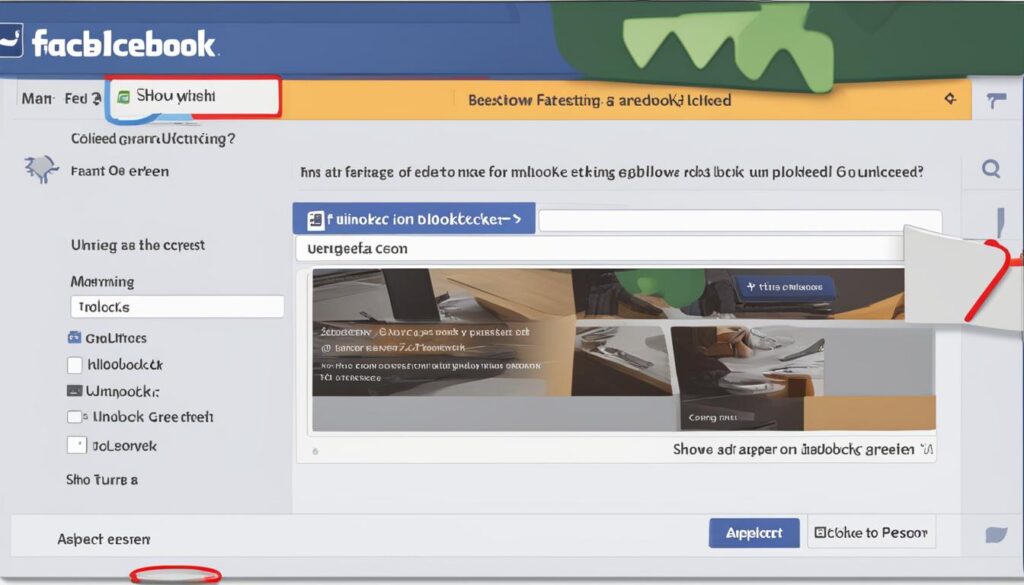
| Facebook Mobile App | Facebook Web Browser |
|———————————————————|———————————————————|
| 1. Tap the hamburger icon on the Facebook app. | 1. Go to Facebook.com and log in. |
| 2. Scroll down and tap “Settings & Privacy”. | 2. Click the downward-pointing arrow icon. |
| 3. Select “Settings”. | 3. Choose “Settings & Privacy” > “Settings”. |
| 4. Tap “Profile Settings”. | 4. Click on “Privacy” in the left sidebar. |
| 5. In the Privacy section, select “Blocking”. | 5. Select “Blocking”. |
| 6. Locate the person and tap “Unblock”. | 6. Scroll to find the person and click “Unblock”. |
| 7. Confirm the unblocking action if prompted. | 7. Confirm the unblocking action if prompted. |
Conclusion
Managing and reviewing your blocked list on Facebook is crucial for maintaining control over your online presence. By regularly checking and managing your Facebook blocked list, you can ensure that your connections on the platform align with your preferences.
With the simple step-by-step guide provided in this article, you can easily navigate the process of viewing and managing your blocked list on both the Facebook mobile app and web browser.
By keeping your blocking list up to date, you can have a better and more personalized Facebook experience. It allows you to unblock anyone you wish or re-establish connections with people you want to connect with again.
Take charge of your Facebook experience by monitoring and updating your blocked list regularly. This way, you can have complete control over your connections and enjoy a more tailored and enjoyable time on the platform.
FAQ
How do I check my Facebook blocked list?
To check your Facebook blocked list, follow the step-by-step guide provided in this article. It will walk you through the process on both the mobile app and the web browser.
How do I view my Facebook blocked list on mobile?
To view your Facebook blocked list on the mobile app, launch the Facebook app, tap the hamburger icon, scroll down and tap Settings & Privacy, select Settings, tap Profile Settings, and in the Privacy section, select Blocking.
How do I view my blocked list on the web?
To view your Facebook blocked list on the web, go to Facebook.com and log in, click the downward-pointing arrow icon, select Settings & Privacy > Settings, click on Privacy in the left sidebar, and select Blocking.
Can people tell if I’ve blocked them on Facebook?
When you block someone on Facebook, they will not be notified. However, there may be subtle signs that can indicate to the person that they have been blocked, such as not being able to find your profile or seeing your posts.
Why should I regularly check my Facebook blocked list?
It’s important to regularly check your Facebook blocked list to ensure that you haven’t accidentally blocked someone or that there are no unwanted individuals on the list. By periodically reviewing this list, you can easily unblock anyone you wish or re-establish connections with people you want to connect with again.
How do I unblock someone on Facebook?
To unblock someone on Facebook, access your blocked list either on the mobile app or web browser, find the person you wish to unblock, and click the Unblock button next to their name. Confirm the unblocking action if prompted.
Hi there, I'm Jacqueline! Passionate about the ins and outs of Facebook, I created this blog to be your go-to resource for mastering ad campaigns, community engagement, and algorithm hacks. Looking to make your Facebook efforts truly 'Like'-worthy? You're in the right place. Let's elevate your social impact together!