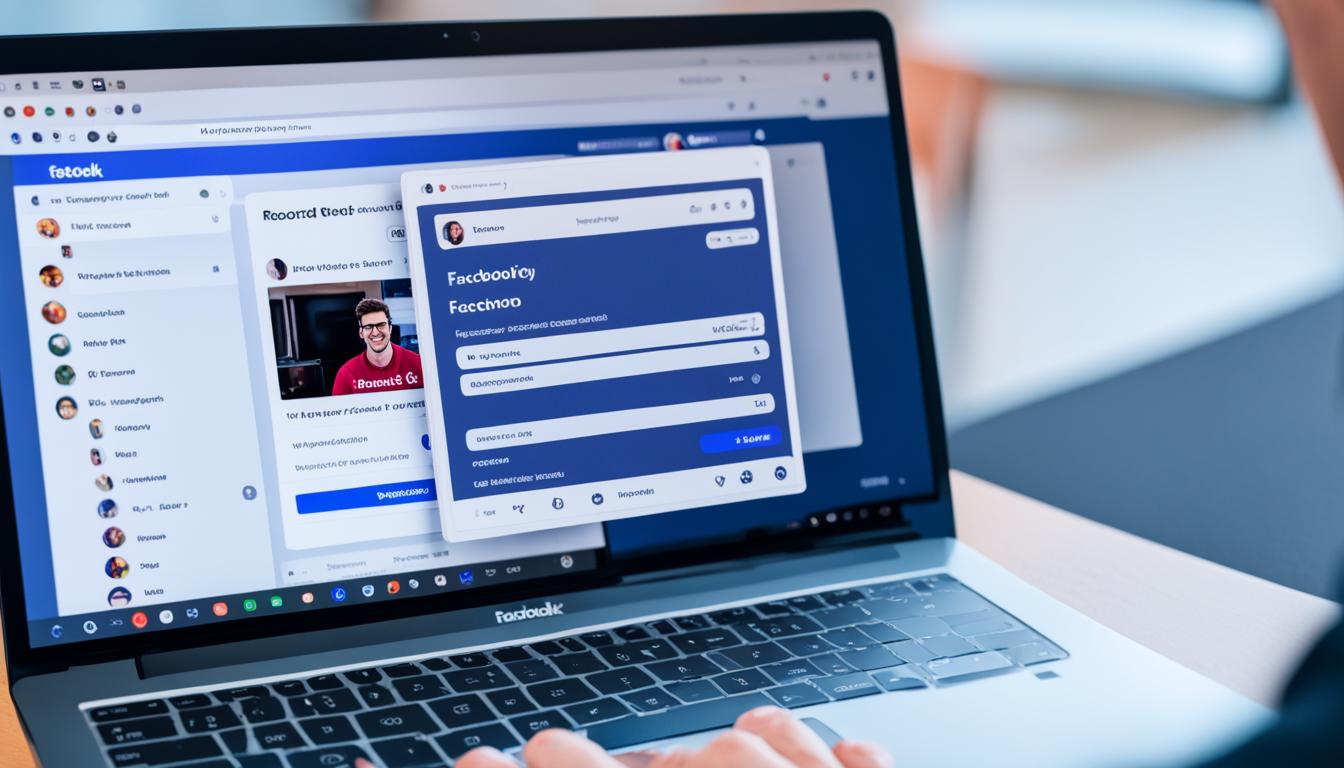Facebook Messenger is a popular application for video conferences, and many users want to know if it is possible to record video calls on the platform. In this article, I will explore different methods and tools that can be used to record Facebook video calls. Whether you are using a PC, Mac, Android device, or iOS device, I’ve got you covered with step-by-step instructions and recommendations for the best video call recording software.
Key Takeaways:
- You can record Facebook video calls on PC, Android, and iOS devices.
- For PC, Movavi Screen Recorder is a recommended software for high-quality recordings.
- Android users can use Mobizen Screen Recorder for seamless video call recordings.
- iOS devices have a built-in screen recording feature for capturing Facebook video calls.
- Recording video calls can be beneficial for presentations, business purposes, information libraries, and personal memories.
How to Record Facebook Video Calls on PC
One of the best ways to record Facebook video calls on a PC is by using a screen recording software like Movavi Screen Recorder. This software allows you to set up your recording parameters and easily capture any video call in high resolution.
With Movavi Screen Recorder, you have the flexibility to edit the recorded video and record sounds from the microphone or system separately. This means you can enhance the quality of your video call recording and ensure that all important audio is captured.
Movavi Screen Recorder offers a range of useful features to enhance your recording experience. You can choose to show mouse and keyboard inputs to highlight important actions during the call. Additionally, the software supports recording in HD or 4K quality, allowing you to preserve the details of your video call.
Another handy feature of Movavi Screen Recorder is the ability to draw on the screen. This can be helpful when you want to emphasize specific moments or details during your video call recording.
Ready to start recording your Facebook video calls on your PC? Follow these step-by-step instructions:
- Download and install Movavi Screen Recorder on your PC. You can find the software on the official Movavi website.
- Launch the software and customize your settings. Select your preferred recording parameters, such as the video format, resolution, and frame rate.
- Specify the recording area. You can choose to record the entire screen or select a specific window or region to capture.
- Start and stop recording. Once you have set up your preferences, click the “REC” button to start recording your video call. When you are finished, click the “Stop” button to end the recording.
- Save your video call. After stopping the recording, you can preview the captured video and make any necessary edits. Finally, save the recording to your preferred location on your PC.
By following these simple steps, you can record your Facebook video calls on your PC with ease using Movavi Screen Recorder. Start capturing and preserving your important video conversations today!
How to Record Facebook Video Calls on Android
If you want to record Facebook video calls on your Android device, one of the best options is Mobizen Screen Recorder. This app offers various features that can make your task of recording calls easier. You can adjust settings like FPS, resolution, and video quality, and the app allows you to record your call with audio.
Follow the step-by-step instructions provided to:
- Download and install Mobizen Screen Recorder.
- Adjust your screen recording settings.
- Relaunch the application.
- Start and stop recording.
- Save your video call.
With Mobizen Screen Recorder, you can effortlessly capture and save your Facebook video calls on your Android device.
How to Record Facebook Video Calls on iOS
Recording Facebook video calls on iOS devices is a breeze thanks to the built-in screen recording feature. With this convenient tool, you can capture everything happening on your screen along with audio, making it perfect for saving memorable video calls or important conversations. Here’s how you can use the iOS built-in recording tool to record your Facebook video calls:
Step 1: Open the Control Center
To access the screen recording feature, start by opening the Control Center on your iOS device. Swipe down from the top right corner if you have an iPhone X or newer model, or swipe up from the bottom of the screen if you have an older iPhone or an iPad.
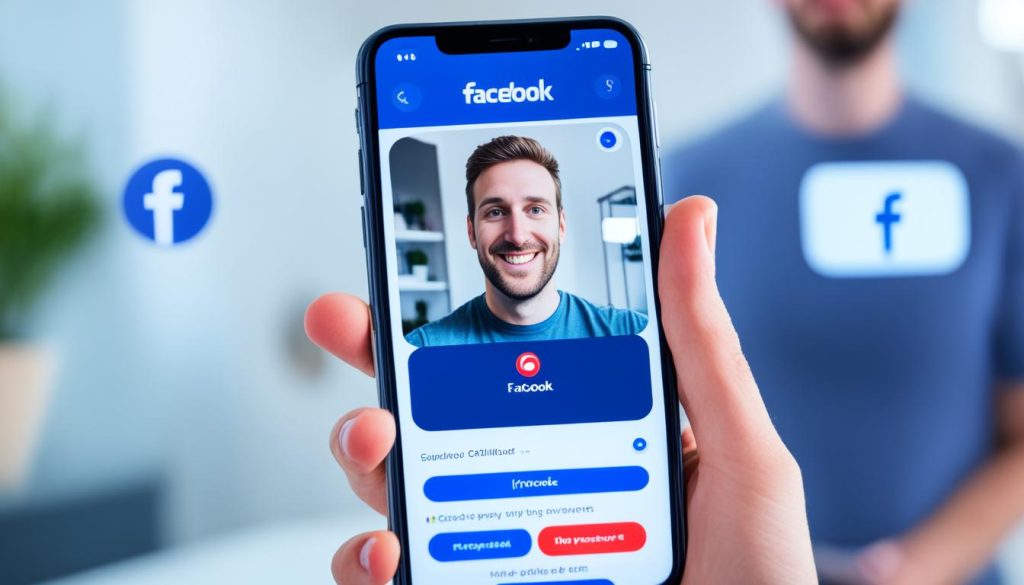
Step 2: Customize the Controls
Once you have the Control Center open, you’ll see a set of customizable controls. Tap the “Customize Controls” option to proceed.
Step 3: Add Screen Recording
In the Customize Controls menu, look for the “Screen Recording” option, which has a circular icon with a dot inside. Tap the green “+” button next to it to add it to your Control Center.
Step 4: Start Recording
Now that you have added the screen recording option to your Control Center, you can start recording your Facebook video call. Simply return to the Home screen or the Messenger app, whichever is more convenient for you, and open the conversation with the person you want to video call.
Step 5: Begin the Screen Recording
Swipe down (or up) again to access the Control Center, and this time locate the screen recording icon. It looks like a circle inside a square. Tap on it to start the recording.
Step 6: Stop and Save the Recording
To stop the recording, simply tap on the red status bar at the top of your screen and select “Stop.” The recorded video will automatically be saved to your Photos app, where you can access it whenever you want.
By following these simple steps, you can use the iOS built-in recording tool to capture your Facebook video calls and keep memorable moments or important conversations for future reference.
Reasons to Record Facebook Video Chats
There are several compelling reasons why recording Facebook video calls has become increasingly popular. Whether for personal or professional use, capturing these video chats offers a wide range of benefits, enabling users to:
- Create Engaging Content: Recording Facebook video calls allows you to generate valuable content for presentations, videos, or online tutorials. By capturing these interactions, you can share knowledge, provide demonstrations, and engage your audience through visual storytelling.
- Maintain Organizational Records: Video meetings and conferences are a common occurrence in many businesses and organizations. Recording these virtual gatherings offers a convenient way to preserve important discussions, decisions, and action items, ensuring accurate documentation for future reference.
- Build Information Libraries: Recording video calls can serve as a valuable resource for knowledge management. By archiving these conversations, you can create an information library that can be accessed by team members, clients, or stakeholders, fostering efficient communication and information sharing.
- Capture Memories: Facebook video calls provide an opportunity to connect with friends, family, and loved ones, regardless of distance. By recording these conversations, you can preserve cherished memories, relive special moments, and create a lasting archive of meaningful interactions.
Recording video calls on Facebook can prove beneficial in both personal and professional contexts, empowering users to preserve important information, enhance communication, and capture precious memories. By utilizing the appropriate tools and methods, individuals can leverage the advantages of recording these video chats to their advantage.

Conclusion
Recording Facebook video calls is possible using different methods and tools, depending on the device you are using. Whether you are using a PC, Mac, Android device, or iOS device, there are screen recording software and apps available that can help you easily capture and save your video calls.
By following the step-by-step instructions and recommendations provided in this article, you can record your Facebook video calls and have a seamless experience. Whether you choose to use Movavi Screen Recorder for PC, Mobizen Screen Recorder for Android, or the built-in screen recording feature on iOS devices, you can find a solution that suits your needs.
Recording your Facebook video calls can be beneficial in various contexts, whether it’s for creating content, maintaining records for business purposes, or preserving memories of conversations. Take advantage of these tools and methods to record your video calls and capture important moments and information.
FAQ
Can you screen record Facebook video calls?
How to record Facebook video calls on PC?
How to record Facebook video calls on Android?
How to record Facebook video calls on iOS?
What are the common reasons to record Facebook video calls?
Is recording Facebook video calls beneficial?
Hi there, I'm Jacqueline! Passionate about the ins and outs of Facebook, I created this blog to be your go-to resource for mastering ad campaigns, community engagement, and algorithm hacks. Looking to make your Facebook efforts truly 'Like'-worthy? You're in the right place. Let's elevate your social impact together!