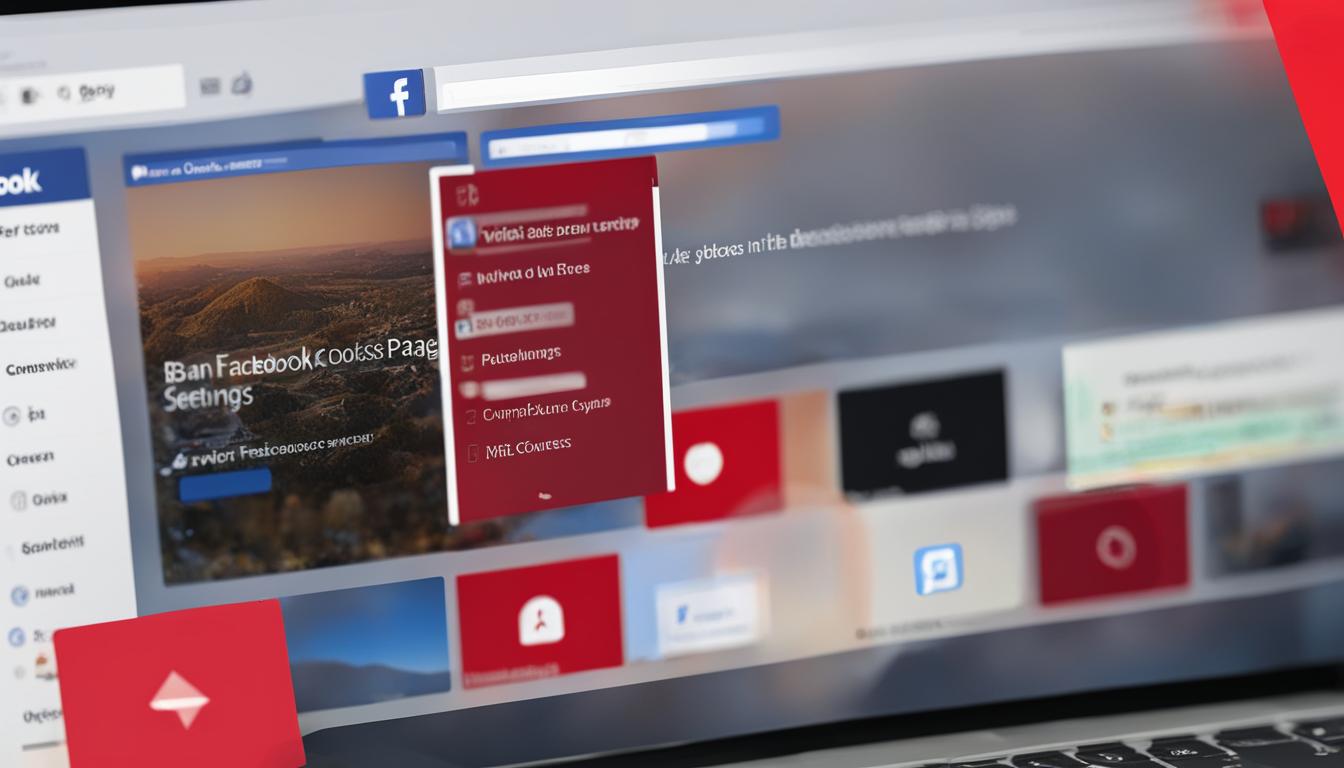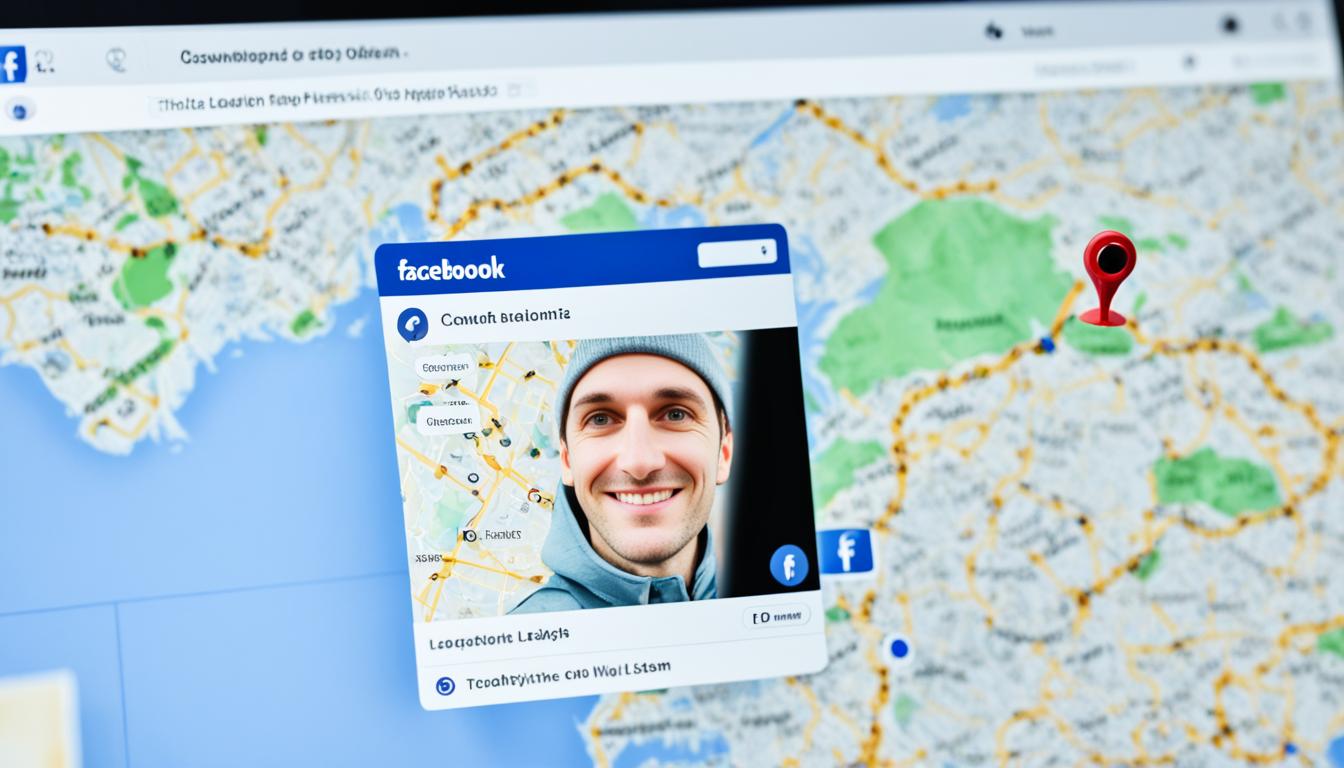Running a Facebook business page comes with its fair share of management tasks, chief among them ensuring a positive environment for your followers. At times, this goal necessitates tough decisions, such as when to ban someone from a Facebook business page or block user from Facebook business page. It’s not merely about reducing negativity; it’s about maintaining the page’s purpose and integrity. If you’re relatively new to Facebook’s page management tools, you may wonder how to facebook ban user from business page efficiently and effectively.
This introductory guide will provide a simple breakdown of the necessary steps to protect your online community. Remember, banning or blocking a user is a reversible action reserved for clear violations of your community guidelines. It stops the unwanted behavior by removing the individual’s ability to publish, like, or comment on posts, send messages to the page, or even like the page again.
Key Takeaways
- Banning or blocking is crucial for upholding community standards on your Facebook business page.
- Removed individuals can no longer interact directly with your page’s content or audience.
- The process is straightforward and involves navigating to the page settings and confirming the ban.
- Such actions help create a safer online space and deter spam and abuse.
- It’s essential to understand how to use these features effectively to maintain a professional atmosphere for genuine community engagement.
Understanding Facebook Page Ban and Block Features
For administrators of Facebook Business Pages, maintaining a professional and respectful community is paramount. The tools that Facebook provides, such as restrict access to facebook business page and facebook business page ban settings, play a vital role in achieving this goal. These features allow page administrators to proactively remove individuals who may be causing distress or disruption within the community, effectively upholding their established standards.
When a user is banned, they are essentially stripped of their privileges to interact with your business page. They cannot comment, like, or engage with the content in any direct form. Not only is this essential for page security, but it also enhances the experience of other users who visit your business page for its intended purpose. Facebook provides two interfaces, the Classic and the New Pages experience, each with its own procedural nuances for how to remove a user from facebook business page.
While the core objective remains the same, the approach to banning users may differ slightly dependent on the interface. In the Classic version of Facebook, you navigate through the ‘Settings’ to ‘People and Other Pages,’ whereas the New Pages experience may have the option more integrated into the user’s profile or visible directly within comments.
Let’s explore a quick breakdown of the functionalities available to administrators to restrict access to facebook business page:
- Blocking a User: Prevents the user from further liking, commenting, or messaging the page.
- Unpublishing a Page: Temporarily makes the page invisible to all users except admins.
- Limiting Page Roles: Ensures only trusted individuals have control over the page.
Being familiar with the facebook business page ban settings gives you control over the content and interactions on your page, ultimately allowing you to cultivate a space that mirrors the ethics and values of your brand.
How to Ban Someone from Facebook Business Page
At times, it may become necessary for the health of your online community to block a person on your Facebook Business Page. Whether due to spam, inappropriate content, or harassment, knowing how to remove someone from your Facebook Business Page is a key part of maintaining a positive space for your followers and customers. Below, we provide a clear guide for those using the classic Facebook interface to ensure your page remains a respectful environment.
Step-by-Step Guide for Classic Facebook Page Admins
If you are an admin of a classic Facebook Page and need to ban a disruptive individual, follow these simple steps:
- Navigate to your Facebook Business Page.
- Click ‘Settings’ at the top of the page.
- Under ‘People and Other Pages’, tick the box next to the name of the person you wish to ban.
- Click on the gear icon and select ‘Ban From Page’.
- Click ‘Confirm’ to finalize the ban.
The steps above will effectively remove the person from interacting with your page.
Managing Page Settings and Permissions
It is crucial to regularly review and manage your Facebook Page admin permissions to prevent unauthorized access to banning features. Keep your admin team informed and trained on the procedures so they can handle similar situations with consistency and professionalism.
The ‘People and Other Pages’ section is where you can see a list of individuals who like or follow your page, as well as those who have been previously banned. It is from this centralized location that you can manage interactions with your audience or swiftly address concerns about particular followers.

Remember: only block individuals when necessary. Banning should be a measure used to protect your community, not to silence dissent or differing opinions. Always adhere to Facebook’s Community Standards to align with broader platform rules and maintain integrity for your brand.
Protecting Your Facebook Business Page from Spam and Abuse
For businesses operating online, the presence of spam and abusive behavior on their Facebook Business Page is a critical issue that requires immediate and effective management. Facebook provides administrators with features to facebook ban user from business page and block user from facebook business page, allowing for swift resolution of such harmful activities. This not only shields your business’s reputation but also fortifies the sense of community among your genuine followers.

Being proactive in banishing these negative elements can result in a substantial improvement in user interaction on your page. We’ll explore several strategies to ensure that your online space remains professional, welcoming, and above all, secure.
“Maintaining your brand’s integrity on Facebook isn’t just about what you post, but also about the actions you take to protect your community.”
Consider implementing a monitoring system that swiftly identifies unusual activity, which might indicate spam or abusive behavior. This could include mass posting, repetitive comments, or inappropriate media. Once detected, these users can be removed, creating a more engaging and positive environment for your audience. Remember, a clean page reflects a respected brand.
To further strengthen your page against unwanted interactions, here’s a comparison of actions you can take:
| Action | Result | Best Used When |
|---|---|---|
| Ban User | User is unable to find, see, or interact with your page | Dealing with repeat offenders or users who post harmful content |
| Block User | User is unable to post, comment, message, or like | Managing a one-time occurrence of spam or inappropriate behavior |
| Report User | Informs Facebook for potential further action against the user’s account | User is violating Facebook’s Community Standards on a broader scale |
To manage these settings efficiently, admins should familiarize themselves with Facebook’s interface and the specific steps involved in banning or blocking users. All it takes is a few clicks to maintain a clutter-free and respectful business page. Upholding such standards is not only beneficial for your current audience but also attracts potential customers, who value a company that actively engages in creating a safe online platform.
Commit to regular oversight of your Facebook Business Page—it’s an invaluable aspect of your digital presence and brand identity.
The latest updates to Facebook Pages have introduced new ways for page administrators to manage their communities effectively. This new experience is designed to enhance the ability to maintain a peaceful and engaging environment on your business’s Facebook page. Especially when it comes to addressing the question of how to ban someone from a facebook business page, these updates offer simplified, yet powerful solutions.
Changes in Admin and Moderation Tools
Adapting to the changes in Facebook’s admin and moderation tools is crucial for page managers. With the revamped interface, the process to ban someone from your facebook business page has evolved. The new tools make it easier and more intuitive for admins to prevent unwelcome interactions on their pages by targeting specific individuals who do not adhere to community guidelines.
The streamlined administration panel not only enhances user experience but also ensures that the necessary actions can be taken with fewer clicks. With this increased efficiency, keeping up with the standards of your business and safeguarding its online reputation has never been more straightforward.
Troubleshooting Common Issues with New Pages
Adjusting to the New Pages experience on Facebook can come with its challenges. Users may find that the interface has changed significantly and previously familiar features may now be located in different sections. To help page admins troubleshoot common issues, Facebook has provided guidance and support through its help center.
If you need to ban someone from your Facebook business page, you might encounter two main methods. For unwanted followers, access your ‘Followers’ list, locate the individual, and select ‘Block’ directly. In the case of undesirable comments, click on the three dots next to a user’s comment and choose ‘Block’ to prevent further interaction.
This inclusive approach ensures that regardless of whether the person is an active commenter or a silent follower, you have the necessary tools to ban someone from your facebook business page swiftly and effectively.
Ultimately, the New Facebook Pages experience is designed to put more control into the hands of those responsible for managing online communities. As you continue to navigate these new waters, remember that the goal is to promote a constructive space for your brand and audience alike, reducing the need for moderation actions such as bans and blocks.
Removing Disruptive Users: Preventing Reaccess and Maintaining Security
One of the most effective strategies to safeguard your Facebook Business Page against unwanted behavior is the ability to block person on Facebook business page. By taking this action, you not only remove the disruptive user but also restrict access to Facebook business page, ensuring that the individual cannot continue to have a negative impact on your community’s experience. This preventative measure is key to upholding a safe and secure environment where your audience can engage positively with your content.
Maintaining security on your page is not just about immediate threats, but also about preventing potential future disruptions. Here’s a quick guide on what happens once you decide to take action:
- The banned user will no longer see posts or updates from the page.
- Messages from the user will not appear in the page’s inbox.
- Previous likes and comments from the user will remain but they will be barred from future interactions.
Banning a user is simple and straightforward. The process involves:
- Selecting the user from the list of people who have interacted with your page.
- Applying the ban action from the page’s settings.
- Confirming the action to ensure the user’s removal.
To further help Page administrators understand the impact of banning someone, below is a comparative table detailing user capabilities before and after being blocked:
| User Capabilities | Before Ban | After Ban |
|---|---|---|
| Viewing Posts | Yes | No |
| Liking/Reacting to Posts | Yes | No |
| Commenting on Posts | Yes | No |
| Sharing Content | Yes | Can share existing content but no new content |
| Sending Messages | Yes | No |
| Seeing Page in Search | Yes | No |
By understanding these guidelines, admins can confidently manage their community, block person on Facebook business page who may disrupt the flow of positive engagement, and effectively restrict access to Facebook business page from those not adhering to community standards. This empowers admins to maintain a secure and thriving business page.
Conclusion
Effective page management is an instrumental aspect of fostering a vibrant and harmonious community on your Facebook Business Page. Through this article, we’ve explored the necessary actions that ensure such an environment—foremost among them being the capacity to ban or block users who may interrupt this balance. While it may seem a stern action, it underscores the commitment to maintain a positive community on your Facebook Business page.
Summarizing Key Steps to Ban or Block Users
Recapping the pivotal steps, the process begins straightforwardly: dive into the page’s settings and proceed to the ‘People and Other Pages’ tab. This area is the control room for screening page interactions. Here, you can select individuals who do not align with the community ethos and confirm your decision to ban them. It’s a quick and decisive measure but crucial in steering the page towards a constructive and respectful user experience.
Maintaining a Positive Community on Your Facebook Business Page
The ultimate goal of these actions is to cultivate a digital space that reflects your brand’s values and ethics. By learning how to ban someone from a Facebook Business Page and utilizing these granular controls, administrators wield the tools necessary to shield their community from negativity. Remember, proactive management is the beacon that guides your page to be a space for positive, engaging, and meaningful connections—keeping it a safe harbor in the vast sea of social interaction.
FAQ
How do I ban someone from my Facebook Business Page?
To ban someone from your Facebook Business Page, go to the settings of your page, click on ‘People and Other Pages’, locate the person you wish to ban, select them, and click on the gear icon. Choose ‘Ban From Page’ and confirm your action. This will prevent that person from interacting with your page.
What’s the difference between banning and blocking a user on my Facebook Business Page?
Banning a user removes their ability to interact with your page – they can’t like, comment or message your page. Blocking is essentially the same as banning in the context of a Facebook Business Page, but in a personal context, blocking someone prevents them from seeing anything about your profile or contacting you.
Can a banned user still view public posts on my Facebook Business Page?
Yes, a banned user can still see public posts on your Page if they search for it or if it appears in their News Feed, but they cannot interact with the content in any way, such as liking or commenting.
How can I restrict access to my Facebook Business Page to prevent spam and abuse?
You can restrict access by adjusting your page’s settings. This includes setting up filters for profanity, moderating comments, and banning users who violate your community standards. It’s good practice to actively monitor your page and take action against spammers or abusive behavior.
To manage admin permissions, navigate to your Page Settings and then select ‘Page Roles’. From there, you can see who has access to what features on your page, add new admins or editors, and adjust permissions as necessary to ensure that only trusted individuals have control over significant actions on your page.
What should I do if there are no ‘People and Other Pages’ options in my settings?
If you’re using the New Facebook Page experience and can’t find the ‘People and Other Pages’ option, you may need to look for the ‘Followers’ section or find the comment made by the person you wish to ban and use the three dots next to their comment to block them directly from there.
Are there any new ways to handle user interactions in the New Facebook Pages experience?
Yes, the New Pages experience has streamlined admin and moderation tools. You can now block someone from your page’s list of followers or directly from a comment they made without going through the ‘People and Other Pages’ section. Look for options beside the follower’s name or next to their comments for quick actions.
Once someone is banned from my Facebook Business Page, can they see that they have been banned?
Banned users are not notified that they have been banned. They may notice they are unable to interact with the page anymore, which could indicate to them that they have been banned.
Can I unban someone from my Facebook Business Page if I change my mind?
Yes, you can unban someone by going to your Page settings, selecting ‘People and Other Pages’, finding the banned users list, selecting the person you want to unban, clicking the gear icon, and choosing ‘Unban From Page’.
How do I maintain a positive community on my Facebook Business Page?
Maintain a positive community by creating clear community guidelines, actively engaging with your followers, providing valuable content, monitoring comments and posts for spam or abuse, and making use of Facebook’s ban or block features to remove disruptive users when necessary.
Hi there, I'm Jacqueline! Passionate about the ins and outs of Facebook, I created this blog to be your go-to resource for mastering ad campaigns, community engagement, and algorithm hacks. Looking to make your Facebook efforts truly 'Like'-worthy? You're in the right place. Let's elevate your social impact together!