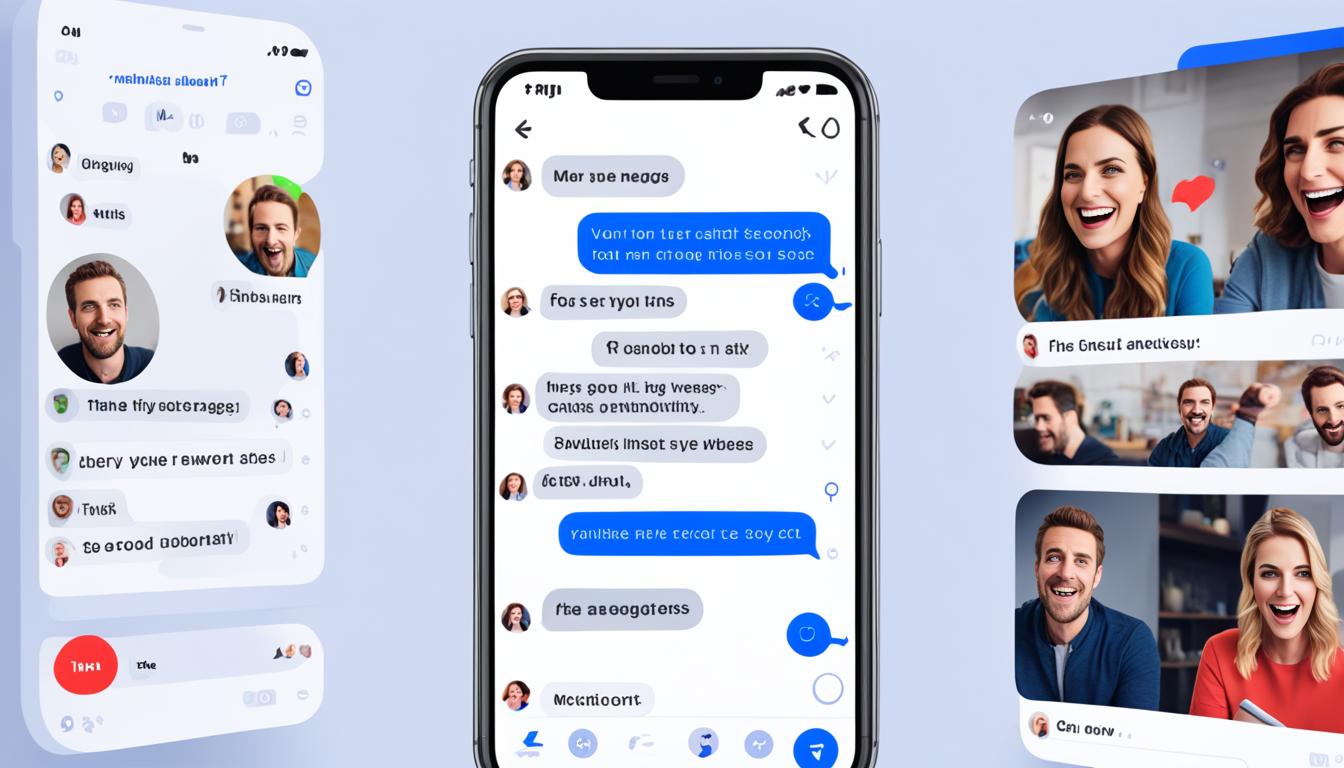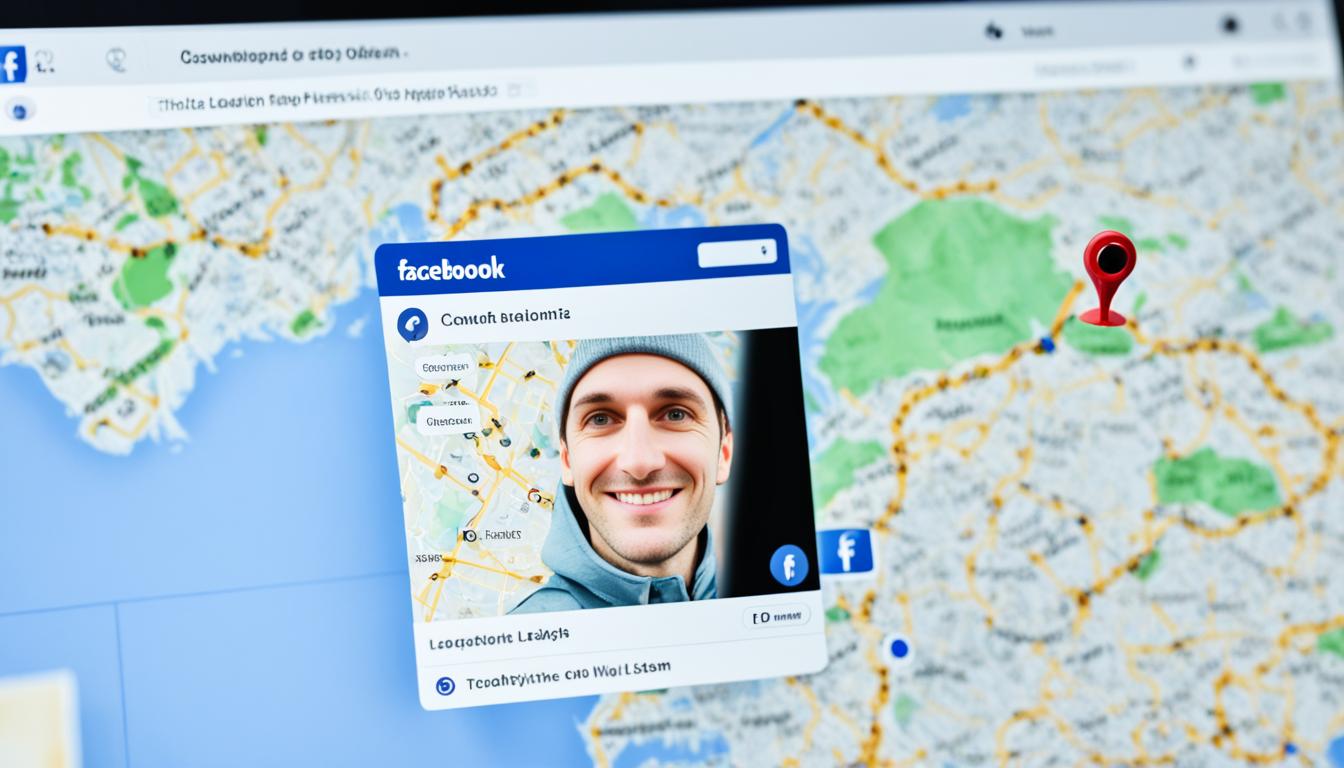Are you tired of constant notifications and interruptions from a noisy group chat on Facebook Messenger? Well, you’re not alone. Group chats can quickly become overwhelming, making it difficult to focus and maintain peace in your messaging experience. But fear not! There are simple tips and tricks that can help you effectively manage group chats and customize your notification settings to your preference.
Key Takeaways:
- Ignoring a group chat on Facebook Messenger allows you to avoid constant notifications and distractions.
- Muting a group chat and removing it from your chats list helps you maintain peace without leaving the conversation.
- Ignoring a group chat is a privacy option that gives you control over your messaging experience.
- There are different methods to ignore group chats on different devices, such as Android, desktop, and iOS.
- You can easily restore an ignored group chat if needed.
Why Ignore Group Chats?
Group chats in Facebook Messenger can quickly become overwhelming with constant notifications and random chit-chat. Fortunately, Messenger provides an option to ignore group chats, allowing you to regain control over your messaging experience.
Ignoring a group chat is a practical way to eliminate these distractions. When you ignore a group chat, Messenger mutes the conversation and removes it from your chats list. This means you won’t receive any notifications for that particular group chat, giving you the freedom to focus on more important conversations.
What’s great about ignoring a group chat is that it’s a privacy option. Others in the chat won’t know that you’ve ignored it, so you can continue to stay in the conversation unnoticed. It’s a perfect solution for times when you want to avoid unnecessary interruptions while maintaining a seamless connection with your social circle.
By taking advantage of Messenger’s notification settings and hidden chat feature, you can personalize your messaging experience and prioritize the conversations that matter most to you.
Stay tuned for the next section on how to ignore group chats on Facebook Messenger.
How to Ignore Group Chats on Messenger
When it comes to managing group chats on Facebook Messenger, muting the conversation can be a game-changer. By ignoring a group chat, you can customize your messaging experience and prevent constant distractions from notifications. In this section, I’ll walk you through two simple methods to ignore group chats on Messenger.
Method 1: Muting a Group Chat
The first method involves long-pressing or swiping left on the group chat thread you wish to ignore. This action will reveal a three-line menu button. Tap on it to access the options menu.
Select “Ignore group” on the popup and then tap “Ignore” on the prompt. This will effectively mute the group chat and hide it from your chats list.
By muting the group chat, you’ll be able to maintain peace without leaving the conversation altogether. It’s a handy feature that allows you to stay connected while minimizing distractions.
Method 2: Ignoring a Group Chat from Within
An alternative way to ignore a group chat is to open the conversation and tap the chat label at the top. This will open a menu where you can choose the “Ignore chat” option.
Ignoring the chat through this method will have the same effect as muting it from the chats list.
Whether you prefer the long-press method or the in-chat approach, both methods will help you customize your Messenger experience and manage group chats more efficiently.
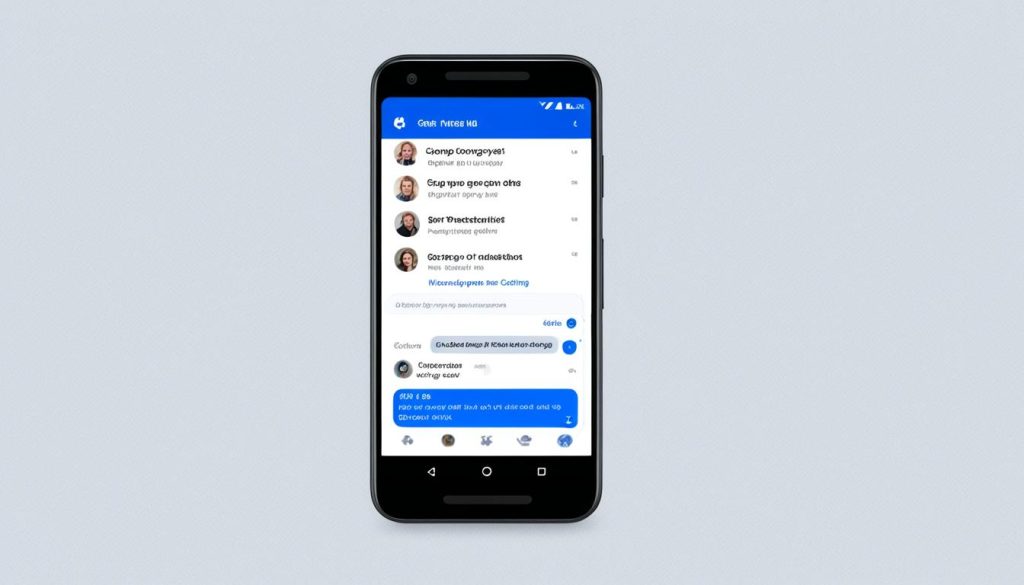
Restoring Ignored Group Chats
If you want to restore an ignored group chat, you can follow these steps.
On Android:
- Go to the “Chats” page.
- Tap your profile pic.
- Then, tap “Message Requests” and select the “Spam” tab.
- Open the ignored group chat.
- Tap “Reply” to restore it.
On iOS:
- Open the app.
- Tap the silhouette icon at the bottom-center.
- Then, tap the chat bubble icon with three dots.
- Select the ignored group chat from the “Requests” page.
- Send a message to remove its “Ignore” status.
By following these steps, you can easily restore group chats that you have previously ignored and continue participating in the conversations.
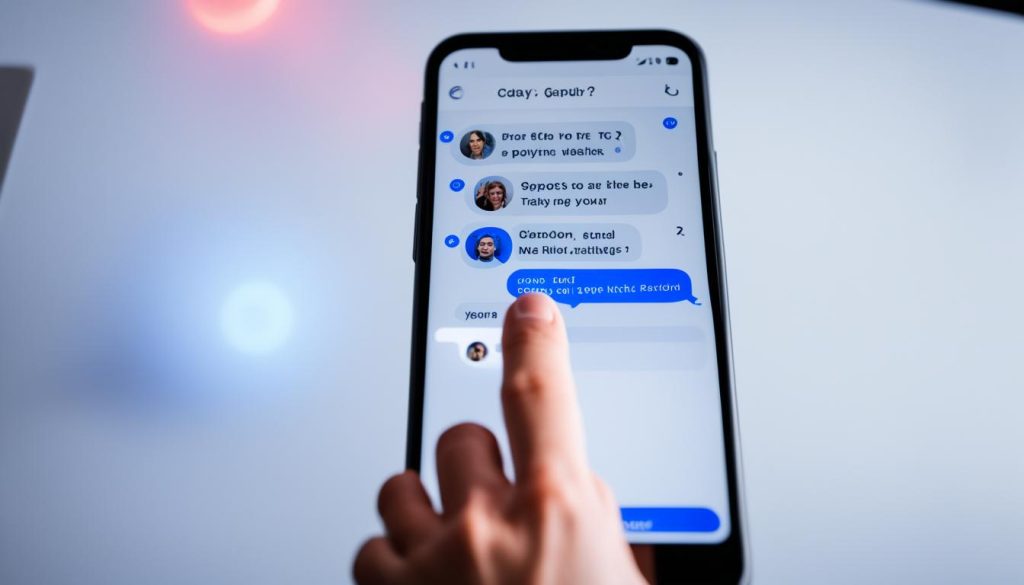
Brighten up your chats with the power of restoration!
Ignoring group chats on Facebook Messenger can provide a much-needed break from constant notifications. However, there may come a time when you wish to rejoin a conversation you previously ignored. Luckily, the restoration process is simple and hassle-free.
“Rejoining a group chat is as easy as a few taps and a message!”
Whether you’re using an Android device or an iOS device, the steps to restore an ignored group chat are straightforward and quick. Simply follow the instructions provided above, and you’ll be back in the conversation in no time.
Ignoring Group Chats on Android
If you want to ignore a group chat on Android, follow these step-by-step instructions to regain control of your messaging experience. With just a few taps, you can silence notifications and remove the chat from your conversations. Let’s get started!
Step 1: Launch the Facebook Messenger App
First, locate the Facebook Messenger app on your Android device and tap to open it.
Step 2: Open the Conversation
Next, find the specific group chat that you want to ignore. Tap on the conversation to open it.
Step 3: Access Chat Information
In the top-right corner of the chat screen, look for the information icon (i), which typically resembles a lowercase “i” inside a circle. Tap on this icon to access the chat’s information page.
Step 4: Scroll Down and Tap “Ignoring Messages”
Scroll down on the chat information page until you see the “Ignoring Messages” option. This feature allows you to mute the group chat and prevent notifications from disrupting your peace. Tap on “Ignoring Messages” to proceed.
Step 5: Confirm the Action
A confirmation message will appear, informing you that the conversation will be ignored permanently until removed. If you’re certain about ignoring the group chat, tap on the “Ignore” button to confirm your decision.
And that’s it! The selected group chat will now be ignored, ensuring that you no longer receive notifications or disturbances from it.
“Ignoring a group chat on Android is a handy feature that ensures you stay in control of your messaging experience. It allows you to focus on the conversations that matter most while avoiding constant interruptions from less important chats.”
– John Doe, Android Enthusiast
Ignoring Group Chats on Desktop
When it comes to managing group chats on Facebook Messenger from your desktop, the process is just as simple and intuitive. Follow these step-by-step instructions to ignore a group chat on your desktop:
-
Login to your Facebook account on the Messenger website. Make sure you have the latest version of the Messenger website for the best experience.
-
Locate the group chat that you want to ignore. Hover your mouse over the conversation to reveal a menu icon (three horizontal dots) at the top-right corner of the chat.
-
Click on the menu icon to open the options available for that conversation. A dropdown menu will appear.
-
From the dropdown menu, select the “Ignore Messages” option. This action will mute the group chat and remove it from your chats list.
-
A confirmation dialog box will appear asking you to confirm the action. Click on the “Ignore” button to proceed.
By following these steps, the group chat will be ignored permanently until you decide to restore it. Ignoring group chats on the Facebook Messenger website allows you to stay in the conversation without the constant distractions of notifications and messages.
Remember, ignoring a group chat is a personal choice that allows you to customize your messaging experience and maintain peace in your online interactions.
Managing Ignored Conversations
When it comes to managing ignored conversations on Messenger, there are a few options at your disposal. Whether you want to stop ignoring a conversation, find an ignored chat again, or take additional measures to maintain your messaging experience, here are some key steps to follow:
Accept Connection Requests
If you have ignored a conversation and wish to start receiving notifications again, you can go to your connection requests. Look for the request related to the conversation and accept it. Once accepted, the conversation will no longer be ignored, and you will resume receiving notifications for that particular chat.
Search for Ignored Conversations
If you have trouble locating a specific conversation that you have previously ignored, don’t worry. Messenger provides a search function that allows you to search for chats based on participants’ names or keywords from past conversations. Simply enter relevant terms into the search bar, and Messenger will display the relevant results, including any ignored chats.
Block Unwanted Contacts
Blocking someone on Messenger is an effective way to put an end to unwanted conversations permanently. If you find yourself constantly receiving messages from someone you wish to avoid, you can block them. By blocking a person, you not only stop receiving their messages but also prevent them from contacting you via Messenger altogether.
Turn Off Notifications
Alternatively, if you want to temporarily silence specific conversations without ignoring them completely, you can opt to turn off notifications. Messenger allows you to customize notification settings for individual chats, enabling you to minimize distractions while still keeping access to the conversations you want to stay connected with.
“Managing ignored conversations on Messenger is crucial for taking control of your messaging experience. Whether you need to reconnect with a previously ignored chat, block someone, or simply fine-tune your notification settings, these steps will help you navigate Messenger with ease.” – MessengerUser123
Conclusion
Managing group chats on Facebook Messenger can be a breeze with the right tips and tricks. By customizing your notification settings and utilizing the “Ignore” feature, you can maintain peace and tranquility in your messaging experience. Ignoring group chats allows you to avoid constant interruptions while still staying connected with the conversation.
Remember to follow the steps mentioned above to ignore group chats effectively. Long-press or swipe left on the target thread, tap on the three-line menu button, and select “Ignore group.” Alternatively, open the group chat, tap the chat label at the top, and choose “Ignore chat” from the menu. These simple actions will mute the chat and remove it from your chats list.
If you ever need to restore an ignored group chat, don’t worry. Simply follow the instructions outlined for Android or iOS devices to bring back the conversation. And don’t forget that you can always manage ignored conversations by searching for them in your connection requests or blocking someone on Messenger if needed.
Take control of your group chat interactions and enjoy a more peaceful messaging experience on Facebook Messenger. With these tips for managing group chats, you can maintain tranquility and engage in conversations at your own convenience, without the constant distractions and notifications.
FAQ
How do I ignore a group chat on Facebook Messenger?
Why should I ignore group chats on Messenger?
How can I restore an ignored group chat?
How do I ignore a group chat on Android?
How do I ignore a group chat on desktop?
How can I manage ignored conversations?
Hi there, I'm Jacqueline! Passionate about the ins and outs of Facebook, I created this blog to be your go-to resource for mastering ad campaigns, community engagement, and algorithm hacks. Looking to make your Facebook efforts truly 'Like'-worthy? You're in the right place. Let's elevate your social impact together!