Have you ever started writing a post on Facebook, only to be interrupted and lose your draft? It can be frustrating and time-consuming to recreate your work. But fear not! In this guide, we will show you step-by-step how to easily find your lost Facebook drafts. Whether you are using the Facebook website or the mobile app, we have got you covered. Let’s get started!
Key Takeaways:
- Accidentally lost a draft on Facebook? Don’t worry, we’ll help you retrieve it!
- Both the Facebook website and app offer options to save drafts for later use.
- On the Facebook website, draft posts can be accessed under the “Posts & stories” section of your page.
- For Android users, drafts can be found in the list of recent saved drafts in the Facebook app.
- On iPhones and iPads, only one draft can be saved at a time, and it can be accessed through a notification at the top of the page.
Now that you know the basics, let’s dive into the details of finding your drafts on Facebook. We’ll cover each platform separately to make sure you have all the information you need.
How to Find Saved Drafts on the Facebook Website
If you’re using the Facebook website and want to access your saved drafts, follow these simple steps:
- Start by logging into your Facebook account.
- Click on your profile picture or name at the top of the page to go to your timeline.
- In the “What’s on your mind?” box, click on the small pencil icon in the top-right corner.
- If you have any saved drafts, you will see them listed below the box. Click on the draft you want to continue editing or discard.
If you’re posting on a Facebook page, you can also save drafts specifically for that page. Here’s how:
- Go to your Facebook page by clicking on the Page option in the left panel.
- Click on “Publishing Tools” in the left panel, and then select “Drafts”.
- Under the “Posts & stories” section, you’ll find the “Drafts” tab. Click on it to view all your saved drafts for the page.
By following these steps, you’ll be able to easily find and continue editing your saved drafts both on your personal timeline and Facebook pages.
| Platform | Steps to Find Saved Drafts |
|---|---|
| Facebook Website | 1. Log into your account. 2. Go to your timeline. 3. Click on the pencil icon in the “What’s on your mind?” box. 4. Access and edit your drafts. |
| Facebook Pages | 1. Go to your page. 2. Click on “Publishing Tools” in the left panel. 3. Select “Drafts” under the “Posts & stories” section. 4. Find and edit your saved drafts. |
How to Find Saved Drafts on the Facebook App (Android)
For Android users of the Facebook app, accessing your saved drafts is a simple process that can be done in a few steps. To find your saved drafts on the Facebook app, follow these instructions:
- Create a new post on your timeline by tapping on the status update box.
- Enter the content you want to save as a draft.
- Press the back button on your device to exit the post creation screen.
- A pop-up will appear asking if you want to discard the post, continue editing, or save it as a draft. Tap on the “Save as draft” option.
- You will receive a notification confirming that your draft has been saved.
- To access your list of saved drafts, simply tap on the notification. This will take you to the “Drafts” section where you can view and edit your drafts.
By following these steps, you can easily find and manage your saved drafts on the Facebook app for Android.
Table: Steps to Find Saved Drafts on the Facebook App (Android)
| Step | Description |
|---|---|
| 1 | Create a new post on your timeline. |
| 2 | Enter the content you want to save as a draft. |
| 3 | Press the back button to exit the post creation screen. |
| 4 | Tap on the “Save as draft” option in the pop-up. |
| 5 | Receive a notification confirming the draft has been saved. |
| 6 | Tap on the notification to access the list of saved drafts. |
Additional Tips:
- Remember that drafts are saved for three days on the Facebook app for Android, so make sure to complete or publish your drafts within that time frame to avoid losing them.
- If you want to edit a draft, simply tap on it and you’ll have the option to make changes, publish the post immediately, schedule it for a later time, or delete it.
With these instructions and tips, you can easily find and manage your saved drafts on the Facebook app for Android.
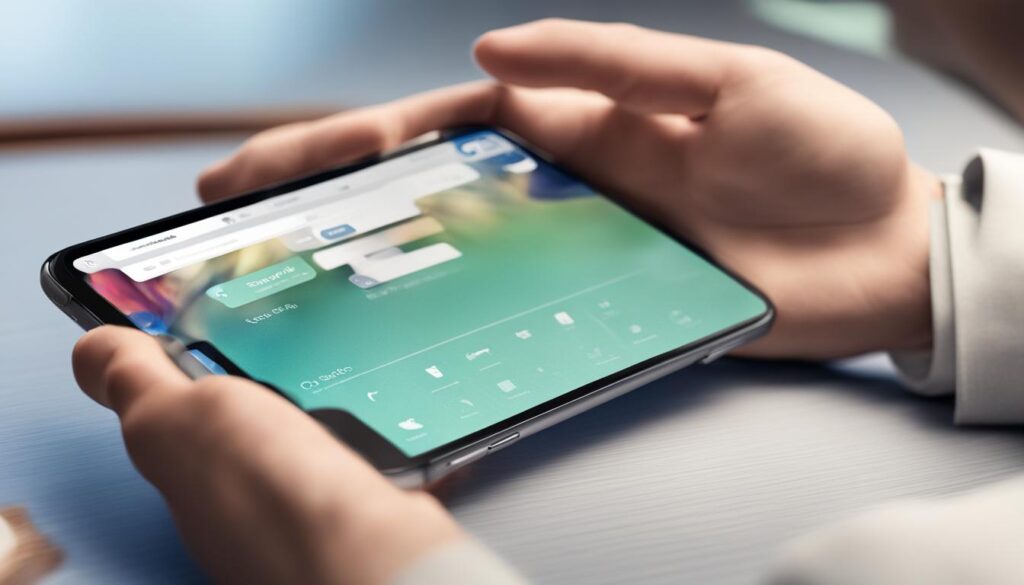
How to Find Saved Drafts on the Facebook App (iPhone or iPad)
If you’re using the Facebook app on an iPhone or iPad, you can save drafts of your posts for later completion. Here’s how you can find and access your saved drafts on the Facebook app:
Creating and Saving a Draft
To create a draft on the Facebook app for iPhone or iPad, start by opening the app and tapping on the “What’s on your mind” section. Write your post content as you normally would. Once you’ve entered your text, tap the exit button without publishing the post. A pop-up will appear asking if you want to discard, continue editing, or save the draft. Choose “Save Draft” to store your post for later.
Accessing Your Drafts
Once you’ve saved a draft on the Facebook app, you can easily access it. On the home page of the app, you’ll see a notification at the top of the screen asking if you want to resume your previous post. Tap on this notification to view and edit your draft. From here, you can make any necessary changes or add additional content before publishing the post.
Managing Multiple Drafts
It’s important to note that on the Facebook app for iPhone or iPad, you can only have one draft at a time. If you create a new draft, it will overwrite the previous one. If you want to save multiple drafts, you can consider using the Meta Business Suite app for Facebook page owners. This app allows you to work on multiple drafts simultaneously and schedule them for posting on your page.
By following these steps, you’ll be able to easily find and access your saved drafts on the Facebook app for iPhone or iPad. Whether you need to take a break from a post or want to schedule content for later, saving drafts on the app provides a convenient option to ensure your posts are always within reach.
Tips to Retrieve Drafts and Other Details
Here are some additional tips to help you retrieve your drafts on Facebook:
- Remember that drafts are only saved for a limited time. On the Facebook app for Android, drafts are saved for three days before they are automatically deleted. To avoid losing your drafts, make sure to complete or publish them within that time frame.
- If you want to edit a draft, simply tap on it and you will have the option to make changes, publish the post immediately, schedule it for a later time, or delete it. This allows you to fine-tune your content and ensure it fits your desired posting schedule.
- If you’re using the Facebook app on an iPhone or iPad, keep in mind that you can only save one draft at a time. Creating a new draft will overwrite the previous one, so make sure to save or publish your existing draft before starting a new one.
- For Facebook page owners, drafts can be saved and accessed through the Meta Business Suite app. This powerful tool allows you to work on multiple drafts at once and conveniently schedule them for posting on your page. Stay organized and effortlessly manage your drafts with this handy feature.
By following these tips, you can maximize the effectiveness of Facebook drafts and ensure that you never lose your valuable content ideas. Whether you’re a casual user or a business owner, understanding how to access and utilize drafts on Facebook can greatly enhance your social media experience.
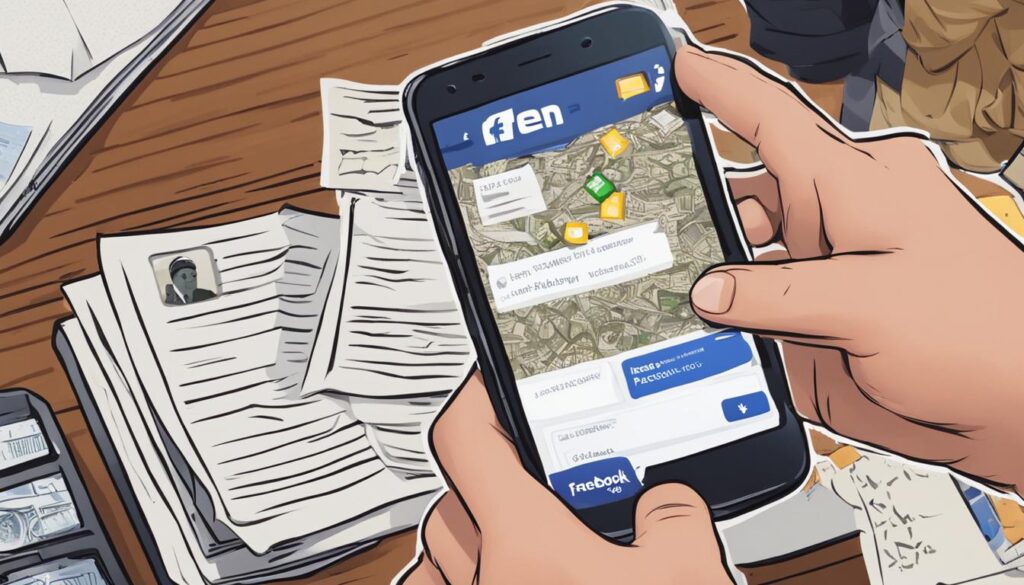
Table: Overview of Draft Retrieval Tips
| Tips | Platform | Duration | Additional Features |
|---|---|---|---|
| Remember time limit | Facebook app (Android) | 3 days | – |
| Edit and manage drafts | All platforms | – | Edit, publish, schedule |
| Single draft limitation | Facebook app (iPhone/iPad) | – | – |
| Enhanced management for page owners | Meta Business Suite app | – | Manage multiple drafts, schedule posts |
Accessing Drafts on Facebook Desktop Version
To access your drafts on the desktop version of Facebook, follow these simple steps:
- Go to https://www.facebook.com and log into your account.
- Click on “Pages” in the left panel and select your page.
- In the left panel, click on “Publishing Tools” and then click on “Drafts.”
- Here, you’ll find all of your saved drafts. You can click on a draft to view a preview and make edits if needed.
- To post a draft, click on “Edit” and select “Publish” or “Schedule” to choose an automatic posting date.
This straightforward process allows you to easily access your drafts on the Facebook desktop version. By following these steps, you can keep track of your saved drafts and modify them as necessary before posting to your page.
“The desktop version of Facebook provides a user-friendly interface for managing your drafts, giving you the flexibility to make edits and schedule posts with ease.”
Now that you know how to access drafts on the Facebook desktop version, you can efficiently manage your content creation process and ensure that your posts are published at the most opportune times. Whether you’re working on a personal timeline or managing a Facebook page, this method allows you to stay organized and maintain control over your drafts.
| Advantages | Disadvantages |
|---|---|
| Easy access to saved drafts | Can only access drafts through the desktop version of Facebook |
| Multiple drafts can be saved and edited | Requires logging into your Facebook account on a computer or laptop |
| Option to schedule posts for automatic posting | May not have all the features available on the mobile app |
By utilizing the desktop version of Facebook to access your drafts, you can take advantage of the platform’s robust features and easily manage your social media content. Remember to save your drafts regularly and check for any updates or changes to the Facebook interface to ensure a smooth drafting process.
Conclusion
Saving drafts on Facebook can be a useful feature for those times when you need to pause in the middle of creating a post. By following the instructions provided in this guide, you’ll be able to easily find your lost Facebook drafts on both the website and the app. Remember to complete or publish your drafts within the specified time limit to avoid losing them. With these tips, you can ensure that your drafts are always within your reach.
Overall, whether you’re using the Facebook website, the Facebook app on an Android device, or the Facebook app on an iPhone or iPad, there are methods available to help you locate your saved drafts. The process may vary slightly depending on the platform, but the general steps remain the same.
It’s important to note that drafts on the Facebook app for Android have a time limit of three days before they are automatically deleted. To avoid losing your drafts, make sure to complete or publish them within that timeframe. Additionally, if you’re using the Facebook app on an iPhone or iPad, keep in mind that you can only save one draft at a time, and creating a new draft will overwrite the previous one.
Additional Keywords
Now that you have learned how to find drafts on Facebook and access them on both the website and the app, let’s summarize the key steps and tips to make the process even easier.
1. Finding Drafts on Facebook
To locate your drafts on Facebook, whether on the website or the app, follow these simple steps:
- For the Facebook website, continue editing or discard the draft post to access it. For Facebook pages, go to the “Drafts” tab under “Posts & stories” in your page settings.
- On the Facebook app for Android, create a post on your timeline, then exit and select “Save as draft” when prompted. To find your drafts, tap on the notification that appears.
- On the Facebook app for iPhone or iPad, create a new post in the “What’s on your mind” section and click the exit button, then choose “Save draft.” Tap on the notification at the top of the home page to access your draft.
2. Tips for Finding Drafts
Here are a few additional tips to help you manage your drafts more effectively:
- Remember that drafts on the Facebook app for Android are saved for three days before they are deleted, so make sure to complete or publish them within that time frame.
- If you want to edit a draft, tap on it and choose the appropriate option to make changes, publish it immediately, schedule it for a later time, or delete it.
- On the Facebook app for iPhone or iPad, keep in mind that you can only save one draft at a time, as creating a new draft will overwrite the previous one.
- For Facebook page owners, consider using the Meta Business Suite app to save and manage multiple drafts simultaneously, allowing you to schedule them for posting on your page.
By following these steps and implementing these tips, you can easily find your drafts on Facebook, ensure they are within your reach, and optimize your workflow when creating and publishing posts.
FAQ
How do I find my lost Facebook drafts?
To find your lost Facebook drafts, follow these steps based on the platform you are using:
How do I find saved drafts on the Facebook website?
On the Facebook website, personal posts cannot be saved as drafts. However, if you accidentally close the window before publishing a post, it will stay in your posting window until you return to it. To access your drafts on the Facebook website, continue editing or discard the draft post. If you’re posting on a page, you can start a new post and choose to save it as a draft. This draft can be found under the “Drafts” tab in the “Posts & stories” section of your page.
How do I find saved drafts on the Facebook app (Android)?
On the Facebook app for Android, start by creating a post on your timeline. Then, use the back button to exit the post. Facebook will ask if you want to discard the post, continue editing it, or save it as a draft. Select “Save as draft” and you will receive a notification confirming that your draft has been saved. Tapping on the notification will take you to the list of all your recent saved drafts.
How do I find saved drafts on the Facebook app (iPhone or iPad)?
On an iPhone or iPad, you can only save one draft at a time. To create and find a draft on the Facebook app, start by opening Facebook and creating a new post in the “What’s on your mind” section. Once you’ve entered some text, click the exit button and choose “Save draft.” On the home page, you’ll see a notification at the top of the page asking if you want to finish your previous post. Tapping on this notification will allow you to access your last draft.
What are some tips to retrieve drafts on Facebook?
Here are some additional tips to help you retrieve your drafts on Facebook:
– Remember that drafts are only saved for a limited time. On the Facebook app for Android, drafts are saved for three days before they are deleted. Make sure to complete or publish your drafts within that time frame.
– If you want to edit a draft, tap on it and you will have the option to make changes, publish the post immediately, schedule it for a later time, or delete it.
– If you’re using the Facebook app on an iPhone or iPad, keep in mind that you can only save one draft at a time. Creating a new draft will overwrite the previous one.
– For Facebook page owners, drafts can be saved and accessed through the Meta Business Suite app. This allows you to work on multiple drafts at once and schedule them for posting on your page.
How do I access drafts on the desktop version of Facebook?
To access drafts on the desktop version of Facebook, follow these steps:
1. Go to https://www.facebook.com and log into your account.
2. Click on “Pages” in the left panel and select your page.
3. In the left panel, click on “Publishing Tools” and then click on “Drafts.”
4. Here, you’ll find all of your saved drafts. You can click on a draft to view a preview and make edits if needed.
5. To post a draft, click on “Edit” and select “Publish” or “Schedule” to choose an automatic posting date.
Here are some additional keywords related to finding drafts on Facebook: how to find drafts on Facebook, find drafts on Facebook, lost Facebook drafts, find saved drafts on Facebook website, accessing drafts on Facebook website, find saved drafts on Facebook app, accessing drafts on Facebook app, Facebook drafts iPhone, access drafts on Facebook desktop, locating drafts on Facebook desktop, conclusion, find drafts on Facebook summary.
Hi there, I'm Jacqueline! Passionate about the ins and outs of Facebook, I created this blog to be your go-to resource for mastering ad campaigns, community engagement, and algorithm hacks. Looking to make your Facebook efforts truly 'Like'-worthy? You're in the right place. Let's elevate your social impact together!




