Clearing the cache on your Facebook app can help improve its performance by removing outdated files and freeing up storage space on your device. The cache stores data such as profile photos, videos, and other content, allowing the app to load faster. However, a bloated cache can slow down the app and cause performance issues. Clearing the cache can be done on both Android and iPhone devices, but the process may differ slightly.
Key Takeaways:
- Clearing the cache on Facebook can improve app performance and free up storage space on your device.
- Clearing the cache is recommended when you experience slow loading times or other performance issues on the app.
- On Android, go to Settings > Apps > Facebook > Storage > Clear cache to clear the cache.
- On iPhone, uninstall and reinstall the Facebook app from the App Store to clear the cache.
- Alternatively, you can also clear the cache within the Facebook app settings on iPhone.
When to Clear Your Facebook Cache
If you’re experiencing issues with your Facebook app, such as slow loading times, malfunctioning photos and videos, or other performance problems, it may be time to clear your Facebook cache. Clearing the cache can help resolve these issues by removing outdated data that may be causing conflicts or slowing down the app.
Some common problems that may indicate it’s time to clear your Facebook cache include:
- Slow loading times
- Photos and videos not displaying properly
- App freezing or crashing frequently
- Difficulty performing certain actions, such as posting or commenting
By clearing your Facebook cache, you can troubleshoot these issues and improve the overall performance of the app. It’s important to note that clearing the cache will not delete any personal data, such as login information or your friends list. Instead, it will remove temporary files and data caches that are no longer needed.
Clearing your Facebook cache is a simple maintenance task that can help keep your app running smoothly. By periodically clearing the cache, you can ensure that you’re using the latest version of the app and that any performance issues are resolved.
How to Clear Facebook Cache on Android
If you’re using an Android device, clearing the Facebook cache is a straightforward process. Follow the steps below to free up storage space and improve the performance of your Facebook app.
- First, access the Settings menu on your Android phone. You can either find the Settings app in your app drawer or swipe down from the top of your screen and tap on the gear icon.
- Next, scroll through the Settings menu and look for “Apps” or “Apps and notifications” – the name may vary depending on your device.
- Tap on “Apps” or “Apps and notifications” to view the list of installed apps on your phone.
- Scroll through the list until you find the Facebook app. Tap on it to open the App Info page.
- Within the App Info page, locate the “Storage” or “Storage & cache” option.
- Tapping on “Storage” or “Storage & cache” will bring up the app’s storage details. Here, you’ll find an option to “Clear cache.”
- Tap on “Clear cache” to remove the cached data from the Facebook app.
By following these steps, you can easily clear the Facebook cache on your Android device and enjoy a faster and smoother Facebook experience.

Table: Steps to Clear Facebook Cache on Android
| Step | Action |
|---|---|
| 1 | Access the Settings menu on your Android phone. |
| 2 | Scroll through and tap on “Apps” or “Apps and notifications.” |
| 3 | Select the Facebook app from the list. |
| 4 | Locate the “Storage” or “Storage & cache” option. |
| 5 | Tap on “Clear cache.” |
How to Clear Facebook Cache on iPhone
Clearing the Facebook cache on your iPhone can help improve the app’s performance and resolve any cache-related issues. Unlike Android devices, the process of clearing the cache on iPhone involves uninstalling and reinstalling the Facebook app. Here’s a step-by-step guide:
- Open the Settings app on your iPhone.
- Select General.
- Tap on iPhone Storage.
- Scroll down and find Facebook in the list of apps.
- Tap on Facebook and select Delete App.
- Confirm the deletion by tapping Delete App again.
- Go to the App Store and reinstall the Facebook app.
- Open the app and log in with your Facebook credentials.
By uninstalling and reinstalling the app, you effectively clear the cache and start with a fresh installation of Facebook. This can help resolve any cache-related issues and ensure optimal performance.
It’s important to note that clearing the cache will not delete any personal data associated with your Facebook account, such as photos, friends list, or login details. These details are stored on Facebook’s servers and will be restored when you log in to the reinstalled app.
Clearing the Facebook cache on iPhone is a simple and effective way to improve the app’s performance and resolve any caching issues. By following the steps outlined above, users can ensure a smoother and faster Facebook experience on their iPhones.
| Pros | Cons |
|---|---|
| Improves app performance | Requires uninstalling and reinstalling the app |
| Resolves cache-related issues | Requires re-logging into the app |
| Does not delete personal data | May need to reconfigure app settings |
Clearing the Cache in the Facebook App on iOS
If you’re an iPhone user looking to clear the cache in the Facebook app, there’s a simple solution within the app itself. By following a few easy steps, you can clear the browsing data associated with the Facebook app, helping to improve its performance.
To begin, open the Facebook app on your iPhone. In the bottom-right corner, you’ll see a menu icon (three horizontal lines). Tap on this icon to access the menu options.
Within the menu, navigate to “Settings & Privacy” and tap on “Settings.” Scroll down until you see “Profile settings” and select it. From there, choose “Browser” and tap on “Clear.”
This action will clear the cached data associated with your Facebook app, resulting in a lighter and more efficient browsing experience. By regularly clearing the cache, you can enjoy a smoother Facebook app on your iPhone.
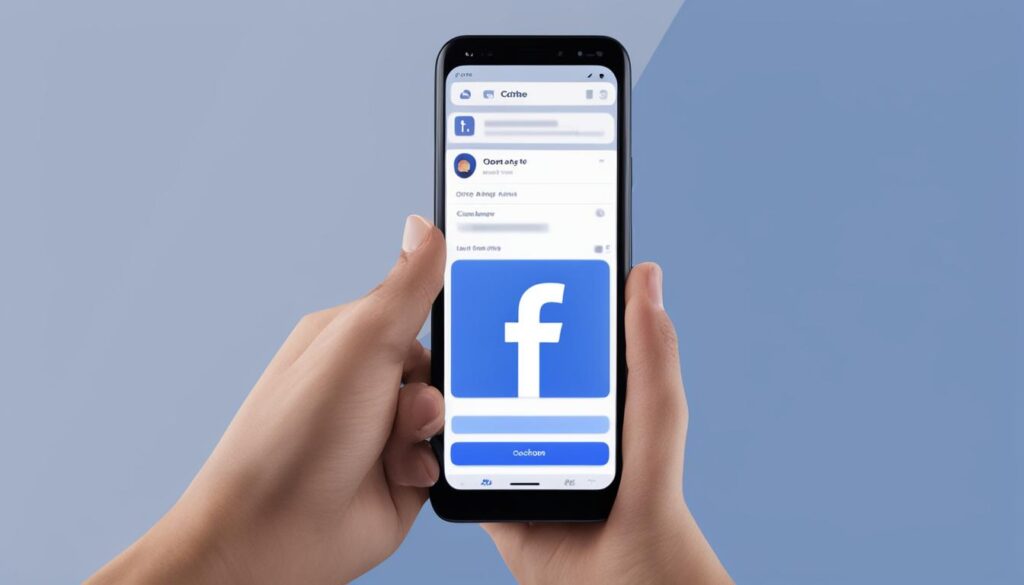
Clearing Facebook Cache in Different Browsers on Windows
When accessing Facebook from a browser on a Windows PC, clearing the Facebook cache can help improve the browsing experience. By clearing your browser’s cache and cookies, you can ensure that you are loading the latest version of the Facebook website and avoid any potential issues caused by outdated cached data.
Clearing Facebook Cache in Microsoft Edge
If you are using Microsoft Edge as your browser on Windows, follow these steps to clear the Facebook cache:
- Click on the “Settings and more” button in the top-right corner of the browser window.
- Select “Settings” from the dropdown menu.
- Scroll down and click on “Privacy and services” in the left sidebar.
- Under the “Clear browsing data” section, click on the “Choose what to clear” button.
- Select the checkboxes next to “Cached images and files” and “Cookies and other site data”.
- Click on the “Clear” button to clear the cache and cookies.
Clearing Facebook Cache in Other Browsers
If you are using a different browser such as Internet Explorer or Google Chrome, the process of clearing the Facebook cache may vary slightly, but the general steps are similar. Look for the browser’s settings or options menu, usually accessible through the top-right corner of the browser window, and search for options related to clearing browsing data, cache, and cookies. Follow the prompts to clear the cache and cookies, ensuring that you select the appropriate options.
Clearing the Facebook cache in different browsers on Windows is a simple process that can help resolve any issues you may encounter when accessing Facebook. By regularly clearing your browser’s cache and cookies, you can ensure a smooth and optimized browsing experience.
Clearing Facebook Cache on Mac
To clear the Facebook cache on a Mac, you can follow a similar process as on Windows by clearing the cache and cookies in your browser. The steps may vary slightly depending on the browser you are using. Let’s take a look at how to clear the cache on Safari:
- Open Safari and go to the Safari menu.
- Select “Preferences” from the dropdown menu.
- In the Preferences window, click on the “Advanced” tab.
- Check the box that says “Show Develop menu in menu bar”.
- Close the Preferences window.
- Click on the “Develop” menu in the menu bar.
- Select “Empty Caches” from the dropdown menu.
This will clear the cache in Safari and improve the performance of the Facebook app.
It’s important to note that clearing the cache in your browser may log you out of websites and delete certain settings. However, it will not delete your personal data stored on Facebook’s servers, such as login details or photos.
Clearing Facebook Cache on Other Browsers
If you’re using a different browser on your Mac, such as Google Chrome or Mozilla Firefox, the process to clear the cache may differ slightly. However, the general steps are as follows:
- Open your browser’s settings or preferences.
- Look for the option to clear browsing data or cache.
- Select the appropriate options, such as clearing cache and cookies.
- Click on the “Clear” or “Delete” button to remove the cached data.
By following these steps, you can easily clear the Facebook cache on your Mac and ensure a smoother browsing experience.
Conclusion
Clearing the Facebook cache is a simple yet effective way to improve the performance of the app and optimize storage space on your device. Whether you’re using an Android or iPhone, there are specific methods available to clear the cache and ensure a faster and smoother app experience.
By following the steps outlined in this article, you can easily clear the Facebook cache and enjoy a more streamlined app. Remember, clearing the cache will not delete any personal data, such as your login details or photos, as these are stored securely on Facebook’s servers.
Regularly clearing the cache is especially recommended if you notice any performance issues with the Facebook app, such as slow loading times or videos not working properly. By taking the time to clear the cache, you can remove outdated files and optimize the app’s functionality.
So, if you’re looking to free up storage space and ensure a smoother experience on Facebook, make sure to clear the cache following the instructions provided in this article. It’s a quick and easy way to keep your Facebook app running at its best!
FAQ
How often should I clear my Facebook cache?
It is recommended to clear your Facebook cache when you experience slow loading times, issues with photos and videos, or any other performance problems.
Will clearing the cache delete my personal data?
No, clearing the cache will not delete personal data such as login details, photos, or friends list as this information is stored on Facebook’s servers.
How do I clear the Facebook cache on Android?
To clear the Facebook cache on Android, go to the Settings menu on your phone, select Apps or Apps and notifications, find Facebook in the list, tap on it, select Storage or Storage & cache, and then tap on Clear cache.
How do I clear the Facebook cache on iPhone?
Unlike Android, you cannot clear the Facebook cache directly from the Settings app on iPhone. You’ll need to uninstall the Facebook app and reinstall it from the App Store to clear the cache and improve the app’s performance.
Can I clear the Facebook cache within the app on iOS?
Yes, you can clear the cache within the Facebook app on iOS. Open the app, tap on the Menu (three horizontal lines) in the bottom-right corner, go to Settings & Privacy, tap on Settings, scroll down and tap on Profile settings, select Browser, and then tap on Clear.
How do I clear the Facebook cache on Windows PC?
If you access Facebook from a browser on a Windows PC, you can clear the Facebook cache by clearing your browser’s cache and cookies. The process may vary depending on the browser you are using.
How do I clear the Facebook cache on Mac?
Similar to Windows, you can clear the Facebook cache on Mac by clearing the cache and cookies in your browser. The process may vary slightly depending on the browser you are using.
Hi there, I'm Jacqueline! Passionate about the ins and outs of Facebook, I created this blog to be your go-to resource for mastering ad campaigns, community engagement, and algorithm hacks. Looking to make your Facebook efforts truly 'Like'-worthy? You're in the right place. Let's elevate your social impact together!




