Have you ever wondered who is sharing your Facebook posts? It’s natural to be curious about who is engaging with your content and spreading it to their own networks. In this article, we will show you how to see who shared your post on Facebook, view post shares, and track the reach of your content. Let’s dive in!
Key Takeaways:
- Discover who shared your Facebook posts by clicking on the “(number) Shares” link on your post.
- Use a web browser to view shares on Facebook by logging into your account and finding the post on your profile.
- Check your notifications for shared posts to receive alerts when someone shares your content.
- Visit your own Facebook profile to see a list of people who shared your post.
- Search a friend’s Facebook timeline to find out if they have shared your post.
By following these methods, you can gain valuable insights into your audience’s engagement with your Facebook posts. Remember to respect the privacy settings of others and regularly review and update your own privacy settings to maintain the desired level of privacy on Facebook. Understanding who is sharing your posts can help you enhance your online presence and connect with your audience effectively.
To find out who shared your post on Facebook using a web browser, follow these simple steps:
- Log in to your Facebook account on the browser.
- Navigate to the post on your profile that you’re interested in.
- Scroll down until you find the post you’re looking for.
- Click on the “(number) shares” link next to the post.
This will display a list of people who have shared your post on their own profiles or shared it with others. However, please remember that you may not be able to see shares from private profiles due to their privacy settings.
Using a web browser is a convenient way to view the shares of your Facebook posts and discover who is engaging with your content. It allows you to gain insights into the reach and impact of your posts, helping you understand your audience better. Remember to respect the privacy settings of others and use this information responsibly.
Discovering who shared your post can provide valuable insights into your followers’ behavior and help you gauge the effectiveness of your content. By using a web browser to find shares on Facebook, you can track post shares, see who shared your Facebook post, and understand the engagement your posts are generating.
Summary
- Log in to your Facebook account on a web browser.
- Navigate to the post on your profile.
- Scroll down to find the post you want to check.
- Click on the “(number) shares” link to see who shared your post.
| Advantages | Disadvantages |
|---|---|
| – Convenient way to view shares | – Cannot see shares from private profiles |
| – Gain insights into reach and impact | |
| – Understand audience engagement |
One way to track down post sharers on Facebook is by checking your notifications. By clicking on the bell icon located on the top right corner of your Facebook page, you can view all your notifications. If someone has shared your post, you will receive a notification with the name of the person and the time they shared it. This allows you to easily identify who shared your post and when it was shared.
However, it’s important to note that if someone has strict privacy settings, their name may not appear in the notification. Facebook respects the privacy settings of its users, so if someone chooses to share your post with a limited audience, their name may not be visible to you in the notification. Nevertheless, checking your notifications is a convenient and straightforward method to keep track of who shared your posts.
It’s worth mentioning that notifications can also provide insight into the engagement and reach of your posts. By monitoring who is sharing your content, you can better understand your audience and tailor your future posts accordingly. Identifying post sharers on Facebook can also help you assess the impact of your content and measure the effectiveness of your social media strategy.
In addition to checking notifications, there are other methods to find out who shared your post on Facebook. In the next section, we will explore how you can view post shares on Facebook using your own profile. Stay tuned!
Viewing Your Own Facebook Profile
If you want to find out who shared your post on Facebook, one method is to visit your own Facebook profile. By scrolling through your timeline, you can locate the post you’re interested in and see if it has been shared. If the post has been shared, you will notice a number next to “shares.” Simply click on the number to view a list of people who shared your post.
Please note that if someone shared your post privately through a message, you won’t see the shares on your profile. This method is effective for posts that have been publicly shared on other users’ profiles.
Below is an example table showcasing how you can view your post shares on Facebook:
| Post | Number of Shares | Users Who Shared |
|---|---|---|
| Post 1 | 5 | User A, User B, User C, User D, User E |
| Post 2 | 3 | User A, User F, User G |
By utilizing this method, you can easily track post shares on Facebook and gain insights into the engagement of your content.
Searching a Friend’s Facebook Timeline
If you suspect that a specific friend has shared your post on Facebook, you can easily search their timeline to find out. By following a few simple steps, you’ll be able to view their posts and identify if they have shared your content. Here’s how:
- Open Facebook and use the search bar to find your friend’s profile.
- Once on their profile, scroll down to see their posts.
- If your friend has shared your post, you will be able to see it here.
Please note that you will only be able to see the shares from friends who have public profiles or have shared the post publicly. If your friend has strict privacy settings, you may not be able to view their shared posts.
“Searching a friend’s Facebook timeline is a great way to find out if they have shared your post. By navigating to their profile and scrolling through their posts, you can easily identify if your content has been shared. Keep in mind that privacy settings may affect your ability to view shared posts.”
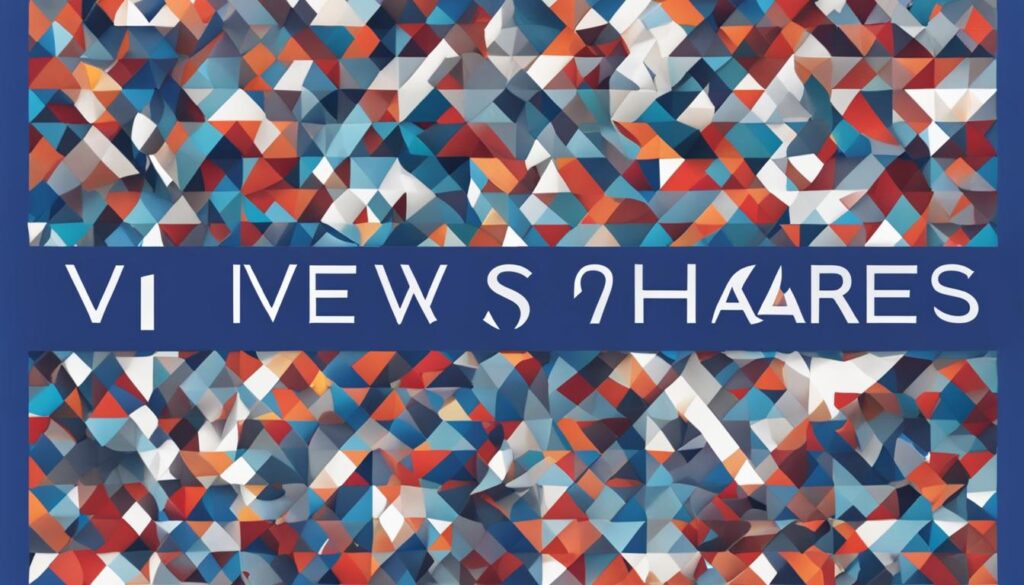
| Steps to Search a Friend’s Timeline |
|---|
| 1. Open Facebook and use the search bar to find your friend’s profile. |
| 2. Once on their profile, scroll down to see their posts. |
| 3. If your friend has shared your post, you will be able to see it here. |
Privacy Settings and Restrictions
When it comes to finding out who shared your post on Facebook, privacy settings play a crucial role. The ability to see the names of those who shared your post depends on the privacy settings of the individuals involved. If someone has strict privacy settings, their name may not appear in the list of shares. Additionally, if someone shared your post privately through a message, you won’t receive a notification or see the shares on your profile.
To ensure privacy for yourself and others on Facebook, it is essential to respect and understand the privacy settings available. By adjusting your own privacy settings, you can control who can see your posts and shares. Remember that business profiles are public, and you cannot prevent people from sharing your content except by blocking them. Regularly reviewing and updating your privacy settings will help you maintain the desired level of privacy on Facebook.
| Privacy Setting | Visibility of Share |
|---|---|
| Public | Visible to anyone on Facebook |
| Friends | Visible to your friends on Facebook |
| Friends of Friends | Visible to your friends and their friends on Facebook |
| Custom | Visible to specific friends or friend lists defined by you |
| Only Me | Visible only to you |
By understanding the various privacy settings and their impact on share visibility, you can navigate Facebook with confidence, respecting the privacy of others while protecting your own privacy.
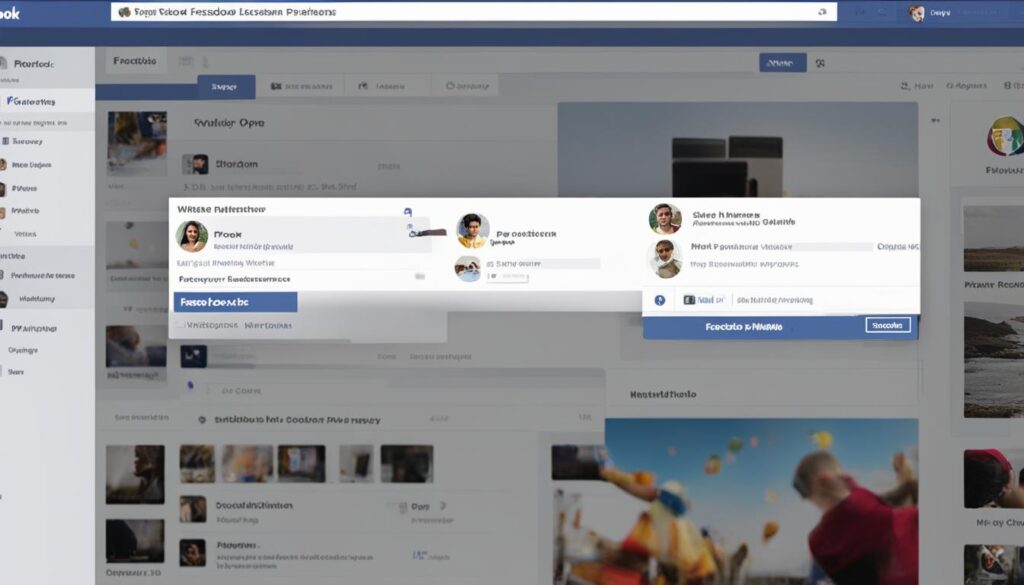
Ensuring Your Own Privacy on Facebook
If you want to maintain your own privacy on Facebook, it’s important to review and adjust your privacy settings. By customizing these settings, you can control who can see your posts and shares, ensuring that your content is only visible to the desired audience. Regularly reviewing and updating your privacy settings will help you maintain the level of privacy you desire on the platform.
To track down post sharers on Facebook and identify who shared your posts, it’s crucial to respect the privacy settings of others. Keep in mind that some users may have strict privacy settings that prevent you from seeing their name in the list of shares. Similarly, if someone shares your post privately through a message, you won’t receive a notification or see the shares on your profile.
Business profiles on Facebook are public, which means that people can share your content without any restrictions. However, you can still control who can see and interact with your posts by adjusting your privacy settings. It’s important to be mindful of what you share on the platform and to regularly review your privacy settings to ensure your desired level of privacy is maintained.
| Privacy Setting | Description |
|---|---|
| Public | Your posts and shares are visible to everyone, including people who are not your friends. |
| Friends | Your posts and shares are visible to your friends on Facebook. |
| Friends except… | You can choose specific friends or groups to exclude from seeing your posts and shares. |
| Only me | Your posts and shares are only visible to you. |
By adjusting these privacy settings, you can ensure that your posts and shares are seen by the intended audience while maintaining your privacy on Facebook. It’s essential to remember that even with these settings in place, there are always risks associated with sharing content online, so it’s important to think twice before posting anything sensitive or confidential.
Conclusion
Finding out who shared your post on Facebook can provide valuable insights into your followers’ behavior and help you gauge the reach and impact of your content. By using the methods mentioned in this article, you can easily track down post sharers and identify who is engaging with your posts.
Remember to respect the privacy settings of others and review and update your own privacy settings to maintain the desired level of privacy on Facebook. Boost your online presence by understanding your audience and their engagement with your content.
So, don’t miss out on the opportunity to view post shares on Facebook and find out who shared your post. Start exploring these methods today and take your social media presence to the next level!
FAQ
To see who shared your post, go to the post on your profile and click on the “(number) Shares” link. However, if someone has strict privacy settings, their name may not be visible. You can also use a web browser on your phone or tablet to view the shares.
To find shares on Facebook using a web browser, log in to your Facebook account on the browser. Then, navigate to the post on your profile and scroll down to find the post you’re looking for. Click on the “(number) shares” link to see a list of people who shared your post. Note that shares from private profiles may not be visible.
Yes, you can. Simply click on the bell icon on the top right corner of Facebook to view all your notifications. If someone has shared your post, you will receive a notification with the name of the person and the time they shared it. However, if someone has strict privacy settings, their name may not be visible in the notification.
Scroll through your timeline until you find the post you’re interested in. If the post has been shared, you’ll see a number next to “shares.” Click on the number to see a list of people who shared your post. Note that if someone shared your post in a private message, you won’t see a notification or the shares on your profile.
Use the search bar on Facebook to find your friend’s profile. Once you’re on their profile, scroll down to see their posts. If they have shared your post, you will be able to see it here. Please note that you will only be able to see the shares from friends who have public profiles or have shared the post publicly.
The ability to see who shared your post on Facebook depends on the privacy settings of the people who shared it. If someone has strict privacy settings, their name may not be visible in the list of shares. Similarly, if someone shared your post privately through a message, you won’t see a notification or the shares on your profile. It’s important to respect the privacy of others on social media.
How can I ensure my own privacy on Facebook?
You can adjust your privacy settings on Facebook to control who can see your posts and shares. Regularly review and customize your privacy settings to maintain your desired level of privacy. Please note that business profiles are public, and you cannot prevent people from sharing your content other than blocking them.
Finding out who shared your post on Facebook can provide valuable insights into your followers’ behavior and help you gauge the reach and impact of your content. By tracking post shares, you can better understand your audience and their engagement with your posts.
Hi there, I'm Jacqueline! Passionate about the ins and outs of Facebook, I created this blog to be your go-to resource for mastering ad campaigns, community engagement, and algorithm hacks. Looking to make your Facebook efforts truly 'Like'-worthy? You're in the right place. Let's elevate your social impact together!




