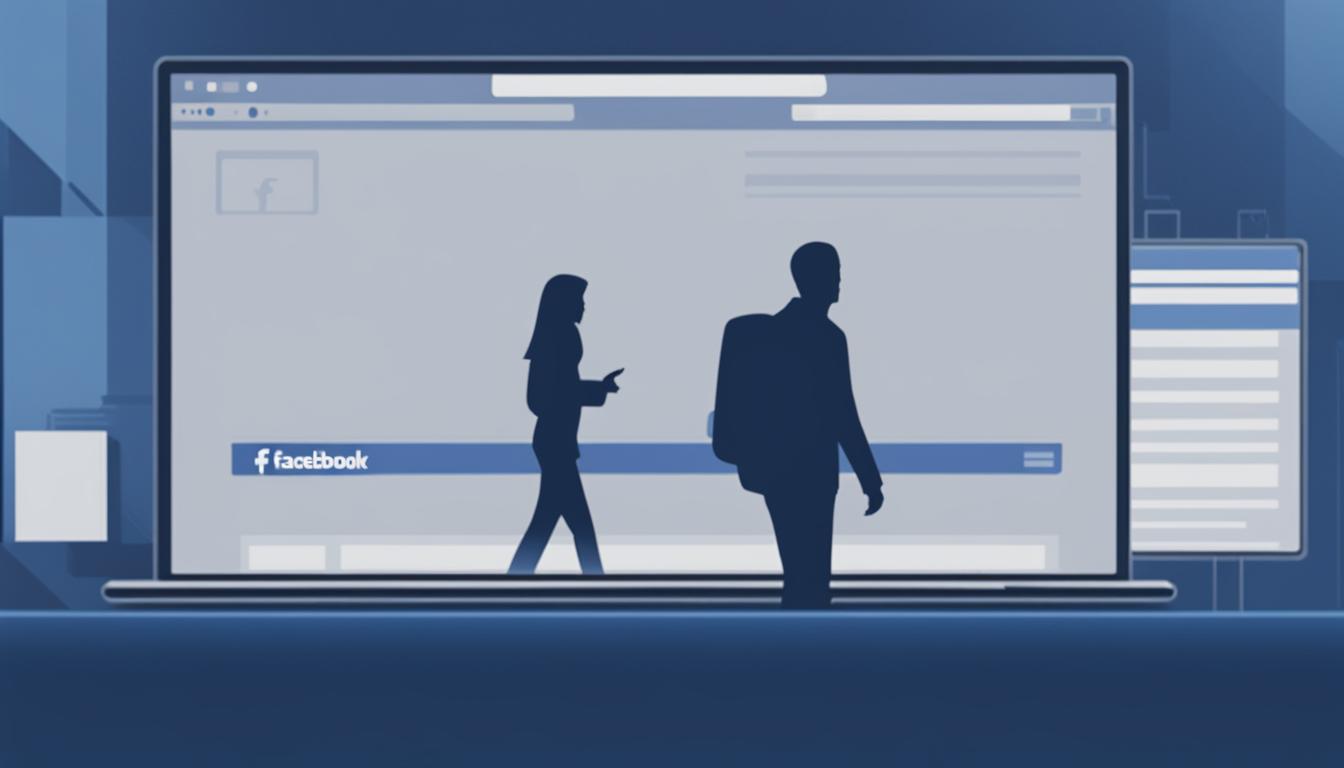Leaving a Facebook group can sometimes be a necessary step to ensure a peaceful online experience. Whether you’re tired of the constant notifications, engaged in never-ending arguments in the comments, or simply no longer find value in the group, we’ve got you covered. In this guide, we’ll walk you through the step-by-step process of leaving a Facebook group quietly, without drawing unnecessary attention.
Key Takeaways:
- Leaving a Facebook group can help you regain control of your online experience
- There are various valid reasons to leave a group, such as excessive notifications or disagreements
- Follow our step-by-step instructions for mobile or desktop devices to leave a Facebook group
- When you leave a group, you will no longer receive notifications or see group posts
- Consider your own mental well-being and prioritize your online experience when deciding to leave a group
Why Leave a Facebook Group
There are several common reasons why someone might choose to leave a Facebook group. These reasons can vary depending on individual preferences and experiences. Here are some of the most common reasons:
- Too many notifications: Being part of multiple groups can lead to an overwhelming number of notifications, which can be distracting and time-consuming. Leaving a group can help reduce the notification overload and allow users to focus on more important matters.
- Arguments in comments: Discussions within a group can sometimes escalate into heated arguments or become toxic. If a group’s comments section is no longer a positive or supportive environment, leaving the group may be a good choice to avoid unnecessary conflict.
- No longer using the group: Over time, people’s interests, hobbies, and priorities may change. If a Facebook group no longer aligns with your current interests or if you find yourself no longer engaging with the group’s content, it may be time to leave and find a more relevant community.
Leaving a Facebook group is a personal decision that should be made in consideration of one’s own mental well-being and online experience. It’s important to create a positive and supportive digital environment that enhances our overall social media experience.
By recognizing the reasons for leaving a Facebook group, users can make informed decisions about their online communities, ensuring a more tailored and enjoyable social media experience.
Table: Comparison of Common Reasons for Leaving a Facebook Group
| Reasons for Leaving | Description |
|---|---|
| Too many notifications | Overwhelming number of notifications from the group, causing distraction and time-consuming interactions. |
| Arguments in comments | Engagement in the group’s comments section has turned into heated arguments or a toxic environment. |
| No longer using the group | Loss of interest, change in hobbies, or lack of engagement with the group’s content. |
Leaving a Facebook group is a personal decision and an important step in curating one’s social media experience. By understanding the common reasons for leaving a group, individuals can make informed choices about their online communities, ensuring a more enjoyable and fulfilling digital presence.
How to Leave a Facebook Group on Mobile Devices
If you’re looking to leave a Facebook group on your mobile device, follow these step-by-step instructions:
- Open the Facebook app on your mobile device.
- Tap the “Menu” option, typically represented by three lines in the bottom-right corner of the screen.
- Select “Groups” from the menu.
- In the “Groups” section, find and tap on the group you want to leave.
- Once you’re on the group page, tap on the three dots in the top right-hand corner of the screen.
- From the drop-down menu that appears, select “Leave Group”.
- A confirmation prompt will appear. Tap “Leave Group” again to confirm your decision.
Following these steps will remove you from the Facebook group and stop any notifications from that group on your mobile device.
It’s important to note that leaving a Facebook group on a mobile device does not delete any of your previous comments or posts within the group.
Examples of Mobile Devices
| Device | Operating System |
|---|---|
| iPhone 12 | iOS 14 |
| Samsung Galaxy S21 | Android 11 |
| Google Pixel 5 | Android 11 |
Other Mobile Devices That Support Facebook
- Apple iPad Pro
- OnePlus 9
- Xiaomi Mi 11
Now that you know how to leave a Facebook group on your mobile device, you can easily manage your group memberships and notifications based on your preferences and online experience.
How to Leave a Facebook Group on Desktop
If you’re using a desktop computer to access Facebook, leaving a group is just as easy as it is on a mobile device. Follow these step-by-step instructions to remove yourself from a Facebook group:
- Open Facebook on your desktop and log in to your account.
- On the left-hand side of the page, click on “Groups.”
- In the “Groups” section, you’ll see a list of all the groups you’ve joined. Find and select the group you want to leave.
- Under the cover photo of the group, near the upper right-hand side of the screen, click on the “Joined” button.
- From the menu that appears, select “Leave Group.”
- A confirmation prompt will appear asking if you’re sure you want to leave the group. Click on “Leave Group” to confirm your decision.
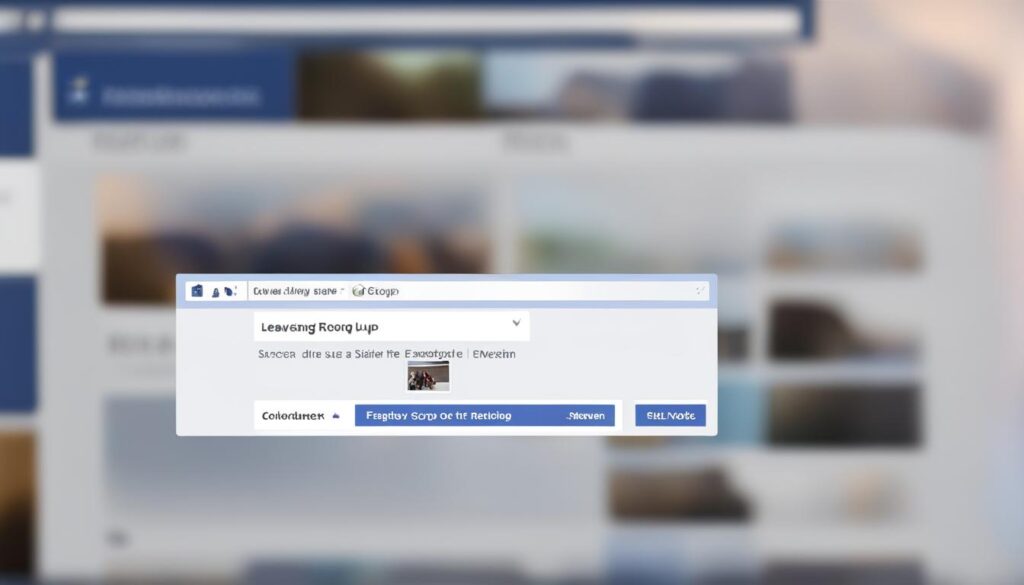
By following these steps, you will successfully leave the Facebook group and stop receiving notifications. Remember that leaving a group is a personal decision, and you can always re-join the group later if you change your mind.
Leaving a Facebook group on desktop is a straightforward process that allows you to regain control over your online experience. Whether you’re looking to reduce notifications, avoid arguments, or simply declutter your groups list, leaving a group can help you create a more enjoyable and focused Facebook experience.
What Happens When You Leave a Facebook Group
When you decide to leave a Facebook group, there are a few consequences and effects that come with it. First and foremost, once you leave a group, it will no longer appear on your group list. This means that you won’t be able to access the group’s content or see any new posts or updates from the group. It effectively removes the group from your Facebook experience.
Another important effect of leaving a Facebook group is that you will no longer receive notifications from the group. This can be a relief if you were receiving too many notifications or if you found them to be distracting or overwhelming. Leaving the group ensures that your notification feed is no longer cluttered with updates from that particular group.
It’s important to note that when you leave a Facebook group, your participation in the group, including any comments or posts you’ve made, will not be automatically erased. However, since you’re no longer a member of the group, you won’t be able to actively participate in any discussions or engage with any new posts. Your previous contributions will still be visible to other group members, but you won’t have access to them anymore.
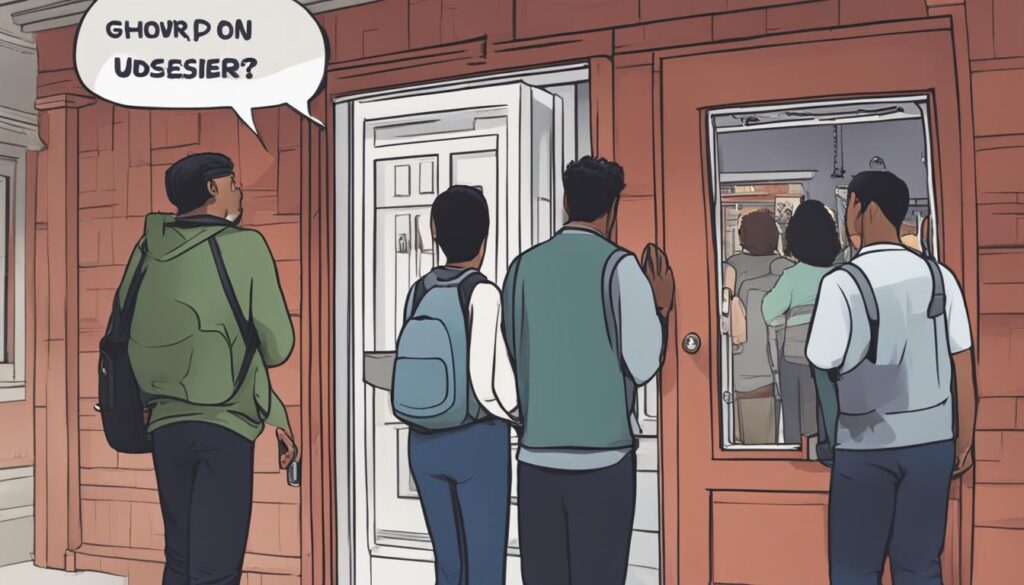
Summary:
- Leaving a Facebook group removes it from your group list.
- You will no longer receive notifications from the group.
- Your previous comments and posts will still be visible, but you can’t participate anymore.
How to Re-Join a Facebook Group After Leaving
If you have left a Facebook group but now want to re-join, you can easily send a request to the group’s administrator. However, it’s important to note that not all groups allow members to re-join once they have left. If the group does allow re-joining, follow these steps to request to re-join:
- On mobile devices, open the Facebook app and tap the three lines on the bottom-right corner.
- Scroll down and tap on “Groups.”
- Select the group you want to re-join.
- Tap the three dots in the top right-hand corner of the group.
- Tap “Join Group” and wait for approval.
If you’re using Facebook on desktop:
- Visit the Facebook site and log in to your account.
- Find and select “Groups” on the left-hand sidebar.
- Select the group you want to re-join.
- Click “Join Group.”
Once you’ve completed these steps, your request to re-join the Facebook group will be sent to the group’s administrator. It’s now up to them to approve or deny your request.
“Re-joining a Facebook group can be a great way to reconnect with like-minded individuals, share your thoughts, and participate in discussions that interest you. Just make sure to follow the group’s rules and guidelines to ensure a positive experience for everyone involved.”
Remember that re-joining a Facebook group after leaving is not guaranteed, as it ultimately depends on the group’s settings and the administrator’s discretion. If your request is approved, you’ll be able to once again enjoy the benefits of being a member of the group.
How to Stop Seeing Posts Without Leaving a Facebook Group
If you find yourself wanting to avoid seeing posts from a Facebook group without actually leaving it, there are a few options available to you. By utilizing these methods, you can customize your Facebook experience and focus on the content that matters most to you.
Hiding Posts on Mobile Devices
If you primarily use Facebook on your mobile device and wish to stop seeing posts from a particular group, follow these steps:
- Open the Facebook app on your mobile device.
- Select the “Menu” option, typically represented by three horizontal lines in the lower-right corner of the screen.
- Tap on “Groups” to access your group list.
- Locate the group from which you want to stop seeing posts and tap the three dots in the top right-hand corner.
- From the menu that appears, select “Unfollow Group” to stop receiving status updates from that group on your Home Feed.
By choosing to unfollow the group, you can effectively hide its posts without actually leaving the group.
Stopping Posts on Desktop
If you prefer using Facebook on your desktop computer and want to hide posts from a specific group, follow these steps:
- Access your Facebook account on your desktop computer.
- Click on “Groups” located on the left-hand sidebar of the Facebook website.
- Select the group from which you want to stop seeing posts.
- Click on “Joined” near the upper right-hand side of the screen, just below the cover photo.
- Choose “Unfollow Group” to cease receiving status updates from that group.
By unfollowing the group on desktop, you can prevent its posts from appearing on your News Feed while still remaining a member of the group.
| Method | Device | Steps |
|---|---|---|
| Hiding Posts | Mobile | 1. Open Facebook app 2. Select “Menu” 3. Tap “Groups” 4. Locate the group and tap the three dots 5. Choose “Unfollow Group” |
| Stopping Posts | Desktop | 1. Access Facebook account 2. Click on “Groups” 3. Select the desired group 4. Click on “Joined” 5. Choose “Unfollow Group” |
By using these methods to hide or stop seeing posts from a Facebook group, you can curate your Facebook experience to align with your interests and preferences, without having to leave the group entirely.
Conclusion
Leaving a Facebook group is a personal decision that should be based on what serves your needs and enhances your online experience. Whether it’s because of an overwhelming number of notifications, engagement in arguments, or simply no longer finding value in the group, it’s important to prioritize your well-being in the digital world.
By following the step-by-step instructions provided in this article, you now have the tools to gracefully leave a Facebook group and regain control over the content you consume and participate in on the platform. Remember, your decision to leave a group does not need justification or explanation.
When considering leaving a Facebook group, take a moment to reflect on how it aligns with your personal goals and values. If it no longer serves its purpose or negatively impacts your experience, it may be time to bid farewell. Remember, your online journey should be one that brings positivity, growth, and happiness.
FAQ
How do I leave a Facebook group quietly?
To leave a Facebook group quietly, open the Facebook app, tap the “Menu” option, select “Groups,” and then tap on the three dots in the top right-hand corner of the group. From the drop-down menu, select “Leave Group” and confirm your decision. This will remove you from the group and stop receiving notifications from it. On desktop, open Facebook, find and select “Groups” on the left-hand side of the page, click “Joined” near the upper right-hand side of the screen under the cover photo, select “Leave Group,” and confirm your decision. This will remove you from the group and stop receiving notifications.
Why would I want to leave a Facebook group?
There are various reasons why someone might want to leave a Facebook group. These include receiving too many notifications, getting involved in arguments in the comments section, or simply no longer using the group.
How do I leave a Facebook group on mobile devices?
To leave a Facebook group on a mobile device, open the Facebook app, tap the “Menu” option, select “Groups,” and then tap on the three dots in the top right-hand corner of the group. From the drop-down menu, select “Leave Group” and confirm your decision. This will remove you from the group and stop receiving notifications from it.
How do I leave a Facebook group on desktop?
To leave a Facebook group on desktop, open Facebook, find and select “Groups” on the left-hand side of the page, click “Joined” near the upper right-hand side of the screen under the cover photo, select “Leave Group,” and confirm your decision. This will remove you from the group and stop receiving notifications.
What happens when I leave a Facebook group?
When you leave a Facebook group, the group will no longer appear on your group list. You will no longer receive notifications from the group and will not see any group posts. Other group members will not be notified when you leave, unless you choose to leave a comment or send a group chat explaining your departure. Your participation in the group, including comments and posts, will not be erased automatically, but you will no longer be able to participate in discussions.
How do I re-join a Facebook group after leaving?
If you decide to re-join a Facebook group after leaving, you can send a request to the group’s administrator. To re-join on mobile, open the Facebook app, tap the three lines on the bottom-right corner, scroll down and tap “Groups,” select the group you want to re-join, tap the three dots in the top right-hand corner, then tap “Join Group” and wait for approval. On desktop, go to the Facebook site, click “Groups” on the left-hand sidebar, select the group you want to re-join, and click “Join Group.”
How can I stop seeing posts from a Facebook group without leaving?
If you no longer want to see posts from a Facebook group without actually leaving it, you can unfollow the group. On mobile devices, open the Facebook app, select “Menu,” then “Groups,” tap the three dots in the top right-hand corner of the group, and select “Unfollow Group” to stop receiving status updates on your Home Feed. On desktop, go to your Facebook account, find and select the group, tap “Joined” near the upper right-hand side of the screen under the cover photo, and choose “Unfollow Group” to stop receiving status updates.
Hi there, I'm Jacqueline! Passionate about the ins and outs of Facebook, I created this blog to be your go-to resource for mastering ad campaigns, community engagement, and algorithm hacks. Looking to make your Facebook efforts truly 'Like'-worthy? You're in the right place. Let's elevate your social impact together!