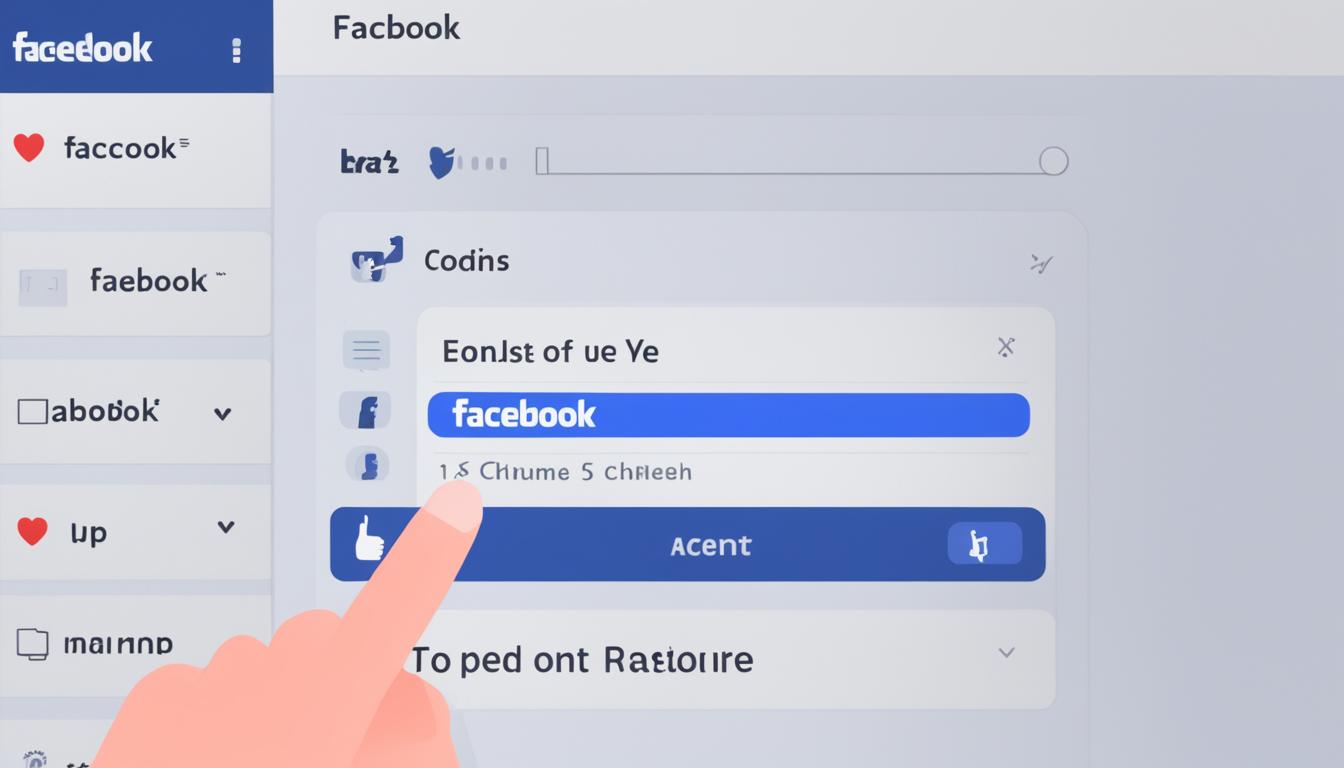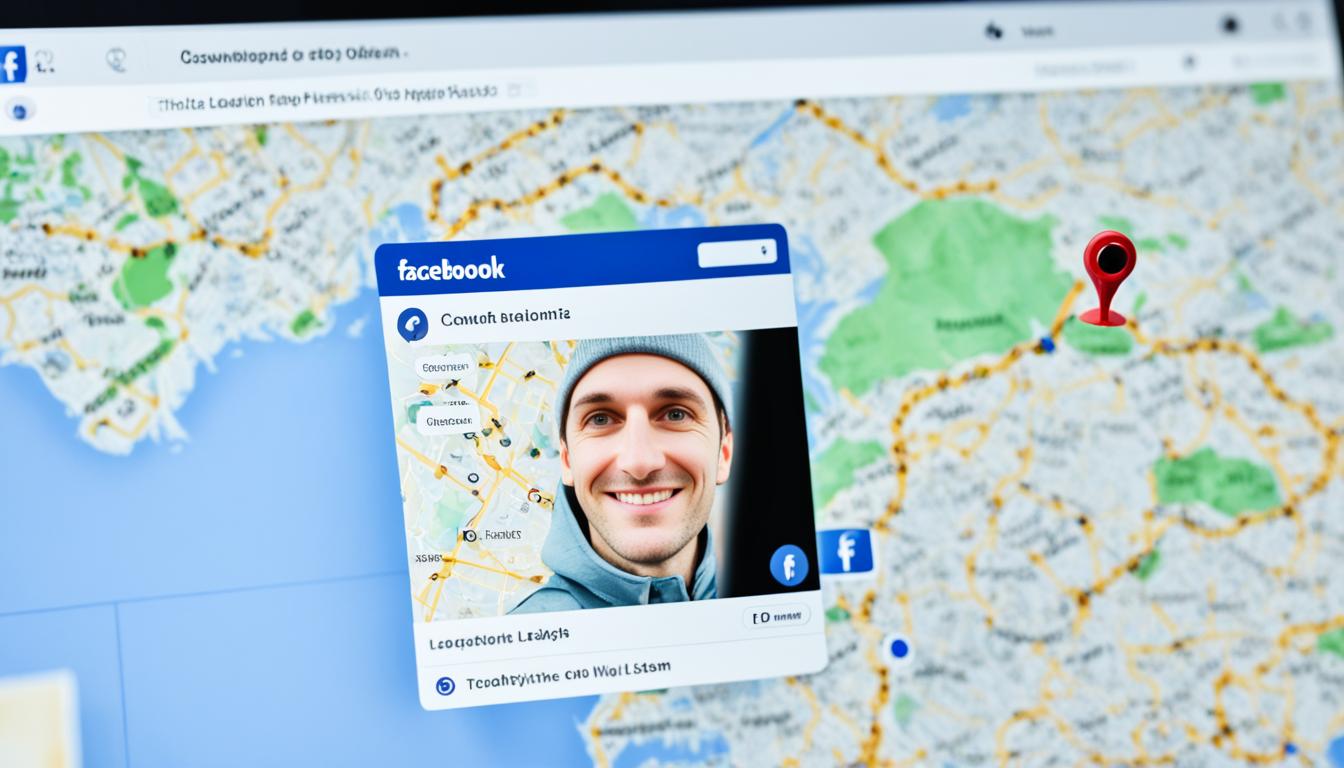Have you ever wondered how to remove someone’s like on Facebook? Whether you want to maintain your privacy or manage post interactions effectively, knowing how to delete a like on Facebook can be useful. In this article, I will guide you through the various methods you can use to remove likes from your posts and photos on Facebook.
Key Takeaways:
- Facebook allows you to remove likes from your own posts and photos, as well as delete comments and reactions.
- To remove or edit your own comments, simply hover over the comment on desktop or long-press on mobile and select “Delete” or “Edit”.
- If you want to delete multiple comments in bulk, access the Activity Log on desktop or mobile and navigate to the “Comments” section.
- You can also delete comments from other users on your own posts by selecting the three-dot icon next to the comment and clicking “Delete”.
- To remove your own likes from Facebook posts, click the “Like” button again on the post itself or access your Activity Log and select “Unlike”.
- If you want to delete or change your reactions on Facebook posts, simply click your current reaction on the post and select a different one.
- To delete your reactions to Facebook Stories, access your Activity Log and find the reaction you want to remove in the “Stories activity” section.
How to Remove/Edit Your Own Comments on Facebook
To effectively manage your interactions on Facebook, it’s essential to know how to remove or edit your own comments. Whether you want to correct a typo, revise your thoughts, or simply remove a comment altogether, the process is quite straightforward. Follow these simple steps:
- On desktop:
- Find the comment you wish to remove or edit.
- Hover over the comment to reveal a three-dot icon.
- Click on the three-dot icon to open a dropdown menu.
- Select “Delete” to remove the comment or choose “Edit” to make changes.
- Long-press the comment you want to remove or edit.
- A menu will appear with options to “Delete” or “Edit”.
- Select the appropriate action based on your preference.
It’s important to note that deleting a comment or post with replies will also remove all associated replies. Be mindful of this when deciding to delete or edit your comments on Facebook.
Removing or editing your own comments on Facebook is a helpful feature that allows you to maintain control over your interactions and ensure that your posts reflect your intentions accurately.
How to Delete Your Own Comments in Bulk on Facebook
Deleting comments on Facebook can be a time-consuming task, especially if you have multiple comments to remove. Luckily, Facebook provides a feature that allows users to delete their own comments in bulk. This can help you save time and streamline your Facebook activity.
To delete multiple comments on Facebook in one go, you can access the Activity Log on both desktop and mobile. Here’s how you can do it:
On Desktop:
- Click the downward arrow at the top right corner of Facebook.
- Select “Settings & Privacy”.
- Click “Settings”.
- Choose “Your Facebook Information” from the left menu.
- Open the “Activity Log”.
- Click on “Comments”.
- From there, you can select and delete comments individually or in bulk.
On Mobile:
- Open the hamburger menu in the Facebook app.
- Go to “Settings & Privacy”.
- Tap “Settings”.
- Select “Your Information”.
- Open the “Activity Log”.
- Tap “Comments”.
- From there, you can select and delete comments individually or in bulk.
Deleting your own comments in bulk on Facebook can help you easily manage your activity and maintain a clean profile. Whether you want to remove outdated comments, clear up your feed, or simply tidy up your online presence, this feature can make the process efficient and hassle-free.
How to Delete Other People’s Comments on Facebook
While you can delete comments that you have posted on Facebook, you can also delete comments from other users on your own posts. It’s important to have control over the content and interactions on your Facebook posts.
On desktop, simply hover over the comment you want to delete and click on the three dots that appear next to it. Then, select “Delete” from the options. It’s a quick and easy way to remove any unwanted comments that others have left on your post.
On mobile, the process is just as simple. Long-press the comment you want to delete and a menu will appear. From there, select “Delete” to remove the comment from your post.
It’s important to note that you can only delete comments that are replies to your own posts. This means that if someone else has commented on your post and others have replied to that comment, you won’t be able to delete those replies. However, you still have control over the main thread of comments on your own posts.
By being able to delete other people’s comments on Facebook, you can ensure that your posts maintain a positive and respectful environment. It also gives you the power to moderate discussions and remove any content that may be inappropriate or offensive.
“I believe that having the ability to delete unwanted comments from other users is crucial for managing my Facebook posts effectively.” – Sarah Johnson
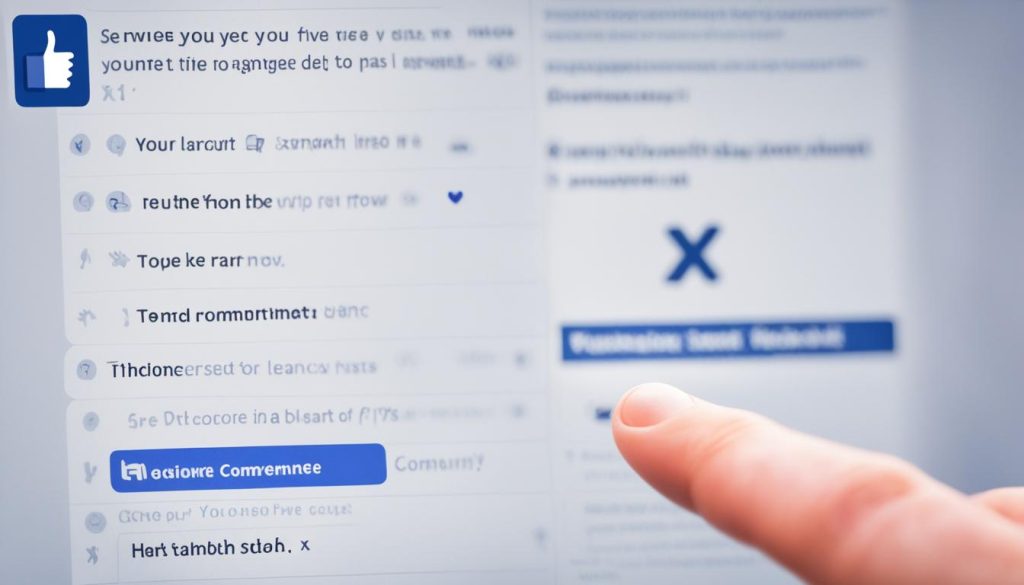
Deleting comments on Facebook is a useful feature that helps you take control of your own posts and maintain the integrity of your content. Whether you’re removing spam, inappropriate remarks, or just cleaning up your feed, knowing how to delete other people’s comments on Facebook is a valuable skill.
How to Remove Your Own Likes from Facebook Posts
If you’ve ever wished to remove a like you’ve given to a Facebook post, you’ll be pleased to know that there are two simple methods to do so. Whether you want to correct a mistaken like or simply change your mind about supporting a post, Facebook provides you with the flexibility to unlike a post using different approaches.
Method 1: Unlike on the Post Itself
The first method is straightforward and can be done directly on the post where you previously liked it. Simply locate the “Like” button on the post and click on it again. This action will instantly remove your like, and the button will return to its unliked state.
If you’re unsure about where to find the post you want to unlike, you can refer to your Facebook feed, profile, or any other relevant page where the post appears. This method is quick and convenient, allowing you to easily remove your like in a matter of seconds.
Method 2: Using Your Activity Log
If you prefer a more comprehensive approach to managing your likes and reactions on Facebook, you can access your Activity Log to remove specific likes. Whether you’re using Facebook on desktop or mobile, the steps are similar:
- Access your Activity Log by clicking on your profile picture and selecting “Activity Log” from the drop-down menu. Alternatively, you can go to your profile and click on the “Activity Log” button below your cover photo.
- In your Activity Log, navigate to the “Interactions” section or click on “Likes and reactions” to view your likes specifically.
- Scroll through the list of likes until you find the one you want to remove.
- Next to the like, you’ll see a three-dot icon. Click on it to reveal a menu of options.
- Select “Unlike” from the menu, and your like will be removed from the post.
Using your Activity Log allows you to review and manage all your likes and other interactions on Facebook, giving you greater control over your online presence.
Pro Tip: If you’re unsure about a specific like, Facebook’s Activity Log provides an overview of your recent interactions, making it easier to find and unlike posts.
Removing your own likes from Facebook posts is a simple process that can help you refine your online footprint and ensure that your interactions reflect your current preferences. Whether you use the direct method on the post or access your Activity Log, Facebook offers flexibility in managing your likes on the platform.
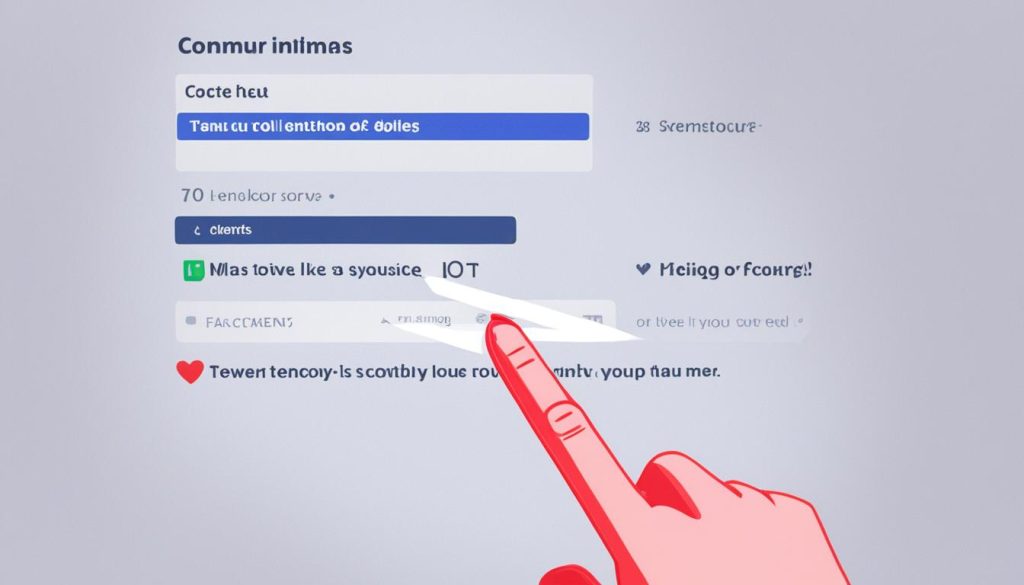
How to Delete/Change Your Reactions on Facebook Posts
If you ever find yourself in a situation where you want to delete or change your reactions on Facebook posts, the process is simple. Just follow these quick steps to take control of your reactions.
Deleting Your Reactions
If you want to remove a reaction you previously added, all you have to do is locate the post on your Facebook feed. Once you find the post, click on your current reaction. This action will remove your reaction from the post completely. It’s as easy as that!
Changing Your Reactions
If you decide you want to change your reaction, the process is just as straightforward. Locate the post, click on your current reaction, and select a new one from the available options. Facebook allows you to choose a different reaction to better reflect your thoughts on the post.
Remember, you have full control over your own reactions on Facebook posts, but you cannot remove or change other people’s reactions. Now you can freely adjust your reactions as needed to accurately express yourself on the platform.
“Having the ability to delete or change my reactions on Facebook posts is empowering. It allows me to stay true to myself and express my thoughts accurately.” – Facebook User
Now that you know how to delete or change your reactions on Facebook posts, you can ensure your interactions on the platform align with your true sentiments. Take advantage of this feature to maintain authenticity in your online presence.
How to Delete Your Reactions to Facebook Stories
If you’re looking to delete your reactions to Facebook Stories, you can easily do so by accessing your Activity Log. Whether you’re using Facebook on a desktop or mobile device, the process is simple and straightforward.
To begin, go to your Activity Log and select “Stories activity”. Here, you’ll find a list of all your recent reactions to Stories. Look for the specific reaction you’d like to remove and click the three-dot icon next to it. From the options provided, select “Remove reaction”.
It’s important to note that you cannot delete a reaction directly from the Facebook Stories interface. Instead, you’ll need to use the Activity Log to remove your reaction from a Story. This allows you to maintain control over your online presence and ensures that your interactions align with your preferences.
By following these simple steps, you can easily manage and delete your reactions to Facebook Stories. Take control of your online experience and make sure your social media presence reflects your true preferences and interests.
FAQ
How can I remove someone’s like from my Facebook posts and photos?
How do I delete or edit my own comments on Facebook?
Can I delete multiple comments on Facebook at once?
How can I delete other people’s comments on my own Facebook posts?
How can I remove my own likes from Facebook posts?
Can I delete or change my reactions on Facebook posts?
How can I delete my reactions to Facebook Stories?
Hi there, I'm Jacqueline! Passionate about the ins and outs of Facebook, I created this blog to be your go-to resource for mastering ad campaigns, community engagement, and algorithm hacks. Looking to make your Facebook efforts truly 'Like'-worthy? You're in the right place. Let's elevate your social impact together!