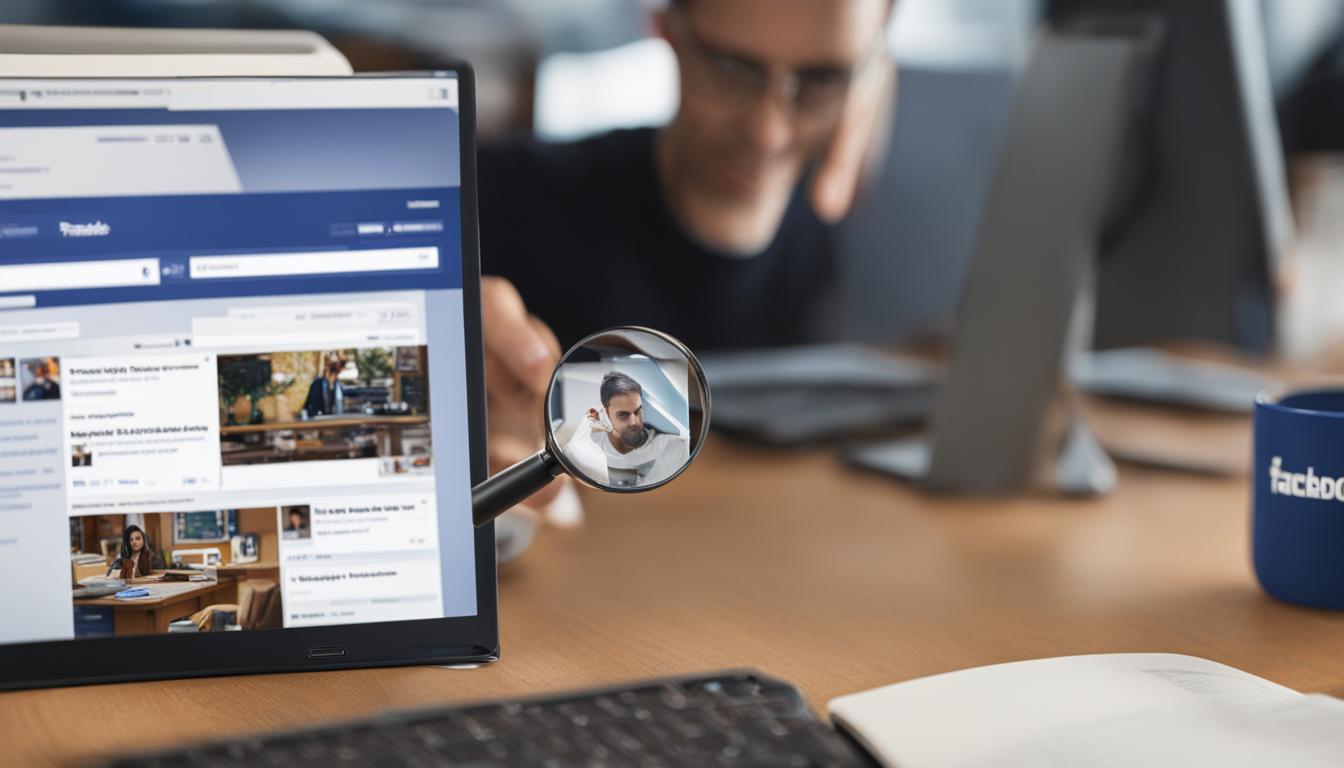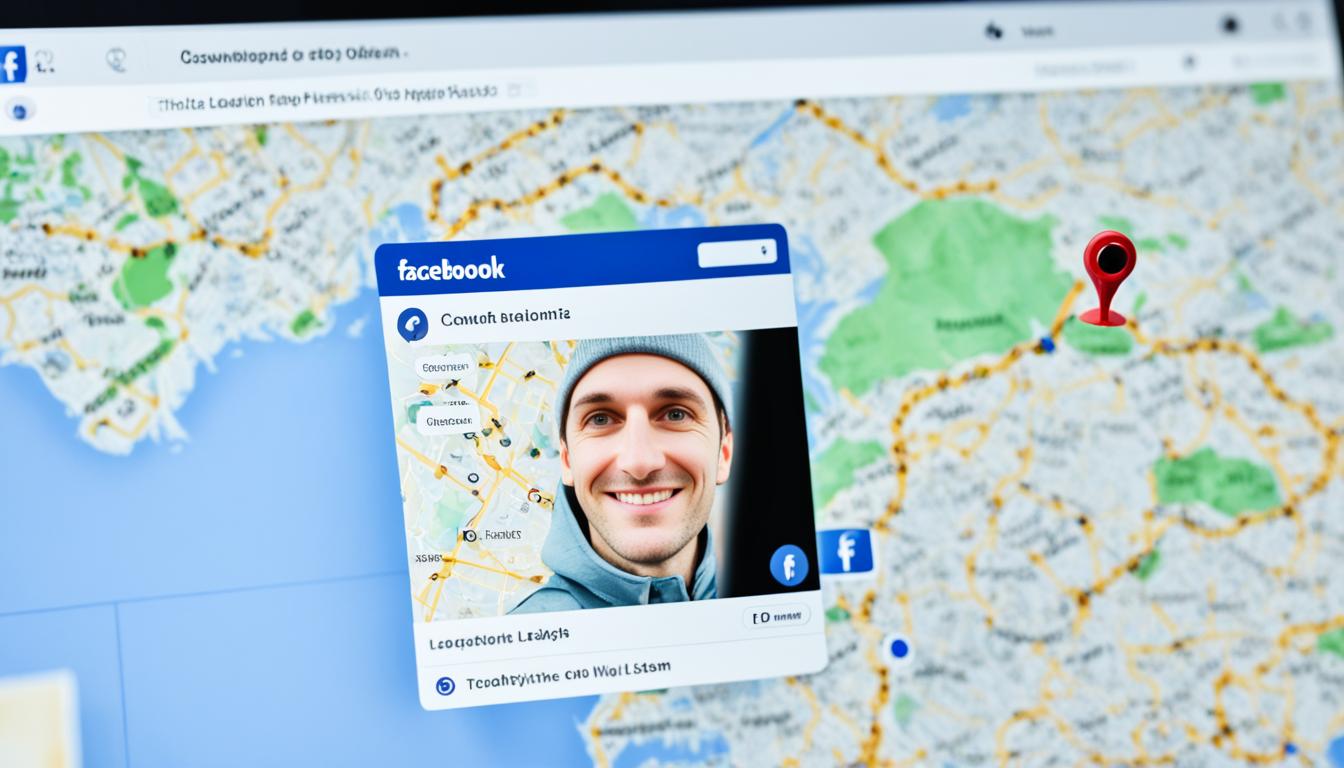Have you ever wondered how to see the friend requests you’ve sent on Facebook that haven’t been accepted yet? Well, you’re in luck! In this article, we’ll show you exactly how to view those pending requests and manage your friend list effectively.
Whether you’re using the Facebook website on your web browser or the mobile app on your smartphone, we’ve got you covered. Follow the simple steps below to access your sent friend requests and stay in control of your Facebook connections.
Key Takeaways:
- Viewing sent friend requests on Facebook is possible on both the web browser and mobile app versions of the platform.
- On the web browser, go to the Facebook website, click on “Friends,” and select “Friend Requests” to see all pending requests, including the ones you’ve sent.
- On the mobile app, open the app, go to “Friends,” and tap on “See All” to access the “Friend Requests” section. From there, select “View sent requests” to see your sent requests that are still pending.
- Be cautious with multiple friend requests from the same person, as it could indicate a fake profile, a second account, or a hacked account.
- To cancel sent friend requests, navigate to the “Friends” section and choose “View sent requests.” Then, cancel each request individually if needed.
Now that you know how to view your sent friend requests on Facebook, you can easily manage your connections and ensure that your account remains organized. Don’t let those unanswered requests go unnoticed – take action and stay connected!
How to See Sent Friend Requests on Facebook Using Android
To view sent friend requests on Facebook using an Android device, open the Facebook app and tap on the three horizontal lines in the upper right-hand part of the screen. Then, select “Friends” from the menu and tap on “See All” to view all the received friend requests. To see the sent friend requests, tap on the three horizontal dots in the upper right part of the screen and choose “View sent requests.” Here, you can see all the pending friend requests you have sent and cancel them if desired.
Seeing your sent friend requests on Facebook is easy when using the Android app. Simply follow these steps:
- Open the Facebook app on your Android device.
- Tap on the three horizontal lines in the upper right-hand corner of the screen.
- Select “Friends” from the menu.
- Tap on “See All” to view all the received friend requests.
- To see the sent friend requests, tap on the three horizontal dots in the upper right part of the screen.
- Choose “View sent requests.”
You will now be able to see all the sent friend requests that are still pending. From here, you can decide to cancel any requests if you no longer wish to connect with that person.
Take control of your Facebook friend requests by using the Facebook app on your Android device. Easily view and manage your sent friend requests by accessing the “View sent requests” option. Stay connected with the people you want on your Facebook network.
Table: Sent Friend Requests on Facebook Using Android
| Step | Description |
|---|---|
| 1 | Open the Facebook app |
| 2 | Tap on the three horizontal lines |
| 3 | Select “Friends” |
| 4 | Tap on “See All” |
| 5 | Tap on the three horizontal dots |
| 6 | Choose “View sent requests” |
How to See Sent Friend Requests on Facebook Using iPhone
When it comes to viewing sent friend requests on Facebook using an iPhone, the process is straightforward. By following a few simple steps, you can easily access and manage your pending friend requests on the social media platform.
To begin, open the Meta/Facebook iOS app on your iPhone. Once the app is open, locate the three horizontal lines in the bottom right-hand corner of the screen. Tap on these lines to access the main menu.
Within the menu, select the “Friends” option. This will take you to your friend requests page. To view all the pending friend requests, tap on “See All” next to the “Friend Requests” section.
Now, to see the friend requests you have sent, tap on the three horizontal dots in the upper right part of the screen. A dropdown menu will appear, and from there, choose “View sent requests.” Here, you will be able to see all the sent friend requests that are still pending, allowing you to take any necessary actions.
Summary:
- Open the Meta/Facebook iOS app on your iPhone
- Tap on the three horizontal lines in the bottom right-hand corner of the screen
- Select “Friends” from the menu
- Tap on “See All” next to the “Friend Requests” section to view all pending requests
- Tap on the three horizontal dots in the upper right part of the screen
- Choose “View sent requests”
- Review and manage your sent friend requests
With these steps, you can easily see your sent friend requests on Facebook using an iPhone. This allows you to stay organized and keep track of your pending requests, ensuring you can manage your social connections effectively.
How to See Sent Friend Requests on Facebook Using Windows
Viewing and managing sent friend requests on Facebook is an important aspect of staying connected and organizing your social network. If you’re using the Windows app, you can easily access your sent friend requests and track their status. Follow the steps below to find your sent friend requests on Facebook using Windows:
- Open the Facebook app on your Windows device.
- Click on your account icon in the top right section of the screen.
- Select the profile you want to check for friend requests from the drop-down menu.
- Click on the “Friends” tab within the main window.
- Within the “Friends” tab, click on “Friend Requests.”
- Select “View sent requests” to see all the pending friend requests you have sent that haven’t been accepted yet.
By following these steps, you can easily track and manage your sent friend requests on Facebook’s Windows app. This feature allows you to keep up with your pending requests and take appropriate action if needed.
Table: Sent Friend Requests on Facebook Using Windows
| Date | Recipient | Status |
|---|---|---|
| June 1, 2022 | John Smith | Pending |
| May 25, 2022 | Jane Doe | Pending |
| May 18, 2022 | David Johnson | Pending |
In the table above, you can see a list of your sent friend requests on Facebook using the Windows app. The table provides information such as the date the request was sent, the recipient’s name, and the current status of the request. This allows you to track and manage your sent requests effectively.
Managing your friend requests on Facebook is an important part of maintaining your social network. By utilizing the features available on the Windows app, you can easily access and track your sent friend requests, ensuring you stay connected with those you want to connect with.
Why Did I Get a Second Friend Request on Facebook for the Same Person?
It can be puzzling and somewhat perplexing when you receive a second friend request on Facebook from the same person. Several reasons could explain this unexpected occurrence. One possibility is that hackers or scammers created a fake profile using the same profile image and data as the original account. This tactic is designed to deceive and trick unsuspecting users into accepting the request, potentially leading to various scams or privacy breaches.
Another reason could be that the person in question created a second account for a specific purpose or for a selective group of individuals. This could be due to personal preferences, privacy concerns, or the need to manage different aspects of their social interactions separately. It’s also worth considering the scenario where the original account may have been compromised or hacked, prompting the person to create a new account to safeguard their information.
Given these possibilities, it is crucial to exercise caution when receiving multiple friend requests from the same person. It’s essential to verify the authenticity of the requests to ensure your safety and protect your personal information. Stay vigilant and reach out to the person through a trusted channel, such as a known phone number or email address, to confirm their intentions before accepting any duplicate friend requests on Facebook.
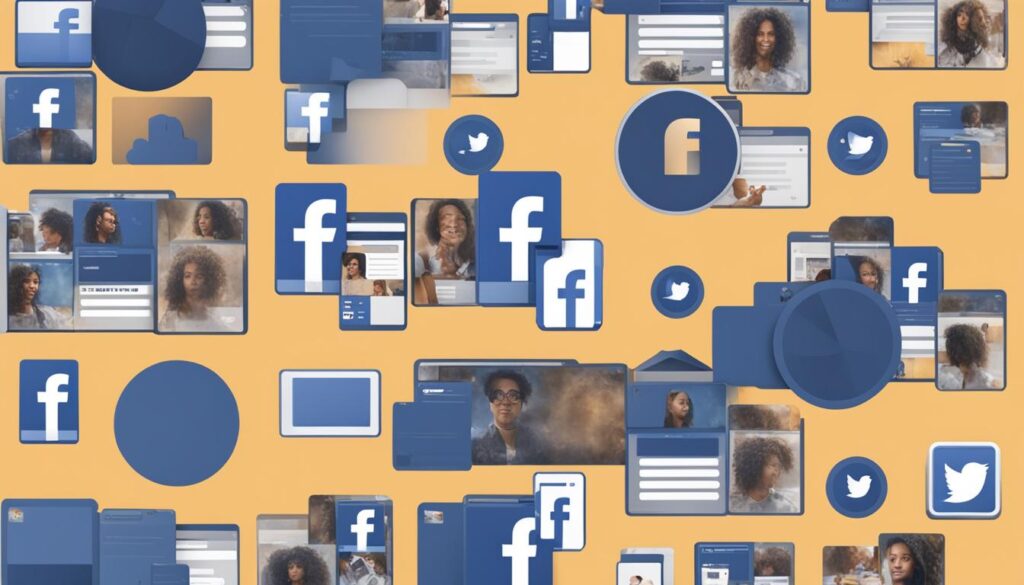
How to Cancel Sent Friend Requests on Facebook
To maintain control over your Facebook friend requests, it’s important to know how to cancel sent requests that haven’t been accepted yet. Whether you’ve accidentally sent a request to the wrong person or simply changed your mind, the process is straightforward and can be done in just a few steps.
To cancel a sent friend request on Facebook, start by navigating to the “Friends” section on the platform. Once there, you’ll find the option to “View sent requests.” Click on this option to see a list of all the friend requests you have sent that are still pending, awaiting acceptance. From this list, you can choose to cancel each request individually, removing it from the recipient’s pending requests.
It’s important to note that when you cancel a sent friend request, the other person will not receive a notification about the cancellation. This means that they will not be aware that you originally sent them a request. Canceling sent friend requests allows you to maintain control over your friend list and ensures that your connections on Facebook are intentional and mutual.
By canceling any unwanted or unanswered friend requests, you can keep your Facebook experience organized and focused on the connections that matter most to you.

Table: Comparison of Canceling Friend Requests on Facebook
| Platform | Steps to Cancel Friend Requests |
|---|---|
| Web Browser | Navigate to “Friends” > “View sent requests” > Cancel individual requests |
| Android | Open the Facebook app > Tap the three horizontal lines > “Friends” > “See All” > Tap the three horizontal dots > “View sent requests” > Cancel individual requests |
| iPhone | Open the Facebook app > Tap the three horizontal lines > “Friends” > “See All” > Tap the three horizontal dots > “View sent requests” > Cancel individual requests |
| Windows | Open the Facebook app > Click on your account icon > Select the profile > “Friends” > “Friend Requests” > “View sent requests” > Cancel individual requests |
Canceling sent friend requests on Facebook is a simple process that allows you to maintain control over your connections on the platform. Whether you sent a request by mistake or have changed your mind, following the steps provided for your specific device or platform will allow you to manage your friend requests effectively.
“By canceling any unwanted or unanswered friend requests, you can keep your Facebook experience organized and focused on the connections that matter most to you.”
Conclusion
In conclusion, managing your sent friend requests on Facebook is crucial for keeping your account organized and ensuring meaningful connections. By following the simple steps outlined in this article, you can easily view and retrieve unanswered friend requests.
Remember to regularly check your “View sent requests” section to keep track of pending requests and take appropriate actions, such as canceling or following up with the recipient. This will help you maintain a well-curated Facebook experience that aligns with your social goals.
Retrieving unanswered friend requests allows you to stay connected with the people you want to connect with, fostering stronger relationships and enhancing your overall Facebook experience. So, take a few minutes to review and manage your sent requests regularly, and make the most out of your Facebook connections.
FAQ
Where can I view sent friend requests on Facebook?
To view sent friend requests on Facebook, you can go to the “Friends” section on the web browser or mobile app versions of the platform. On the web browser, click on “Friends” in the navigational menu, then select “Friend Requests.” On the mobile app, open the app and navigate to the “Friends” option, then select “See All” next to the “Friend Requests” section.
How can I see sent friend requests on Facebook using an Android device?
To see sent friend requests on Facebook using an Android device, open the Facebook app, tap on the three horizontal lines, select “Friends,” and then tap on “See All.” From there, tap on the three horizontal dots and choose “View sent requests.”
How do I view sent friend requests on Facebook using an iPhone?
To view sent friend requests on Facebook using an iPhone, open the Meta/Facebook iOS app, tap on the three horizontal lines, select “Friends,” and then tap on “See All” next to the “Friend Requests” section. From there, tap on the three horizontal dots and choose “View sent requests.”
How can I see sent friend requests on Facebook using the Windows app?
To view sent friend requests on Facebook using the Windows app, open the app, click on your account icon, select the profile you want to check for friend requests, click on the “Friends” tab, and then click on “Friend Requests.” Select “View sent requests” to see all the pending friend requests you have sent.
Why did I receive a second friend request on Facebook from the same person?
There could be several reasons why you received a second friend request on Facebook from the same person. It could be due to hackers or scammers creating a fake profile, the person creating a second account for specific purposes, or the original account getting hacked. Verify the authenticity of friend requests if you receive multiple requests from the same person.
How do I cancel sent friend requests on Facebook?
To cancel a sent friend request on Facebook, go to the “Friends” section, find the “View sent requests” option, and click on it. From there, you can see a list of all the requests you have sent and cancel each one individually if the recipient hasn’t accepted them yet. The other person will not receive a notification about the cancellation. To cancel received friend requests, follow the same process but select “View sent requests” instead.
Hi there, I'm Jacqueline! Passionate about the ins and outs of Facebook, I created this blog to be your go-to resource for mastering ad campaigns, community engagement, and algorithm hacks. Looking to make your Facebook efforts truly 'Like'-worthy? You're in the right place. Let's elevate your social impact together!