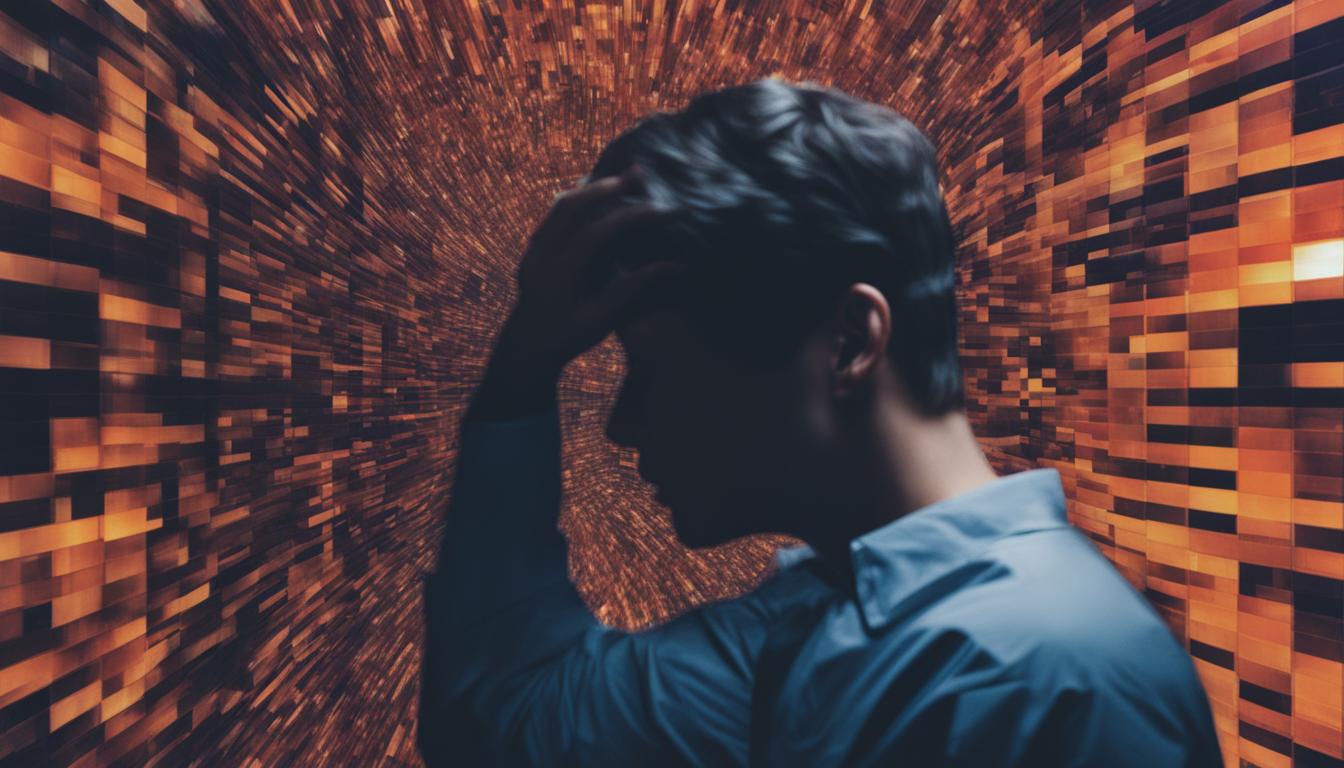Have you ever wondered why your Facebook photos appear low quality and blurry? Many users have noticed this issue and are seeking solutions to improve the clarity of their images on the platform. Blurry Facebook photos can be caused by various factors, including the file type used, pixel limitations, and the editing process. Understanding these causes is crucial in finding effective solutions to enhance the quality of your Facebook photos.
Key Takeaways:
- Blurry Facebook photos are a common issue for many users.
- The file type used, pixel limitations, and editing process can contribute to photo blurriness.
- Using the correct file type and optimizing photos for Facebook’s recommendations can help improve clarity.
- Utilizing photo repair software can be an effective solution for fixing blurry images on Facebook.
- Maintaining a stable internet connection is essential for uploading and viewing high-quality photos on Facebook.
Common Causes of Blurry Photos on Facebook
When it comes to blurry photos on Facebook, there are several common causes that can lead to this frustrating issue. Understanding these causes can help you troubleshoot and improve the quality of your images on the platform. Here are the key reasons behind blurry pictures on Facebook:
1. Incorrect File Type:
Using the wrong file type for your photos can result in blurriness when uploaded to Facebook. The platform supports JPEG and PNG formats, so make sure your images are saved in one of these file types before uploading. Other formats may not be optimized for Facebook’s image rendering, leading to reduced clarity and sharpness.
2. Pixel Limitations:
Facebook has specific pixel limitations for different types of photos, such as cover photos, profile pictures, and timeline images. Exceeding these limits can cause your photos to appear blurry when displayed on the platform. It’s important to resize and optimize your images according to Facebook’s recommendations to ensure they retain their quality.
3. Editing Processes:
Facebook applies its own editing processes to the photos you upload, including a “Scale to Fit” feature that automatically adjusts the size and dimensions of your images. While this feature aims to optimize the display of pictures, it can sometimes stretch or compress the images, resulting in distortion and blurriness. Minimizing the reliance on Facebook’s editing processes and uploading pre-optimized images can help maintain clarity.
By understanding these common causes of blurry photos on Facebook, you can take proactive steps to improve the clarity and quality of your images on the platform. In the following section, we will explore different methods to fix blurry pictures on Facebook, so stay tuned!
How to Fix Blurry Pictures on Facebook
If you’ve noticed that your pictures uploaded to Facebook are appearing blurry, don’t worry, there are steps you can take to fix this issue and improve the clarity of your photos. Here are some tips and methods to help you solve the problem and enhance the quality of your Facebook photos.
1. Use the Correct File Type
When uploading photos to Facebook, make sure you are using the correct file type. Facebook recommends using JPEG or PNG formats for better image quality. Using other file types, such as GIF or BMP, can result in blurry pictures or loss of image quality. By using the right file type, you can ensure that your photos display clearly and sharply on Facebook.
2. Optimize the Pixel Dimensions
Another important factor in improving photo clarity on Facebook is optimizing the pixel dimensions. Facebook has specific pixel limitations for different types of photos, such as cover photos and profile pictures. Exceeding these limits can cause photos to appear blurry or distorted. To avoid this, resize your images to match Facebook’s recommended pixel dimensions, which can help maintain image clarity and sharpness.
3. Upload Pre-Optimized Photos
To prevent blurriness caused by Facebook’s editing process, it’s beneficial to upload pre-optimized photos. This means editing and resizing your photos using image editing software or online tools before uploading them to Facebook. By doing this, you have more control over the final appearance of your photos and can avoid any potential blurriness or distortion caused by Facebook’s automated editing features.
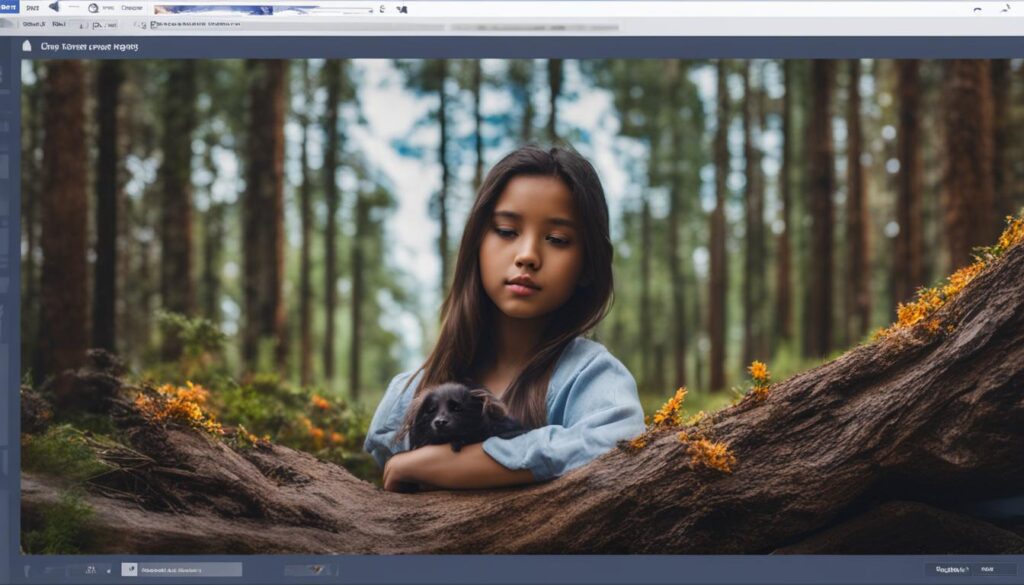
By following these steps, you can fix blurry pictures on Facebook and improve the overall quality and clarity of your photos. Remember to use the correct file type, optimize the pixel dimensions, and upload pre-optimized photos to ensure the best results. With these techniques, you can showcase your images in their full glory and enhance your visual storytelling on the platform.
Tips for Uploading High-Quality Photos on Facebook
To ensure high-quality photos on Facebook, follow these tips for uploading images.
1. Adhere to Facebook’s recommended photo size
One of the key factors in maintaining photo quality on Facebook is to use the correct dimensions. Facebook recommends a minimum size of 2048 pixels for photos, especially for cover photos. Using smaller images may result in pixelation and loss of clarity. By adhering to the recommended size, you can ensure that your photos appear sharp and high-quality when viewed on Facebook.
2. Create albums and select the “High Quality” option
When uploading multiple photos, it’s best to create albums instead of uploading individual images. This not only helps organize your photos but also allows you to select the “High Quality” option when creating the album. Enabling this option ensures that Facebook maintains the original quality of your photos, resulting in better clarity and resolution.
3. Keep your camera steady and clean the lens
Blurry photos can often be the result of camera shake or a dirty lens. To capture sharp and clear images, make sure to hold your camera steady while taking photos. Using a tripod or stabilizing your device can greatly reduce blur caused by hand movements. Additionally, regularly clean the lens of your camera or smartphone to remove any dust or smudges that might affect photo quality.
4. Maintain proper focus on the subject
Having the subject of your photo in sharp focus is essential for achieving high-quality images. Take the time to ensure that your camera or smartphone is focused correctly before capturing the photo. Some devices offer manual focus options, allowing you to control the focus point precisely. By maintaining proper focus, you can capture clear and crisp images that will look great when shared on Facebook.
| Tips | Description |
|---|---|
| 1. Adhere to recommended photo size | Follow Facebook’s recommended photo dimensions, particularly for cover photos, to avoid pixelation and loss of quality. |
| 2. Create albums and select “High Quality” option | Organize your photos into albums and enable the “High Quality” option to preserve the original quality of your images. |
| 3. Keep camera steady and clean the lens | Avoid camera shake and maintain image clarity by using a tripod and regularly cleaning your camera lens. |
| 4. Maintain proper focus on the subject | Ensure the subject of your photo is in sharp focus to capture clear and visually appealing images on Facebook. |
Importance of File Format and Connectivity for Facebook Photos
The file format used for Facebook photos plays a crucial role in their quality. Choosing the appropriate file format is essential to ensure optimal photo clarity, especially when sharing images on a platform like Facebook. A compatible file format ensures that the photo retains its sharpness, colors, and overall visual quality when uploaded and viewed by others.
Facebook supports various file formats for uploading photos, including JPEG, GIF, and PNG. Among these options, JPEG is the most commonly used format for compressing and storing high-resolution images. It strikes a balance between file size and image quality, making it an ideal choice for sharing photos on social media platforms.
When uploading photos to Facebook, it is recommended to use the highest quality image available. This means avoiding file formats that may result in lossy compression, such as BMP or TIFF. These formats tend to have larger file sizes but offer little improvement in visual quality compared to JPEG.
| File Format | Advantages | Disadvantages |
|---|---|---|
| JPEG | – High compatibility – Lossy compression – Smaller file size |
– Potential loss of fine details – Limited support for transparent backgrounds |
| GIF | – Supports animations – Lossless compression – Small file size for simple graphics |
– Limited color palette – Reduced image quality for complex photos |
| PNG | – Lossless compression – Supports transparent backgrounds – High-quality image preservation |
– Larger file size compared to JPEG – Limited support for animations |
In addition to file format, network connectivity also plays a crucial role in the quality of Facebook photos. A stable and strong internet connection is essential for uploading and viewing high-resolution images. Poor connectivity can result in slower upload speeds and may cause photos to appear blurry or pixelated.
When uploading photos, ensure that you have a reliable internet connection with sufficient bandwidth to handle large file transfers. Uploading photos over a strong Wi-Fi connection is generally recommended to avoid issues related to network congestion or signal dropouts.
By considering both the file format and network condition, you can optimize the quality of your Facebook photos and ensure that they are displayed as intended to your friends, family, and followers.

Conclusion
Blurry photos on Facebook can be frustrating, but with the right techniques, you can improve the quality and clarity of your images. By addressing common causes, such as using the wrong file type or exceeding pixel limitations, you can avoid the blurriness that often plagues social media platforms.
To fix blurry pictures on Facebook, start by ensuring you upload photos in the correct file format, such as JPEG or PNG. Adjust the pixel dimensions to match Facebook’s recommendations for optimal clarity. Avoid excessive editing and resizing by uploading photos that are already optimized for the platform.
Remember, a stable internet connection is crucial for uploading and viewing high-quality images. Poor connectivity can result in photos appearing blurry or pixelated. By taking these steps, you can enhance the visual storytelling of your Facebook photos and create a more engaging experience for your followers.
Enhance your Facebook photo quality
By following these tips and techniques, you can fix blurry pictures on Facebook and ensure your photos stand out on social media. Don’t let blurriness detract from your visual content. Take control of your Facebook photo quality and make a lasting impression with every upload.
FAQ
Why do my uploaded Facebook photos appear low quality and blurry?
The blurriness of Facebook photos can be attributed to various factors, including the file type used, pixel limitations, and the editing process.
What are the common causes of blurry photos on Facebook?
The common causes include using the wrong file type, exceeding pixel limitations, and the editing process performed by Facebook.
How can I fix blurry pictures on Facebook?
To fix blurry pictures on Facebook, you can ensure you’re using the correct file type, adjust pixel dimensions, and avoid excessive editing and resizing by Facebook. Utilizing photo repair software can also be an effective solution.
What are some tips for uploading high-quality photos on Facebook?
Some tips include adhering to Facebook’s recommended photo size, selecting the “High Quality” option, holding the camera steady, cleaning the lens, and maintaining proper focus on the subject.
How important are file format and connectivity for Facebook photos?
File format is crucial for photo quality, and using compatible formats like JPEG, GIF, or PNG is recommended. A stable internet connection is also important for uploading and viewing high-quality images on Facebook.
Hi there, I'm Jacqueline! Passionate about the ins and outs of Facebook, I created this blog to be your go-to resource for mastering ad campaigns, community engagement, and algorithm hacks. Looking to make your Facebook efforts truly 'Like'-worthy? You're in the right place. Let's elevate your social impact together!