Welcome to our guide on how to find your Facebook username or user ID. Whether you’re searching for your username or user ID, we’ve got you covered. In just a few simple steps, you’ll be able to locate your Facebook username or user ID with ease. So let’s get started!
Key Takeaways:
- Finding your Facebook username or user ID is a straightforward process.
- Knowing your username or user ID can be useful when connecting with friends or troubleshooting account issues.
- On a computer, you can easily find your Facebook username through your profile settings.
- On a mobile device, the steps to find your Facebook username may vary depending on the operating system.
- Finding your Facebook user ID follows a similar process, but with a different set of steps.
- Make sure to keep your username or user ID secure and avoid sharing it with unauthorized individuals.
How to Find Your Facebook Username on a Computer
If you’re using a computer and need to find your Facebook username, follow these simple steps:
- Open your web browser and go to the Facebook website.
- Log in to your Facebook account using your email address and password.
- Once logged in, click on the downward-facing arrow located in the top-right corner of the Facebook page.
- In the drop-down menu, select “Settings & Privacy” and then click on “Settings”.
- In the left-hand column, click on “Username”.
- Here, you will see your current Facebook username. If you haven’t set a username yet, you can click on the “Edit” button to create a new one. Follow the prompts to choose a new username and click “Save Changes” when you’re done.
- Voila! You have successfully found or set your Facebook username on a computer.
Keep in mind that your Facebook username is unique to your account and can be used to create a personalized URL for your profile. It is a great way to make your Facebook profile easily recognizable and shareable with others.
Now that you know how to find your Facebook username on a computer, you can easily access and share your profile with others.
| Benefits of Finding Your Facebook Username on a Computer |
|---|
| 1. Personalized URL: Creating a username allows you to have a unique and memorable web address for your Facebook profile. |
| 2. Easy Sharing: Having a username makes it easier for others to find and share your profile with a simple URL. |
| 3. Branding: If you’re using Facebook for business purposes, a username can help establish your brand identity and make your profile more professional. |
| 4. Social Media Integration: Some external websites and platforms may require your Facebook username for integration, making it convenient to have it readily available. |
Now that you know the steps to find your Facebook username on a computer, you can easily personalize your profile and enhance your online presence.
How to Find Your Facebook Username on a Mobile Device
If you’re using Facebook on a mobile device and want to find your username, follow these simple steps:
- Open the Facebook app on your mobile device.
- Tap on the menu icon, usually represented by three horizontal lines, located in the top right corner of the screen.
- Scroll down and tap on “Settings & Privacy”.
- Tap on “Settings”.
- Scroll down to the “Username” section and tap on it.
- Here, you will see your Facebook username displayed. You can copy it or note it down for future use.
It’s as simple as that! Now you know how to find your Facebook username on a mobile device.
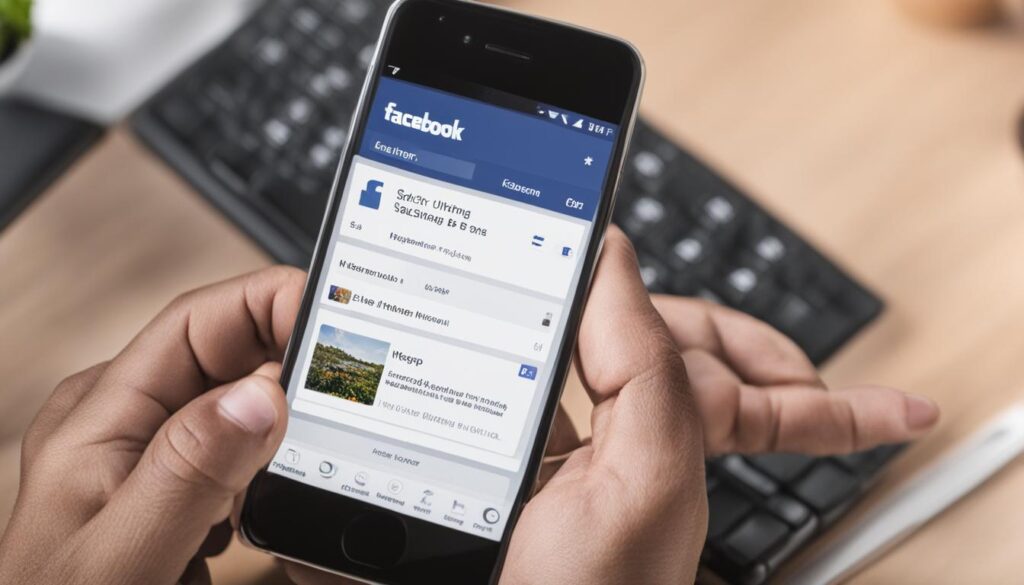
Why is Finding Your Facebook Username Important?
Your Facebook username is a unique identifier that allows you to create a customized URL for your Facebook profile or page, making it easier for others to find and connect with you. It also helps in personalizing your Facebook profile or page by creating a memorable and professional-looking web address.
Having a username makes it convenient for you to share your Facebook profile or page link with others, especially in situations where you want to promote your business, brand, or personal presence on social media.
By following the steps above, you can easily locate your Facebook username on a mobile device and leverage the benefits it offers.
How to Find Your Facebook User ID on a Computer
Finding your Facebook user ID on a computer is a simple process that can be done in just a few easy steps. Here’s a guide to help you locate your Facebook user ID:
- Open your preferred web browser on your computer and go to the Facebook website.
- Log in to your Facebook account using your credentials.
- Once you’re logged in, click on your profile picture or name in the top right corner of the screen to access your profile.
- In your profile, look at the URL in the address bar of your browser. It should look something like this: www.facebook.com/yourusername.
- The numbers that come after the last slash (/) in the URL are your Facebook user ID. Take note of these numbers as they represent your unique user ID on Facebook.
With these simple steps, you can easily find your Facebook user ID on a computer and use it for various purposes such as integrating with third-party applications or troubleshooting account-related issues.
If you’re looking for more detailed instructions on finding your Facebook user ID on a computer, refer to the table below:
| Steps | Description |
|---|---|
| 1 | Open your preferred web browser |
| 2 | Go to the Facebook website |
| 3 | Log in to your Facebook account |
| 4 | Click on your profile picture or name |
| 5 | Look at the URL in the address bar |
| 6 | Note down the numbers after the last slash (/) in the URL |
By following these steps and referring to the table, you’ll be able to easily find your Facebook user ID on a computer without any hassle.
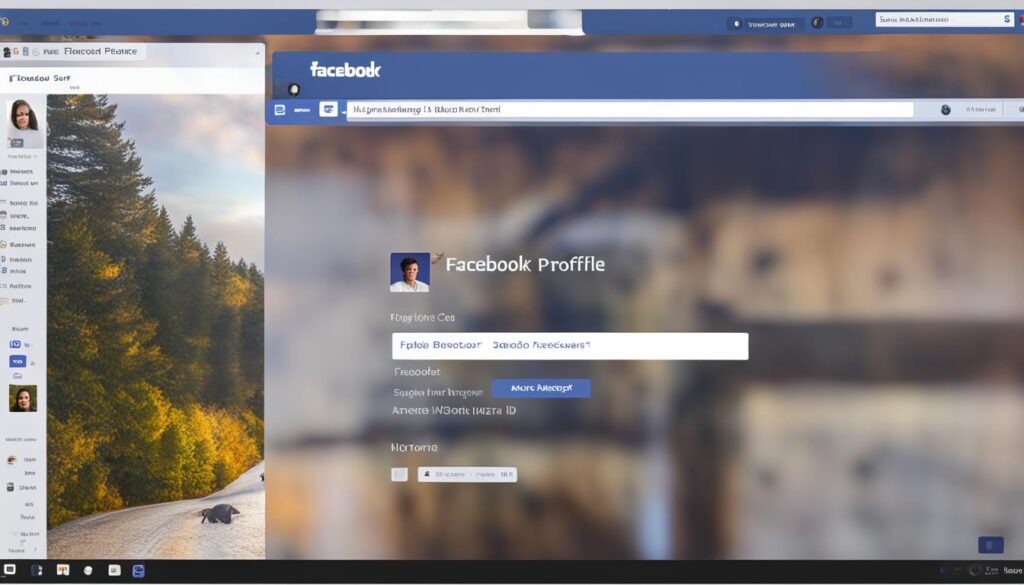
How to Find Your Facebook User ID on a Mobile Device
Do you need to find your Facebook User ID on your mobile device? Don’t worry, it’s a simple process. Just follow these easy steps:
1. Open the Facebook app on your mobile device and log in to your account.
2. In the app, tap on the three horizontal lines in the top-right corner of the screen to open the menu.
3. Scroll down and tap on “Settings & Privacy.”
4. Next, tap on “Settings.”
5. Under the “Your Facebook Information” section, tap on “Personal Information.”
6. You will see your Facebook User ID listed here. It may be a long string of numbers.
That’s it! Now you know how to find your Facebook User ID on your mobile device. It’s a handy piece of information to have, especially if you need it for certain Facebook integrations or applications.
FAQ
How can I find my Facebook username or user ID?
To find your Facebook username or user ID, you can follow these steps:
How do I find my Facebook username on a computer?
To find your Facebook username on a computer:
How do I find my Facebook username on a mobile device?
To find your Facebook username on a mobile device:
How do I find my Facebook user ID on a computer?
To find your Facebook user ID on a computer:
How do I find my Facebook user ID on a mobile device?
To find your Facebook user ID on a mobile device:
Hi there, I'm Jacqueline! Passionate about the ins and outs of Facebook, I created this blog to be your go-to resource for mastering ad campaigns, community engagement, and algorithm hacks. Looking to make your Facebook efforts truly 'Like'-worthy? You're in the right place. Let's elevate your social impact together!




