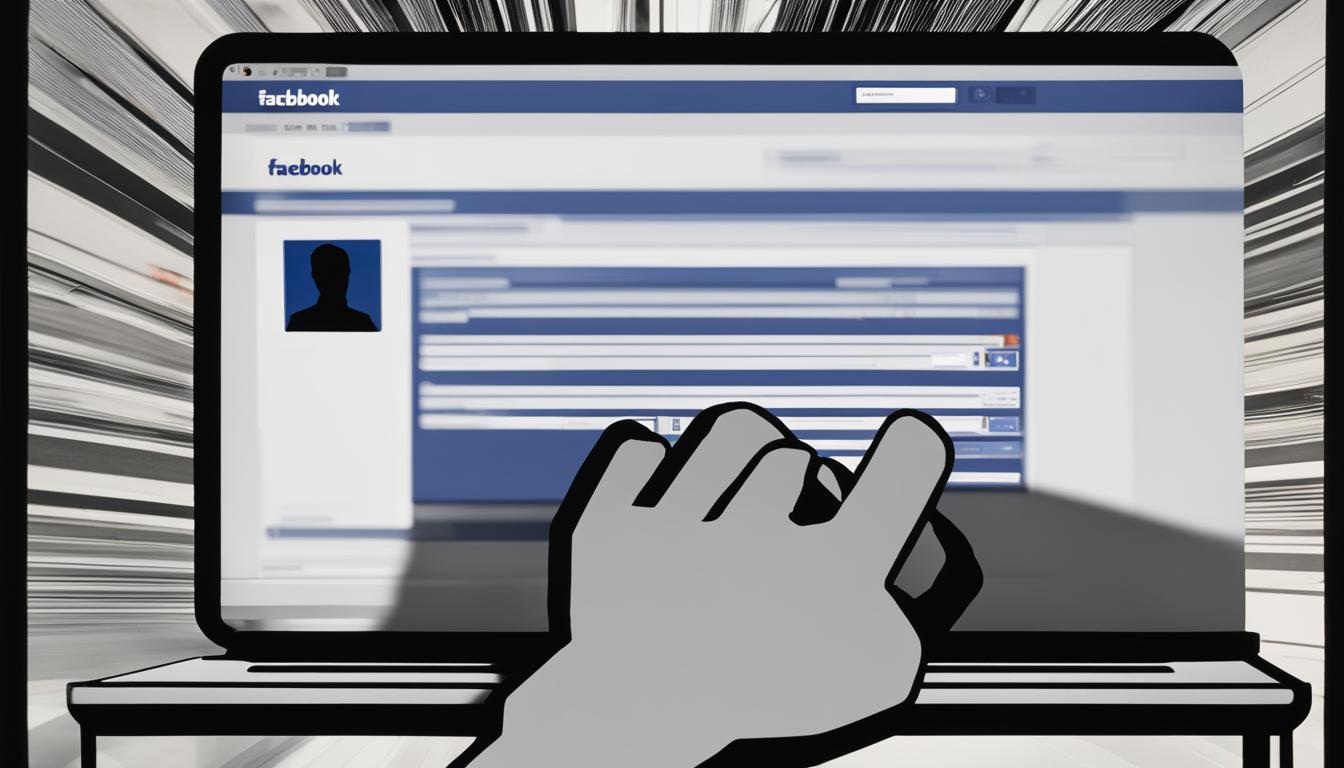Are you concerned about your privacy on Facebook? Worried about who can see your friends list? You’re not alone. Many users want to keep their friends list private and control who has access to their connections. In this guide, we will show you how to hide your friends list on Facebook using the platform’s privacy settings.
By making your friends list private, you can have peace of mind knowing that only you can decide who can see your connections. Whether you use a web browser or the Facebook mobile app, we’ve got you covered with step-by-step instructions for both. Additionally, we’ll explore customizing your friends list privacy settings and maintaining privacy during Facebook Live sessions. So, let’s get started!
Key Takeaways:
- Follow these step-by-step instructions to hide your friends list on Facebook.
- Learn how to make your friends list private using a web browser or the Facebook mobile app.
- Customize your friends list privacy settings to suit your preferences.
- Apply your friends list privacy settings during Facebook Live sessions to maintain privacy.
- Find answers to frequently asked questions about Facebook friends list privacy.
How to Make Your Friends List Private on Facebook Using a Web Browser
If you prefer to use a web browser to access Facebook, you can easily make your friends list private by adjusting your privacy settings. Follow these simple steps:
- Log in to your Facebook account using your preferred web browser.
- Click on the downward arrow icon located at the top right corner of the screen. This will open a drop-down menu.
- From the drop-down menu, select “Settings & Privacy” and then click on “Settings.”
- In the left-hand menu, click on “Privacy.”
- Scroll down to the “How People Find and Contact You” section and click on “Edit” next to the “Who can see your friends list?” option.
- A pop-up window will appear. From here, you can select the privacy setting you prefer for your friends list. You can choose to make it visible only to yourself or limit access to specific friends or friend lists.
- Once you have selected your desired privacy setting, click on “Close.”
By following these steps, you can easily hide your friends list from prying eyes on Facebook.
Summary:
Making your friends list private on Facebook using a web browser is a straightforward process. Simply access your account, navigate to the settings, and adjust the privacy options for your friends list. Remember to choose a privacy setting that aligns with your preferences and level of comfort. By taking these steps, you can protect the privacy of your friends list and maintain control over who can view your connections.
How to Make Your Friends List Private on Facebook Using the Mobile App
If you prefer to use the Facebook mobile app to access the platform, you can easily hide your friends list from the public. Follow these simple steps to protect your privacy:
- On your mobile device, open the Facebook app and log in to your account.
- Tap on the three horizontal lines at the top right corner of the screen to open the menu.
- Scroll down and tap on “Settings & Privacy” and then select “Settings.”
- In the Settings menu, tap on “Privacy” to access the privacy settings.
- Under the “Your Activity” section, tap on “Who can see your friends list?”
- Choose the desired privacy level for your friends list. You can select “Only Me” to make it completely private or choose a specific audience from your friend list.
- Tap the back arrow to save your changes and exit the settings menu.
By following these steps, your friends list will only be visible to you or the specific audience you have chosen, ensuring that your personal connections remain private on Facebook.
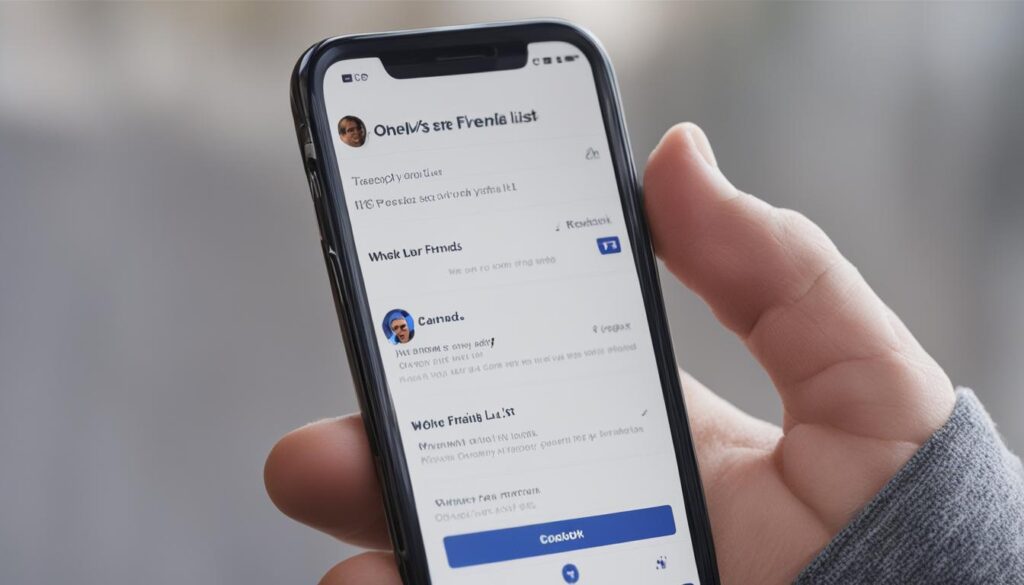
It’s important to note that making your friends list private will prevent others from seeing the list of people you are friends with on Facebook. This can help protect your privacy and prevent unwanted access to your personal connections.
Additionally, by customizing your friends list privacy settings, you have full control over who can see your friends list, ensuring that only trusted individuals have access to this information.
Customizing Your Friends List Privacy Settings on Facebook
When it comes to protecting your friend list on Facebook, the platform offers additional customization options that allow you to tailor your privacy settings to your preferences. These options ensure that you have control over who can see your mutual friends and provide an extra layer of security for your connections.
Customizing Visibility Settings
One way to secure your friends list is by customizing the visibility settings. By default, Facebook allows friends to see your mutual connections. However, you can choose to hide the mutual friends section from your profile altogether. This can be particularly useful if you prefer to keep your connections private or limit access to your mutual friends list.
To customize the visibility settings of your mutual friends on Facebook, follow these steps:
- Go to your Facebook profile and click on the “Friends” tab.
- Click on the pencil icon next to “Find Friends” at the top right corner of the page.
- Select “Edit Privacy” from the dropdown menu.
- In the “Who can see your friend list?” section, choose the desired privacy setting. You can choose to show your friends list to everyone, only your friends, or customize the settings further by selecting “Custom” and specifying who can see your friends list.
- Click “Close” to save your changes.
Restricting Individual Friend List Visibility
In addition to customizing the overall visibility of your friend list, Facebook also allows you to control the visibility of individual friends. This means that you can choose to hide certain friends from specific people or groups, providing you with even more control over who sees your connections.
To restrict the visibility of individual friends on Facebook, follow these steps:
- Navigate to your Facebook profile and click on the “Friends” tab.
- Locate the friend you want to customize the visibility for.
- Click on the friends’ name to access their profile.
- Click on the three dots (…) next to “Friends” on their profile.
- Select “Edit Privacy” from the dropdown menu.
- Choose the desired privacy setting for this specific friend. You can select “Public,” “Friends,” or “Only Me” to restrict their visibility accordingly.
- Click “Save” to apply your changes.
By utilizing these customization options, you can ensure that your friends list on Facebook remains private and secure, allowing you to maintain control over who can access your connections.
| Privacy Setting | Description |
|---|---|
| Everyone | Your friends list is visible to everyone, including people who are not your friends on Facebook. |
| Friends | Your friends list is only visible to your confirmed Facebook friends. |
| Custom | You can specify who can see your friends list by selecting specific individuals, friend lists, or excluding certain people. |
| Only Me | Your friends list is completely private and can only be viewed by you. |
Maintaining Privacy on Facebook Live
Facebook Live is a popular feature that allows users to share live videos with their audience. However, when streaming live, it’s important to ensure that your friends list remains private to protect your personal connections. By applying the right privacy settings, you can control who has access to your live feed.
Privacy Settings for Hiding Friends on Facebook Live
To protect your friends list during a Facebook Live session, follow these steps:
- Before going live, navigate to your Facebook privacy settings.
- Under “Privacy,” locate the “Who can see your future posts” option and set it to “Friends” or a custom list of your choice.
- Next, click on “Timeline and Tagging Settings” and configure the settings to control who can see posts and tag you.
- To further customize your privacy, you can create friend lists and choose specific lists to share your livestream with.
- Once your privacy settings are adjusted, start your Facebook Live video and select the desired audience before going live.
By following these steps, you can ensure that your friends list remains protected during your Facebook Live sessions, allowing you to engage with your chosen audience while keeping your personal connections private.
| Privacy Settings | Actions |
|---|---|
| Set “Who can see your future posts” to “Friends” or a custom list | Ensure only your chosen audience can view your live feed |
| Configure “Timeline and Tagging Settings” | Control who can see your posts and tag you |
| Create friend lists | Select specific lists to share your livestream with |
By utilizing the privacy settings available during your Facebook Live setup, you can effectively protect your friends list and maintain your desired level of privacy while engaging with your audience.
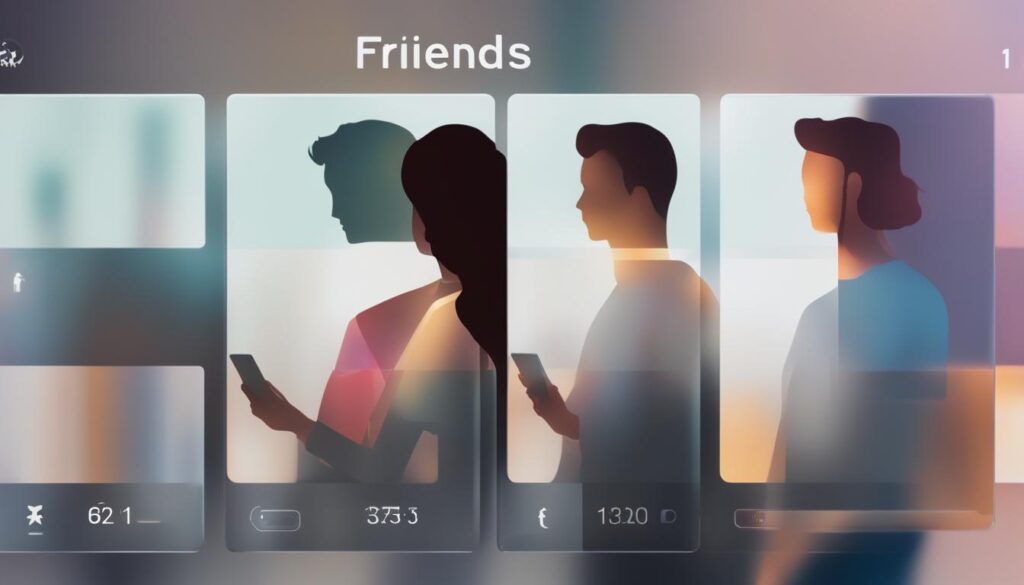
Frequently Asked Questions About Facebook Friends List Privacy
When it comes to protecting the privacy of your friends list on Facebook, you may have some questions. Here are answers to the most frequently asked questions:
Q: How can I hide my friends list on Facebook?
To hide your friends list on Facebook, follow these steps:
- Go to your Facebook profile.
- Click on the Friends tab.
- Click on the pencil icon next to “Friends” and select “Edit Privacy”.
- In the dropdown menu, choose “Only Me” to make your friends list private.
- Click Save to apply the changes.
Note: This will make your friends list visible only to you.
Q: Can I block my name from appearing on friends lists?
Yes, you have the option to block your name from appearing on friends lists. Here’s how:
- Go to your Facebook profile.
- Click on the Friends tab.
- Click on the pencil icon next to “Friends” and select “Edit Privacy”.
- Under “How People Can Find and Contact You”, uncheck the box next to “Who can see your friends list?”.
- Click Save to apply the changes.
Note: This will prevent your name from being visible on other people’s friends lists.
Q: Can someone still see my friends list if we have mutual friends?
Even if you have mutual friends with someone, they will not be able to see your friends list if you have set it to private. Your friends list is only visible to you unless you specifically grant access to someone.
Q: Can I hide my friends list from specific individuals?
Unfortunately, you cannot hide your friends list from specific individuals on Facebook. The privacy settings for your friends list apply to all users. However, you have the option to unfriend or block specific individuals if you wish to limit their access to your profile.
| Frequently Asked Questions | Answers |
|---|---|
| How can I hide my friends list on Facebook? | Follow the steps mentioned earlier to make your friends list private. |
| Can I block my name from appearing on friends lists? | Yes, you can prevent your name from being visible on friends lists by adjusting your privacy settings. |
| Can someone still see my friends list if we have mutual friends? | No, your friends list is only visible to you unless you grant access to someone. |
| Can I hide my friends list from specific individuals? | No, the privacy settings for your friends list apply to all users. However, you can unfriend or block specific individuals to limit their access to your profile. |
Conclusion
Protecting your friends list on Facebook is crucial for maintaining the privacy and security of your personal connections. By following the steps provided in this guide, you can ensure that your friends list remains secure and only accessible to those you trust.
Take advantage of Facebook’s privacy settings to make your friends list private and customize the visibility according to your preferences. Regularly review and update these settings to keep your friends list protected.
Remember, securing your friends list not only helps safeguard your personal information but also gives you control over who can see your connections. By implementing these measures, you can enjoy a more private and secure experience on Facebook.
Secure Your Facebook Friends List
Take control of your privacy on Facebook by securing your friends list. With the steps provided in this article, you can ensure that your friends list remains private, customize the settings to your liking, and protect your personal information from unwanted access. By following these guidelines, you can confidently enjoy the benefits of social networking while maintaining your privacy.
FAQ
How do I hide my friends list on Facebook?
To hide your friends list on Facebook, follow these steps:
Can I make my friends list private on Facebook using a web browser?
Yes, you can. Here’s how:
How can I hide my friends list on Facebook using the mobile app?
To hide your friends list on Facebook using the mobile app, follow these steps:
Are there additional customization options for friends list privacy settings on Facebook?
Yes, there are. Here are some options you can consider:
How can I maintain privacy on Facebook Live?
To maintain privacy during a Facebook Live session, you can apply your friends list privacy settings. Follow these steps:
What are some frequently asked questions about Facebook friends list privacy?
Here are some common questions and their answers:
How can I protect my friends list on Facebook?
To protect your friends list on Facebook, follow these steps:
Hi there, I'm Jacqueline! Passionate about the ins and outs of Facebook, I created this blog to be your go-to resource for mastering ad campaigns, community engagement, and algorithm hacks. Looking to make your Facebook efforts truly 'Like'-worthy? You're in the right place. Let's elevate your social impact together!