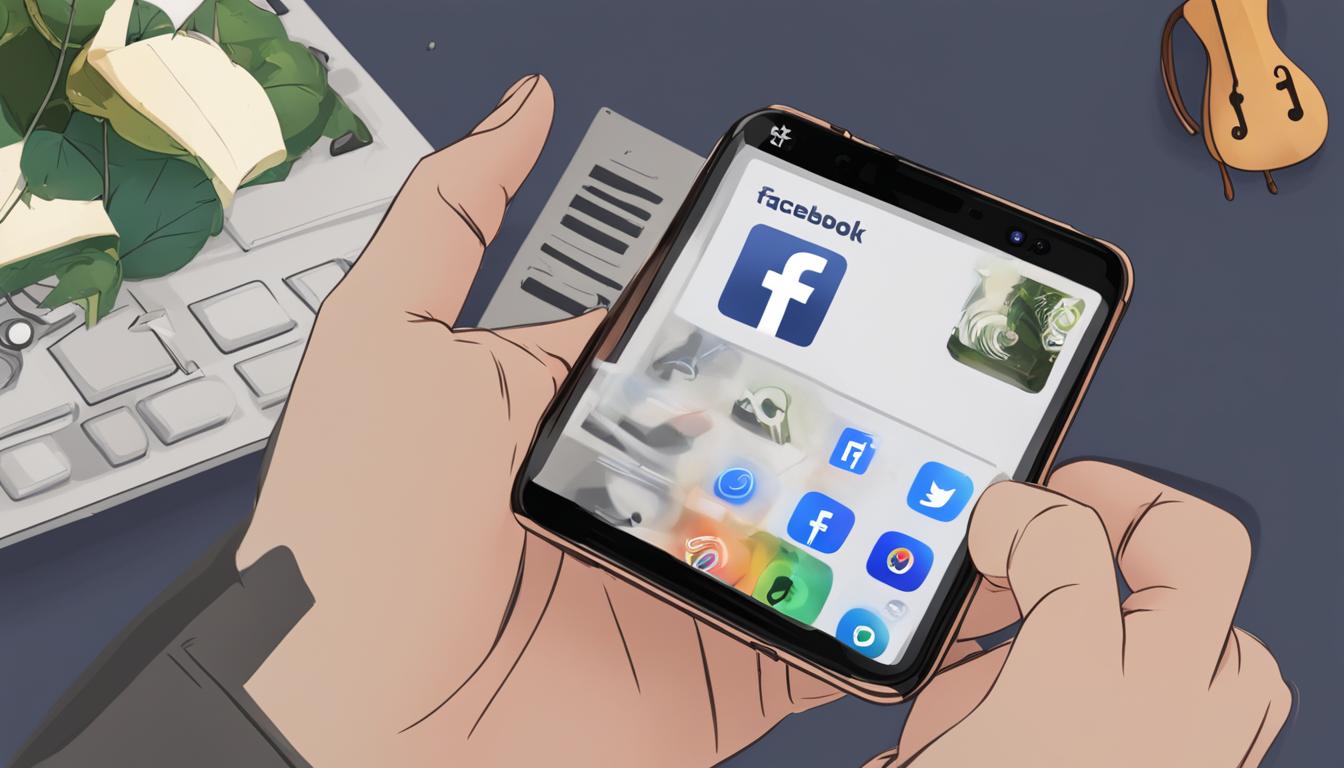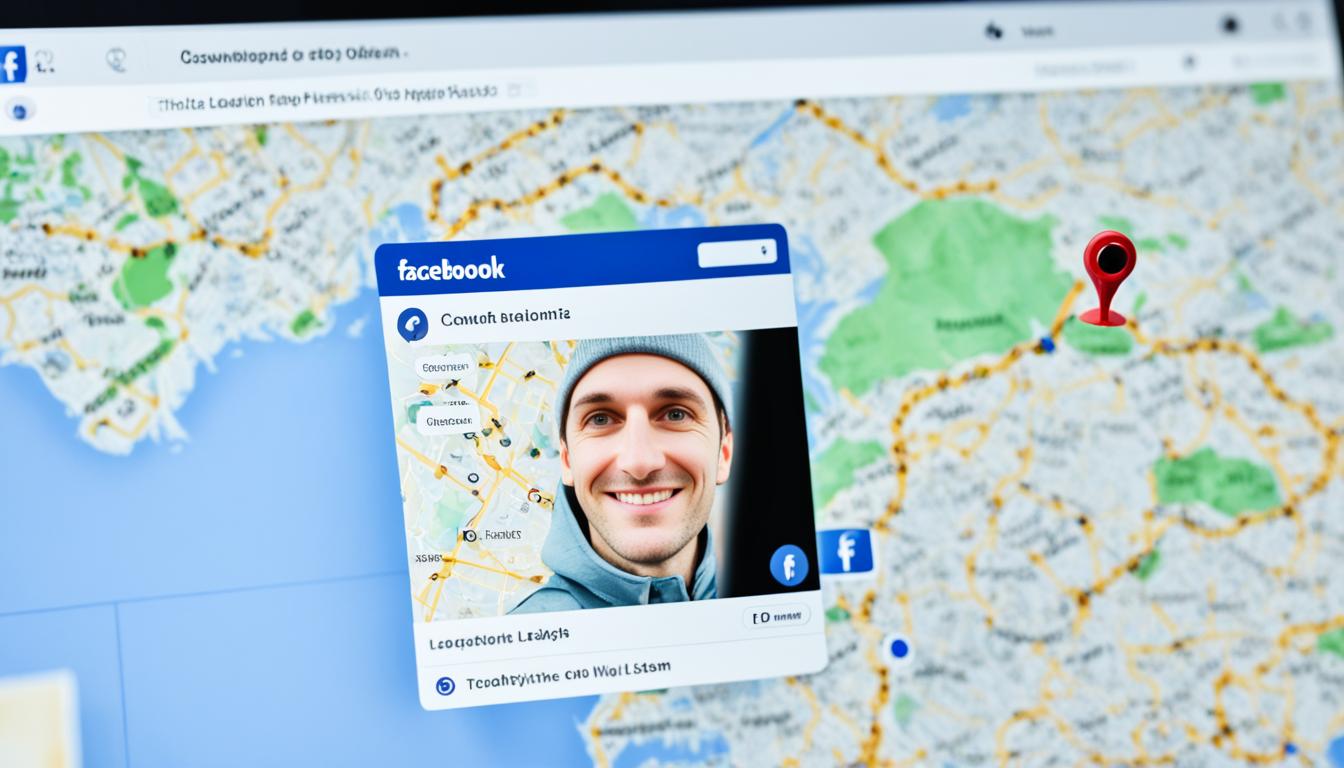Are you looking to stand out and express yourself on Facebook? Adding custom music to your profile is a fantastic way to do just that. In this guide, we will show you how to add music to your Facebook profile, step by step. Whether you’re using an iPhone, iPad, or Android device, we’ve got you covered.
To get started, make sure you have the Facebook app installed on your device and log in to your account. Once you’re logged in, navigate to your profile and scroll down to the “Music” section. From there, simply tap the plus sign (+) to add songs to your profile.
You can search for your favorite songs by artist, album, or song title. The added songs will be set to public, allowing anyone who visits your profile to enjoy your musical selections. Unfortunately, at the moment, there is no option to delete songs from your music list once they are added, so choose wisely!
Adding music to your Facebook profile is a wonderful way to let your personality shine and make a lasting impression. So, let’s dive in and get started!
Key Takeaways:
- Installing the Facebook app is the first step to adding custom music to your profile.
- Tap the plus sign (+) in the “Music” section of your profile to add songs.
- Search for your favorite songs by artist, album, or song title.
- Added songs will be visible to anyone who visits your profile.
- Currently, there is no option to delete songs once they are added.
How to Add Music to Your Facebook Profile on iPhone and Android
Adding music to your Facebook profile is a great way to personalize your page and showcase your musical taste. Whether you have an iPhone or an Android device, the process is simple and can be done directly through the Facebook app. Follow these steps to add songs to your Facebook profile:
- Install the Facebook app on your iPhone or Android device and log in to your account.
- Go to your profile page by tapping on your profile picture at the bottom right corner of the screen.
- Scroll down to the “Music” tab, which is located below the “About” section of your profile.
- Tap on the “Music” tab to access the music options.
- To add songs to your profile, tap on the plus sign (+) icon.
- Search for your favorite songs by artist, album, or song title in the search bar.
- Once you find a song you want to add, tap on “Add” to include it on your profile.
The songs you add will be visible to anyone who visits your profile, allowing them to listen to your favorite music and get a glimpse of your musical preferences.
It’s important to note that once you add a song to your profile, there is currently no option to delete it. Therefore, choose the songs you add carefully and make sure they truly represent your musical taste.
By following these steps, you can easily add music to your Facebook profile and make it more unique and personal. Share your favorite songs with friends and let your profile reflect your love for music.
How to Pin Music and Songs to Your Facebook Profile
Facebook also allows you to pin songs to your profile. This feature lets you highlight a specific song that represents you. To pin a song, go to your Facebook profile and find the music icon. Tap on the icon to access the music options. Each song will have three dots, tap on them and select the “Pin to Profile” option. The pinned song will be displayed on your profile, adding a personal touch to your page.
By pinning a song to your Facebook profile, you can showcase your favorite music and let others know what resonates with you. Whether it’s a song that holds sentimental value or a track that reflects your personality, pinning it to your profile allows you to express yourself through music.
Benefits of Pinning Music to Your Facebook Profile
Pinpointing a song on your Facebook profile provides various advantages. Firstly, it allows you to create a visual representation of your musical taste, making your profile more appealing and interesting to your friends and followers. Secondly, it can serve as an ice breaker or conversation starter when people visit your profile and notice the pinned song. Additionally, pinning a song can help you connect with like-minded individuals who share similar musical preferences.
Choosing the Right Song to Pin
When deciding which song to pin to your Facebook profile, consider selecting a track that holds personal significance to you. It could be a song from your favorite artist, a tune that represents a particular period in your life, or a track that simply resonates with your personality. The goal is to choose a song that genuinely reflects who you are and what you love, so that it creates a meaningful connection with those who view your profile.
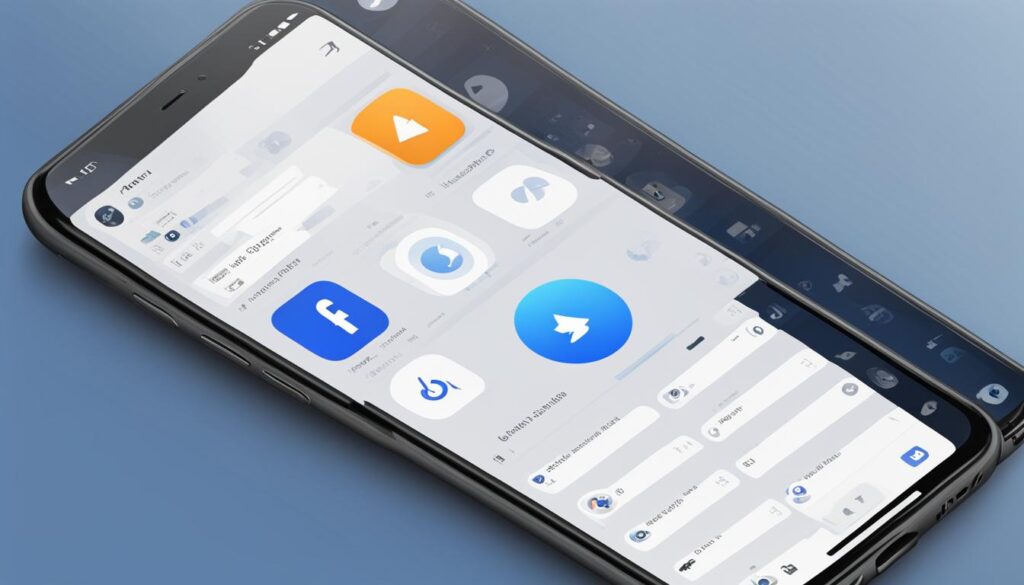
| Song Title | Artist | Genre |
|---|---|---|
| A Thousand Years | Christina Perri | Pop |
| Bohemian Rhapsody | Queen | Rock |
| Shape of You | Ed Sheeran | Pop |
This table showcases a few popular songs and their respective artists and genres. Use it as inspiration when choosing the perfect song to pin to your Facebook profile.
How to Listen to the Songs Added to Your Facebook Profile
After adding songs to your Facebook profile, you can easily listen to them whenever you want. Listening to the songs on your profile allows you to enjoy your favorite music and share your musical interests with others. Here’s how you can listen to the songs added to your Facebook profile:
- Visit your Facebook profile page.
- Scroll down to the “Music” section.
- Tap on the “Music” section to access your playlist.
- You will see a list of all the songs you have added to your profile.
- Simply tap on a song to start listening to it.
By following these steps, you can easily navigate to your music playlist on your Facebook profile and enjoy listening to the songs you have added. It’s a great way to showcase your musical taste and interests to others who visit your profile.
“Music is the soundtrack of our lives. Adding songs to your Facebook profile allows you to express yourself and share your favorite tunes with friends and family. It’s like creating your own personal radio station for the world to hear!”
Remember, the songs you add to your Facebook profile will be visible to anyone who visits your profile. So, choose the songs that resonate with you and reflect your personality. Whether it’s a catchy pop tune or a soulful ballad, let your music speak volumes about who you are and what you love.
So, go ahead and start listening to the songs on your Facebook profile. Let the music play!
| Songs Added to Your Facebook Profile | Listen and Enjoy |
|---|---|
| Song 1 | Listen |
| Song 2 | Listen |
| Song 3 | Listen |
How to Remove Unwanted Songs from Your Facebook Profile
Adding music to your Facebook profile is a great way to express yourself, but what if you want to remove a song that you no longer want on your profile? Fortunately, Facebook makes it easy to delete unwanted songs from your profile. Here’s a step-by-step guide on how to do it:
- First, go to your Facebook profile and find the music icon. It is usually located in the “About” section of your profile.
- Click on the music icon to access the music options.
- Next, locate the song that you want to delete and click on the three dots next to it.
- A dropdown menu will appear with several options. Select the “Delete from Profile” option to remove the song.
Once you delete a song from your profile, it will be permanently removed and will no longer be visible to anyone who visits your profile. Keep in mind that you cannot undo this action, so make sure you are certain about deleting the song before proceeding.
By removing unwanted songs from your Facebook profile, you can ensure that your profile accurately reflects your musical taste and preferences. It’s a simple way to maintain a clean and curated profile that showcases the songs and artists you love.
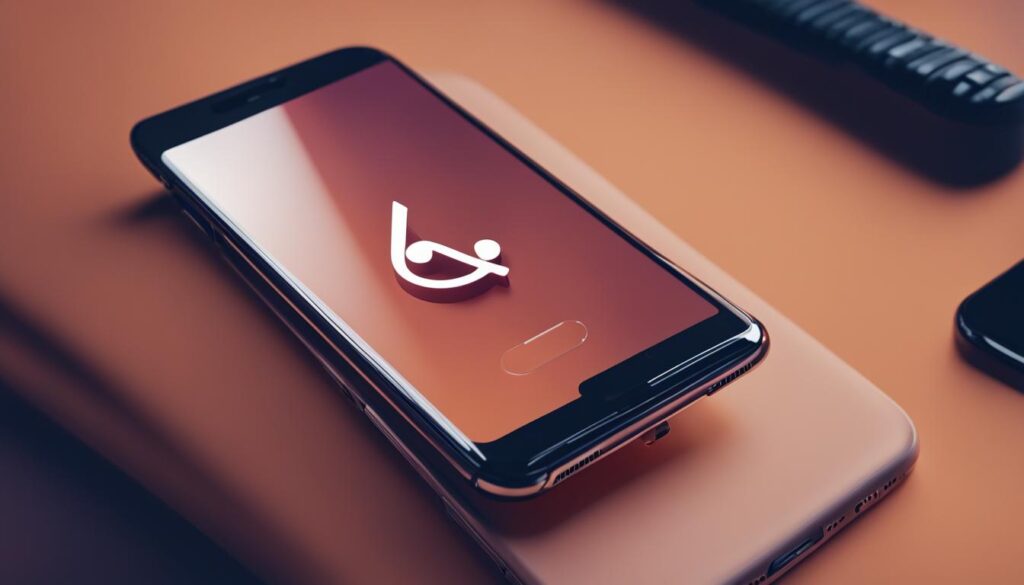
Table: Comparison of Music Removal Options on Facebook
| Option | Steps | Result |
|---|---|---|
| Deleting a Song | Find the music icon, click on the three dots next to the song, select “Delete from Profile” option | The song is permanently removed from your profile |
| Unpinning a Song | Find the music icon, click on the three dots next to the pinned song, select “Unpin from Profile” option | The pinned song is no longer highlighted on your profile |
| Disabling Music Sharing | Go to Settings, click on “Privacy” tab, select “Music” from the list of privacy options, choose “Only Me” | Your music activity is no longer visible to others |
With these options, you have full control over the songs that appear on your Facebook profile. Whether you want to delete a specific song, unpin a highlighted song, or disable music sharing altogether, Facebook provides the necessary tools to customize your profile according to your preferences.
Conclusion
Adding custom music to your Facebook profile is a simple and fun way to personalize your profile and share your musical taste with others. By following this guide, you can easily add songs to your profile and make it stand out.
Remember, the added songs will be visible to anyone who visits your profile, so choose songs that represent you and showcase your personality. Whether you want to express your love for a specific artist or share your favorite tunes, adding music to your Facebook profile is a great way to make a statement.
So, go ahead and let your profile reflect your unique style and musical preferences. Follow the steps outlined in this guide, and enjoy the process of customizing your Facebook profile with music. Let your friends and visitors know what songs make you vibe!
FAQ
How do I add custom music to my Facebook profile?
To add music to your Facebook profile, install the Facebook app on your iPhone, iPad, or Android device. Log in to your Facebook account, go to your profile, and scroll down to the “Music” section. Tap the plus sign (+) to add songs to your profile. Search for your favorite songs by artist, album, or song title.
Can I delete songs from my Facebook profile?
Currently, there is no option to delete songs from your music list once they are added.
How do I add music to my Facebook profile on an iPhone or Android device?
First, install the Facebook app and log in to your account. Then, go to your profile page and scroll down to the “Music” tab. Tap on the tab to access the music options. Add songs by tapping on the plus sign (+) and searching for your favorite songs. Tap on “Add” to include them on your profile.
How do I pin music to my Facebook profile?
To pin a song, go to your Facebook profile and find the music icon. Tap on the icon to access the music options. Tap on the three dots next to a song and select the “Pin to Profile” option. The pinned song will be displayed on your profile.
How do I listen to the songs added to my Facebook profile?
Visit your profile page and scroll down to the “Music” section. Tap on it to see a list of all the songs you have added. Simply tap on a song to start listening to it.
How do I remove unwanted songs from my Facebook profile?
Go to your profile page and find the music icon. Tap on the icon to access the music options. Locate the song you want to delete and tap on the three dots next to it. Select the “Delete from Profile” option to remove the unwanted song.
Hi there, I'm Jacqueline! Passionate about the ins and outs of Facebook, I created this blog to be your go-to resource for mastering ad campaigns, community engagement, and algorithm hacks. Looking to make your Facebook efforts truly 'Like'-worthy? You're in the right place. Let's elevate your social impact together!