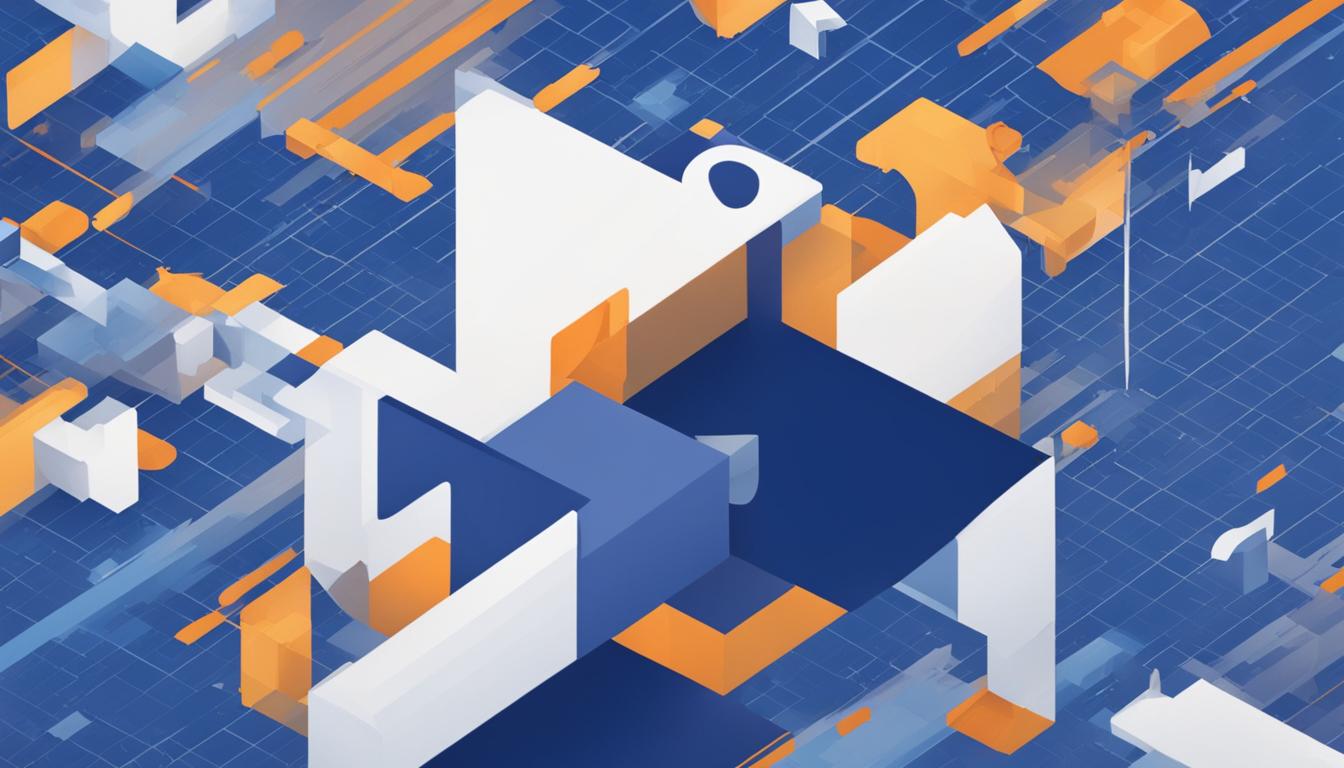Are you looking to update your birth date on Facebook? Whether you want to correct a mistake or simply keep your personal information up to date, changing your birth date on Facebook is a quick and easy process. In this guide, we’ll walk you through the steps to edit your date of birth on both desktop and mobile platforms. We’ll also provide tips on managing the visibility of your birthday on Facebook and preventing the use of your personal information for advertising.
Key Takeaways
- Changing your birth date on Facebook is possible through the Facebook app or website.
- You can update your birth date and birth year, as well as choose the audience for your birthday information.
- If you prefer to keep your birthday private, you can adjust the privacy settings on Facebook.
- Facebook uses your personal information, including your birthday, for targeted advertising. You can manage your ad preferences in the Facebook settings.
- Remember to consider your privacy preferences and the restrictions on changing your birth date before making any updates.
How to Hide Your Birthday on Facebook
If you prefer to keep your birthday private, you can adjust the privacy settings on Facebook. To do this, go to your profile and click on About, then Contact and Basic Info. Scroll down to your birthday and click on the pencil icon. You can then choose the audience for your birthday information, such as Friends, Public, or Only me. Select the desired option and save the changes.
By hiding your birthday on Facebook, you can ensure that only the audience you choose will have access to this personal information. This is particularly useful if you want to maintain privacy and avoid receiving unwanted birthday wishes or potential identity theft risks. Remember that you can always change the visibility settings in the future if you decide to share your birthday with a wider audience.
Table: Privacy Options for Your Birthday on Facebook
| Option | Description |
|---|---|
| Friends | Only your Facebook friends can see your birthday. |
| Public | Anyone on Facebook, even those who are not your friends, can see your birthday. |
| Only me | Your birthday is only visible to you. |
By choosing the appropriate privacy option, you can have control over who can see your birthday on Facebook. This allows you to protect your personal information and maintain your privacy according to your own preferences.
How to Prevent Facebook from Using Your Personal Information for Advertising
If you want to manage how Facebook uses your personal information, including your birthday, for advertising purposes, you have control over your ad preferences. By customizing your settings, you can ensure that the ads you see align with your interests and preferences.
Ad Preferences
To access your ad preferences, log into your Facebook account and navigate to the Settings & Privacy section. From there, select Settings and click on Ad preferences. Here, you will find various options to customize your advertising experience.
Under the Ad Settings tab, you can control the types of ads you see by updating your preferences. You can choose to see ads based on your interests, activities on Facebook, and websites and apps you visit. If you want to opt-out of seeing personalized ads altogether, you can select the option to disable this feature.
Additionally, Facebook allows you to control specific ad topics that appear in your feed. You can explore the Ad Topics tab and adjust your preferences based on your interests and what you find relevant. This way, you can ensure that the ads you encounter are more tailored to your preferences.
Lastly, Facebook provides a section called “Ad Activity” where you can review your past interactions with ads. This allows you to understand how your personal information has been used for advertising and make any necessary adjustments to your preferences.
Protecting Your Privacy
Managing your ad preferences is an essential step in safeguarding your privacy on Facebook. By taking control over how your personal information is used for advertising, you can ensure a more personalized and relevant experience on the platform.
Remember to regularly review and update your ad preferences to align with your changing interests and preferences. By staying informed and proactive, you can maintain control over your personal information and enjoy a more tailored ad experience on Facebook.
| Benefits of Managing Ad Preferences | Steps to Manage Ad Preferences |
|---|---|
|
|
Change Your Birthday on Desktop
To change your birthday on Facebook using a desktop, follow these simple steps:
- Navigate to your profile page by clicking on your name on the top navigation bar.
- Click on the “About” tab below your cover photo.
- Scroll down to the “Contact and Basic Info” section and click on it.
- In the “Contact and Basic Info” section, you will find your birthday. Click on the pencil icon next to it.
- Adjust your birthdate and birth year by selecting the desired options from the dropdown menus.
- Choose the audience for your birthday information by clicking on the dropdown menu next to it.
- Once you’ve made the necessary changes, click on the “Save” button to update your profile.
Changing your birthday on Facebook using a desktop is a straightforward process. By following these steps, you can ensure that your Facebook profile reflects the correct birthdate and birth year.
Remember that it’s important to consider the privacy implications of changing your birthday. Only share your birthday information with the audience you feel comfortable with. With these simple instructions, you can update your birthdate and enjoy a more personalized Facebook experience.
Now, let’s take a look at a table that summarizes the steps to change your birthday on Facebook using a desktop:
| Step | Description |
|---|---|
| 1 | Navigate to your profile page |
| 2 | Click on the “About” tab |
| 3 | Scroll down to the “Contact and Basic Info” section |
| 4 | Click on the pencil icon next to your birthday |
| 5 | Adjust your birthdate and birth year |
| 6 | Choose the audience for your birthday information |
| 7 | Click on the “Save” button |
Following these steps will allow you to change your birthdate on Facebook with ease, giving you control over your profile information, including your birthday.
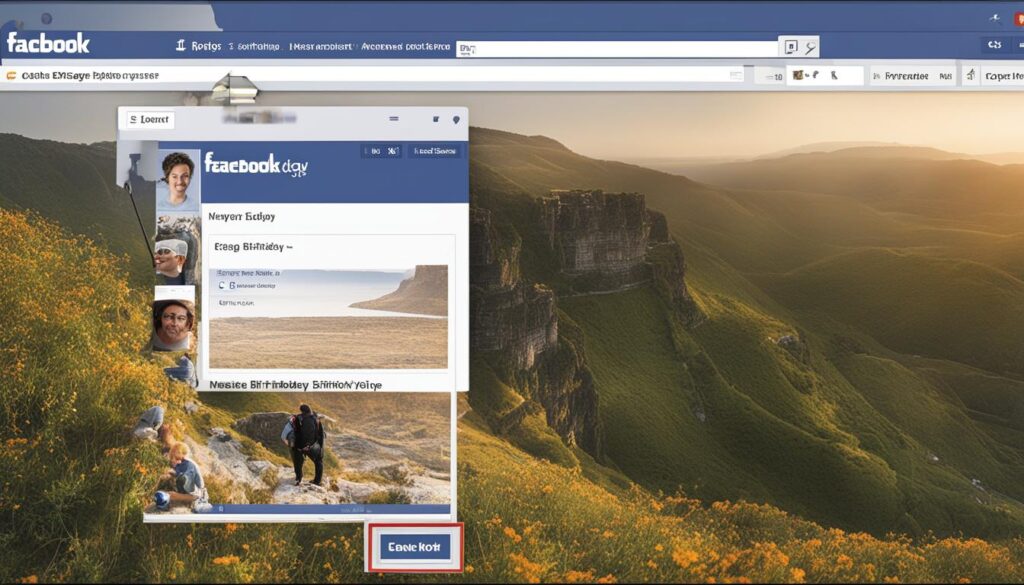
Change Your Birthday on Mobile
If you prefer to alter your birthdate on Facebook using the mobile app, the process is straightforward. Simply open the Facebook app and navigate to your profile. From there, tap on “Edit Profile” and select “Edit Your About Info.” Scroll down to the “Basic Info” section and tap on “Edit.”
Here, you’ll have the option to change your birthdate and birth year. Adjust the fields according to your desired new birthdate, and don’t forget to select the audience for your birthday information. This allows you to control who can see your birthday on your profile. Once you’re satisfied with your changes, save them to update your profile with the new birthdate.
Changing your birthdate on the Facebook mobile app is a convenient way to adjust your age and keep your profile information up to date. Whether you need to correct inaccurate information or simply want to adjust your age for privacy reasons, the mobile app provides a user-friendly interface for making these changes.
| Steps to Change Your Birthday on Mobile: |
|---|
| 1. Open the Facebook app |
| 2. Go to your profile |
| 3. Tap on “Edit Profile” |
| 4. Select “Edit Your About Info” |
| 5. Scroll down to the “Basic Info” section |
| 6. Tap on “Edit” |
| 7. Adjust your birthdate and birth year |
| 8. Choose the audience for your birthday information |
| 9. Save your changes |
By following these steps, you can easily alter your birthdate on Facebook using the mobile app. Remember to double-check your changes before saving them to ensure the accuracy of your profile information.
Manage Birthday Visibility on Desktop
When it comes to managing who can see your birthday on Facebook, you have full control over your privacy settings. By following a few simple steps on your desktop, you can modify the visibility of your birthday information to ensure that it is seen only by those you choose.
To get started, navigate to your profile page and click on the “About” section. Then, select “Contact and Basic Info.” Look for the section that displays your birthday and click on the two-faced icon located next to the pencil button.
A drop-down menu will appear with various options for visibility settings. You can choose from options such as “Public,” “Friends,” “Custom,” “Close friends,” or “Only me.” Select the desired option based on your preferences. If you want everyone on Facebook to see your birthday, choose “Public.” If you prefer only your friends to see it, select “Friends.” For more customized options, choose “Custom” to select specific individuals or lists to include or exclude from seeing your birthday information. When you have made your selection, click on “Save” to apply the changes.
By managing the visibility of your birthday on Facebook, you can ensure that your personal details remain private or are shared only with those you trust. Take a moment to review your settings and make any necessary adjustments to protect your privacy.
Conclusion
Changing your birth date on Facebook is a simple process that can be done through both the Facebook app and website. By following the steps provided in this guide, you can easily update your birth date and ensure that your Facebook profile reflects accurate information.
It’s important to keep in mind that there are restrictions on how often you can change your birthday, so make sure to double-check the date before saving your changes. Additionally, consider your privacy preferences when choosing who can see your birthday information on Facebook.
Whether you need to update your birth date, hide your birthday, or manage your ad preferences, Facebook provides the necessary tools to customize your profile and protect your personal information. So go ahead and make the necessary changes to keep your Facebook profile up to date and secure!
FAQ
How can I change my birth date on Facebook?
There are two methods you can use. Firstly, open the Facebook app, tap the three-line menu, go to Settings & Privacy, then select Settings. Tap Profile Information and click on Edit next to “Basic Info.” Select your new birthday and birth year, choose the audience for your birthdate, and tap Save. Alternatively, on the Facebook website, click on your name to go to your profile, select Edit Profile, click on the pencil icon next to your current birthday, choose a new birthdate, and save your changes.
How can I hide my birthday on Facebook?
To keep your birthday private, go to your profile, click on About, then Contact and Basic Info. Scroll down to your birthday, click on the pencil icon, choose the audience for your birthday information, such as Friends, Public, or Only me, and save the changes.
Can I prevent Facebook from using my personal information, including my birthday, for advertising?
Yes, you can. Log into your Facebook account, go to Settings & Privacy, select Settings, click on Ad preferences, and explore the options available. Customize your advertising preferences, control specific ad topics, and review past ad activity.
How do I change my birthday on Facebook using a desktop?
Navigate to your profile page, click on About, then Contact and Basic Info. Scroll down to the section with your birthday and click on the pencil icon. Adjust your birthdate, birth year, and choose the audience for your birthday information. Click Save to update your profile.
How do I change my birthday on Facebook using the mobile app?
Open the Facebook app, go to your profile, tap on Edit profile, select Edit Your About Info, scroll down to the Basic Info section, and tap on Edit. Change your birthdate, birth year, and adjust the audience for your birthday information. Save your changes to update your profile.
How can I manage who can see my birthday on Facebook using a desktop?
Go to your profile page, click on About, then Contact and Basic Info. Find the section with your birthday, click on the two-faced icon next to the pencil button, and choose from options like Public, Friends, Custom, Close friends, or Only me to control the visibility of your birthday information. Save the changes.
Hi there, I'm Jacqueline! Passionate about the ins and outs of Facebook, I created this blog to be your go-to resource for mastering ad campaigns, community engagement, and algorithm hacks. Looking to make your Facebook efforts truly 'Like'-worthy? You're in the right place. Let's elevate your social impact together!