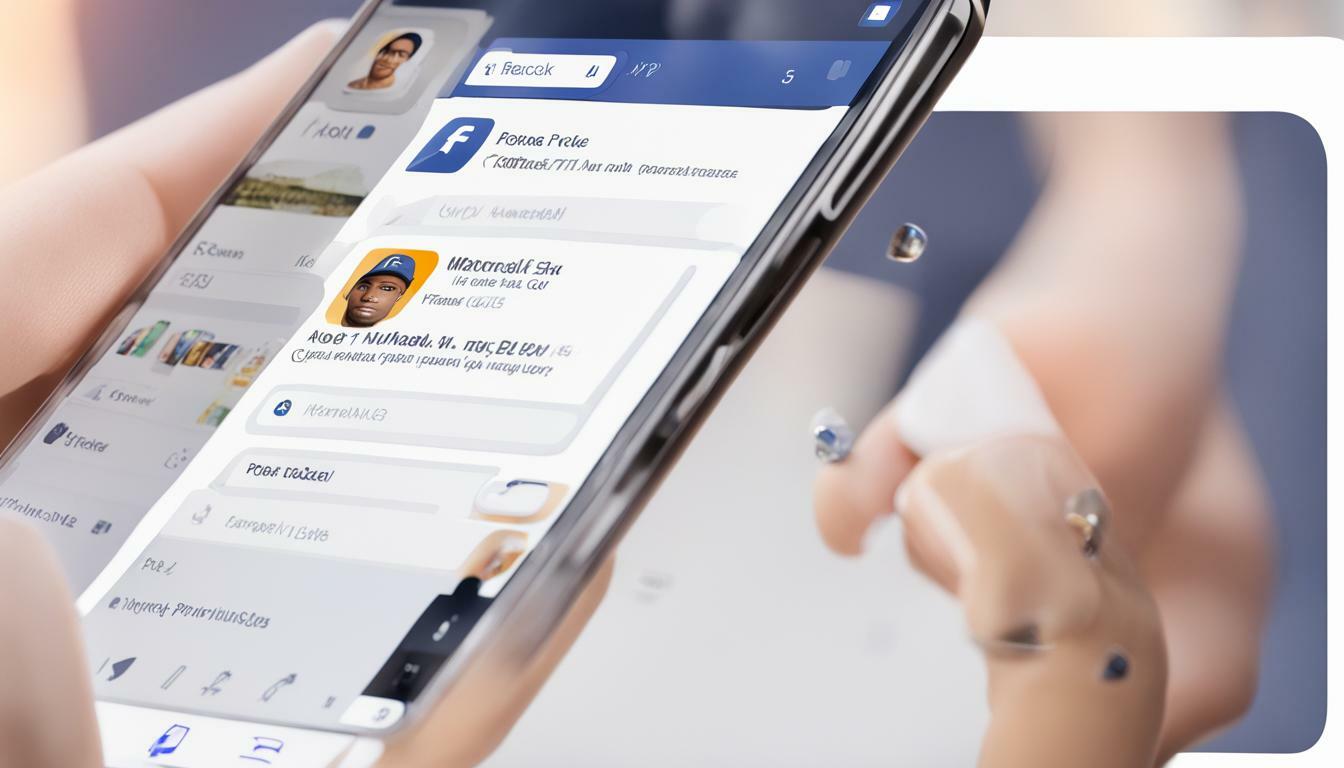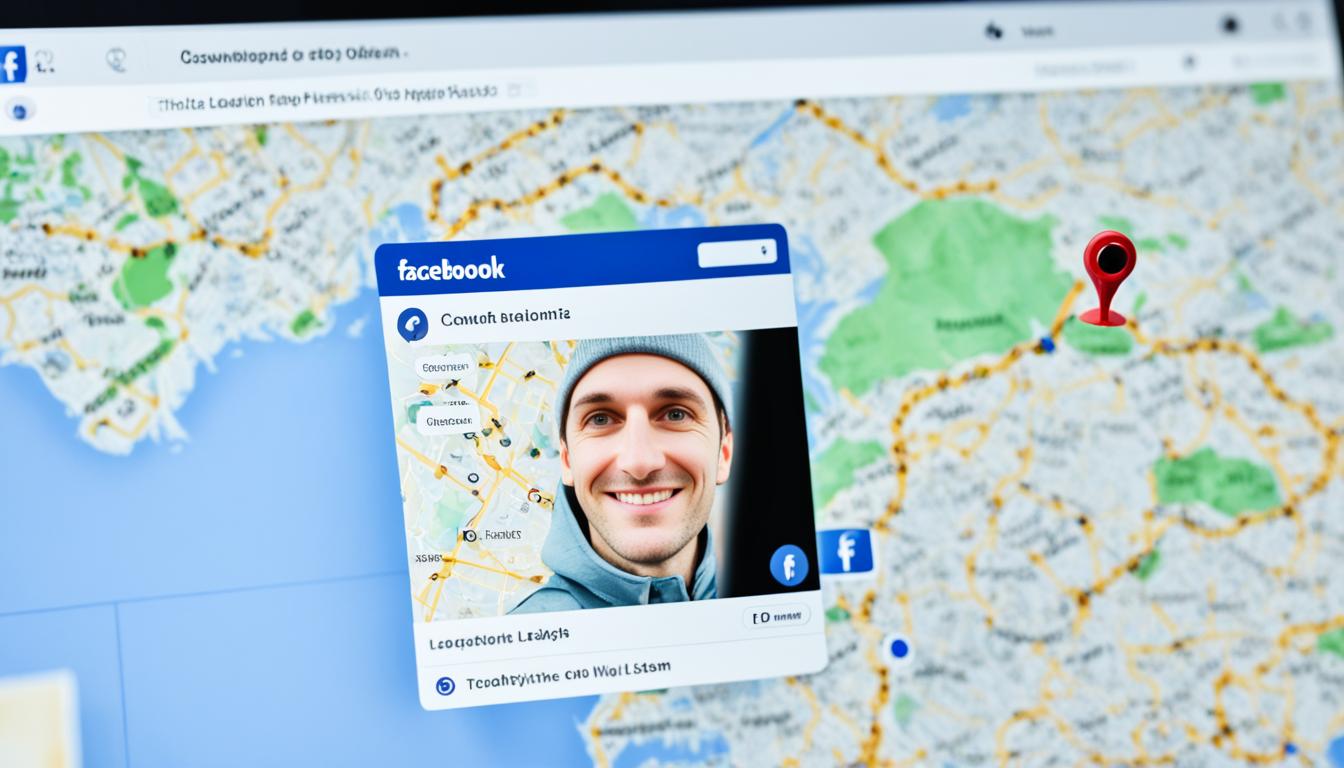Have you been wanting to change your name on Facebook, but you’re not sure how to do it? Don’t worry; it’s a straightforward process, and we’re here to guide you through it. In this article, we’ll provide step-by-step instructions and useful tips on how to change your name on Facebook. We’ll also discuss Facebook’s name change policy, common issues users may face, and privacy considerations. By the end of this guide, you’ll have a clear idea of how to update your name on Facebook successfully.
Key Takeaways:
- To change your name on Facebook, you need to access your account settings and follow the steps provided.
- Facebook has specific rules and guidelines regarding name changes, such as using your real name and avoiding misleading or offensive names.
- When changing your name on Facebook, consider your privacy settings and how your new name may affect your visibility on the platform.
Understanding Facebook’s Name Change Policy
Before changing your name on Facebook, it’s important to understand the platform’s policies and guidelines surrounding name changes. Facebook requires users to use their real names and prohibits the use of fake names or pseudonyms. This policy is intended to promote authenticity and help users feel more comfortable and safe when interacting with others on the platform.
If you need to update or edit your name on Facebook for any reason, you should be aware of the following policies and restrictions:
| Policy/Restriction | Description |
|---|---|
| Frequency Limits | You can only change your name on Facebook every 60 days, so choose your new name carefully. |
| Formatting Restrictions | Your name can only include standard characters, and special characters or symbols are not allowed. Additionally, your name can’t include any titles, such as “Mr.” or “Dr.” |
| Authenticity Verification | If Facebook suspects that your name is fake or violates their policies, they may ask you to provide additional documentation to verify your identity. |
It’s important to note that violating Facebook’s name change policy can result in account suspension or permanent deactivation, so be sure to follow the guidelines carefully when changing your name on the platform.
Next, we’ll walk you through the step-by-step process of updating your name on Facebook.
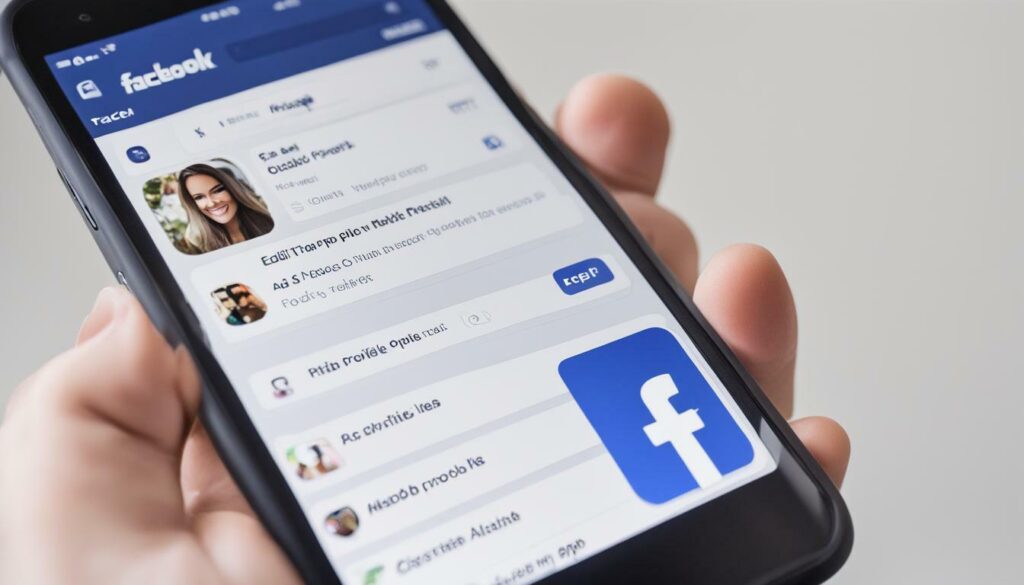
Updating Your Name on Facebook: Step-by-Step Instructions
Changing your name on Facebook is a simple process that can be completed in a few easy steps.
- First, log into your Facebook account and navigate to your profile page. You can do this by clicking on your profile picture in the top right corner of the screen.
- Next, click on the “About” tab located below your cover photo.
- In the left-hand column, click on “Details About You.”
- Under “Name,” click on “Edit.”
- Enter your new name in the appropriate fields. You can change your first name, last name, or both. You can also include a middle name or an alternate name if desired.
- Click on “Review Change.”
- Review your name change and make sure it looks correct. You can also add a reason for the change if you want.
- Click on “Save Changes.”
It’s important to note that Facebook may require you to provide additional documentation if they suspect that your name change is fraudulent. If this happens, you’ll receive a notification asking you to upload a copy of your ID.
Once your name change has been approved, your new name will appear on your profile and in search results. However, it may take some time for your new name to appear across the platform.
That’s all there is to it! By following these simple steps, you can easily modify or alter your name on Facebook.
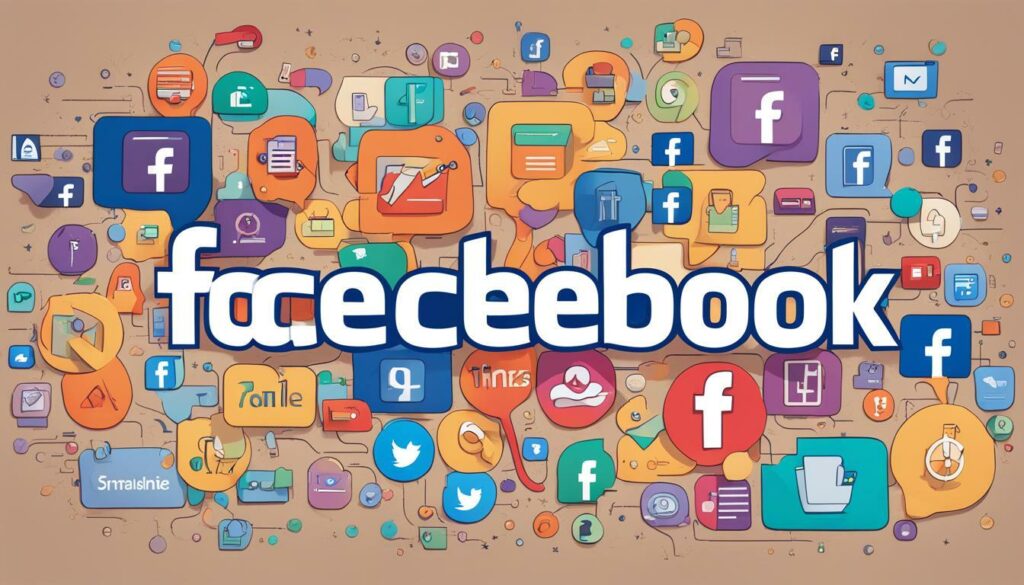
Common Issues and Troubleshooting
While changing your name on Facebook is a relatively straightforward process, you may encounter a few issues along the way. Here are some common problems users face and troubleshooting tips to help you address them.
My Name Change Request Was Denied
If your name change request was denied, it could be because you didn’t follow Facebook’s name policy, you’ve made too many name changes in a short period, or because your name sounds fake or offensive. If you believe your request was denied in error, you can appeal the decision by following the instructions provided in the denial email.
My Name Change Isn’t Showing Up
It can take up to 24 hours for your new name to appear on your profile and around Facebook. If it’s been more than 24 hours and your name still hasn’t updated, try clearing your browser’s cache and cookies, or logging out and back in to your account.
The Name I Want Isn’t Available
If the name you want is already taken or doesn’t meet Facebook’s policy guidelines, you won’t be able to use it. Try adding a middle name or initial to make your name more unique. If you believe the name should be available, you can report it to Facebook for review.
I Can’t Change My Name
If you’ve recently changed your name or changed it multiple times in a short period, Facebook may restrict your ability to change your name again. Wait a few days or weeks before trying again to give Facebook time to update your account information.
If none of these troubleshooting tips work, you can reach out to Facebook’s help center for additional support.

Understanding Name Change Limits and Restrictions
Changing your name on Facebook involves certain limitations and restrictions that you must consider before submitting your request. While Facebook allows name changes, it also enforces strict policies to ensure the safety and authenticity of its users. It is recommended that you follow the directions provided by Facebook to avoid any complications or denial of your name change request.
Change name on Facebook: Facebook allows you to change your name only once in 60 days. This means that once you change your name, you will not be able to change it again for another 60 days.
Modify name on Facebook: Facebook has specific requirements for the names used on the platform. Your name should reflect your real identity and your account name should match your true name. You should avoid using fake names, symbols, numbers, or unusual capitalization while changing your name on Facebook.
| Tip: | Ensure that your new name is a genuine representation of your real identity |
|---|
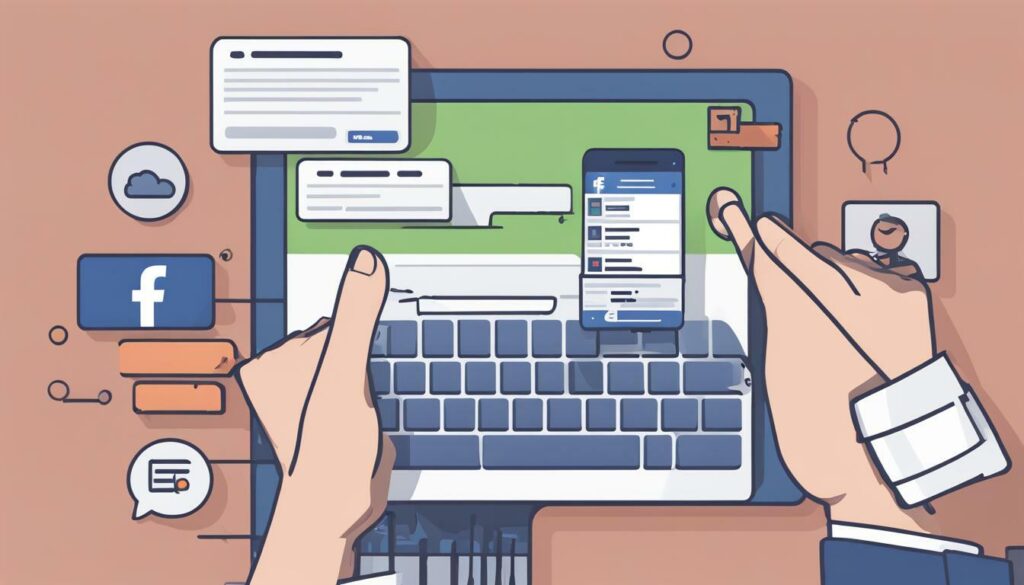
Alter name on Facebook: Facebook may ask you to submit additional documents for verification if your name change request is flagged or denied. You may be required to provide identification documents, such as a driver’s license or passport, to confirm your real identity.
Update name on Facebook: It is important to note that Facebook does not allow you to change your name in an attempt to impersonate someone else, to evade legal obligations, or to harass or bully others. If you violate Facebook’s policies, your name change request may be denied, and your account could be suspended or terminated.
Pro tip: Consider using your middle name or a variation of your name instead of an entirely new name to avoid potential issues.
By understanding Facebook’s name change limits and restrictions, you can approach your name change request with more confidence and avoid any potential issues.
Tips for a Successful Name Change
Changing your name on Facebook can be a simple process if you follow these tips:
- Choose the right name: Before changing your name, think about how you want to be known on the platform. Your name should be memorable, easy to spell, and reflect your identity.
- Stay within Facebook’s guidelines: Make sure that your new name complies with Facebook’s policy on names. Avoid using fake names, symbols, numbers, or unusual capitalization.
- Notify your friends: Let your friends know that you’ve changed your name on Facebook. This can avoid confusion and ensure that they can find you easily.
- Update other accounts: If you use your Facebook name on other social media platforms or websites, make sure to update your name there too. This will help maintain consistency across all your online accounts.
- Be patient: Facebook may take some time to review your name change request. Be patient and wait for the platform to confirm your new name before making any further changes.
By following these tips, you can ensure a smooth and successful name change on Facebook.
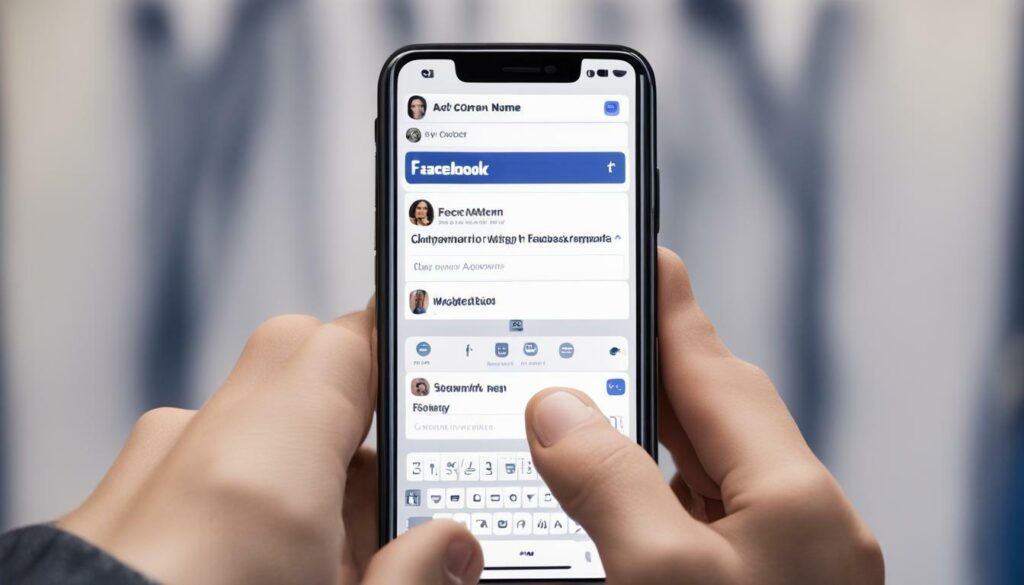
Privacy Considerations When Changing Your Name on Facebook
Changing your name on Facebook may impact your privacy settings and how others can find and interact with you. It’s essential to understand these considerations before proceeding with a name change on the platform.
One of the primary privacy concerns relates to the visibility of your new name to different audiences. By default, your new name will be visible to your friends, but you can customize this setting to restrict visibility to specific groups or hide it altogether.
Another important aspect is the impact of a name change on search results. When you change your name on Facebook, your old name may still be searchable by others, and your new name may take some time to appear in search results. You can mitigate this by updating your privacy settings and asking your friends to refer to you by your new name.
Finally, it’s worth noting that changing your name on Facebook may result in temporary restrictions to your account. Facebook may require additional verification or documentation to confirm your identity before approving the name change request.
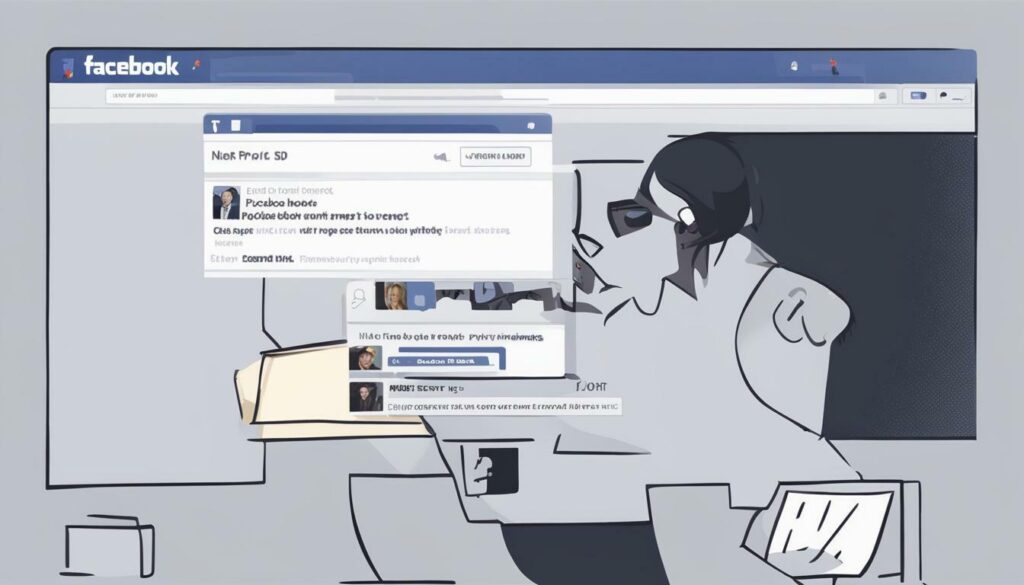
Remember that your name is an essential part of how people identify you on Facebook and reflects your real-life identity. Take the time to consider the privacy implications before updating or editing your name on the platform.
Updating Your Name on Facebook Mobile App
If you prefer using the Facebook mobile app to access your account, you can still change your name following a few simple steps:
- Open the Facebook app and log in to your account.
- Tap the three horizontal lines in the lower-right corner of the screen to access the menu.
- Scroll down and tap “Settings & Privacy.”
- Select “Settings.”
- Tap “Personal Information.”
- Select “Name.”
- Enter your new name and follow any additional prompts that appear.
- Tap “Save Changes.”
It’s important to note that the Facebook app may have different features or settings compared to the desktop version. However, the process of changing your name on the mobile app is similar and straightforward.
If you encounter any issues when modifying your name on Facebook using the mobile app, you can try troubleshooting the problem using the same methods as on desktop. Alternatively, you can switch to using the desktop version of Facebook to complete the name change.
Now that you know how to change your name on Facebook using both the desktop and mobile app, you can confidently modify your name as needed. Remember to follow Facebook’s policies and guidelines to ensure a smooth process.
![]()
Changing Your Name on Facebook Business Pages
If you have a Facebook business page, changing your name involves a few additional steps. It’s important to note that you can’t change the name of a page that has over 200 likes, so if your page has a large following, you may need to create a new page instead.
To update the name of your business page, follow these steps:
- Go to your business page and click on the “About” section.
- Click “Edit Page Info” on the right-hand side of the page.
- Find the “Name” section and click “Edit” next to it.
- Enter your new name, being sure to follow Facebook’s guidelines for page names.
- Click “Continue” and follow the prompts to verify your changes.
It’s worth noting that changing your business page’s name may affect your page’s visibility and engagement. Your followers may not recognize your new name, and Facebook’s algorithms may take time to adjust to the change. To avoid confusion and potential setbacks, consider updating your followers about the name change beforehand and making strategic use of Facebook ads to promote your new name.
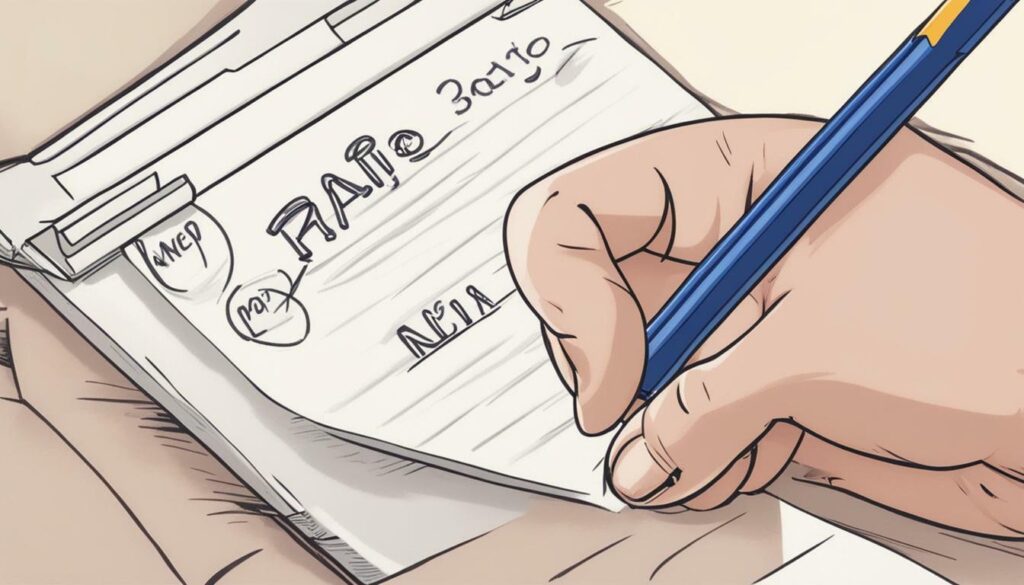
Understanding Name Change Requests Review Process
Once you’ve submitted a name change request on Facebook, it goes through a review process to ensure it meets all their policies and guidelines. This process typically takes a few days, although it can sometimes take longer depending on the workload of Facebook’s review team.
If your name change request is denied, there will be a specific reason given as to why it was not approved. Some common reasons for denial include using a fake name, using symbols or numbers excessively, or using a name that violates Facebook’s community standards. If this happens, you can submit another request with an appropriate name that meets all the requirements.
It’s worth noting that Facebook has implemented certain limits on the number of times you can change your name within a set period. If you try to change your name too frequently, you may receive an error message indicating that you’ve reached your limit and cannot change your name again until after a certain period of time has passed.
Overall, it’s important to follow Facebook’s guidelines and policies when changing your name to ensure a successful review process and avoid any potential issues in the future.
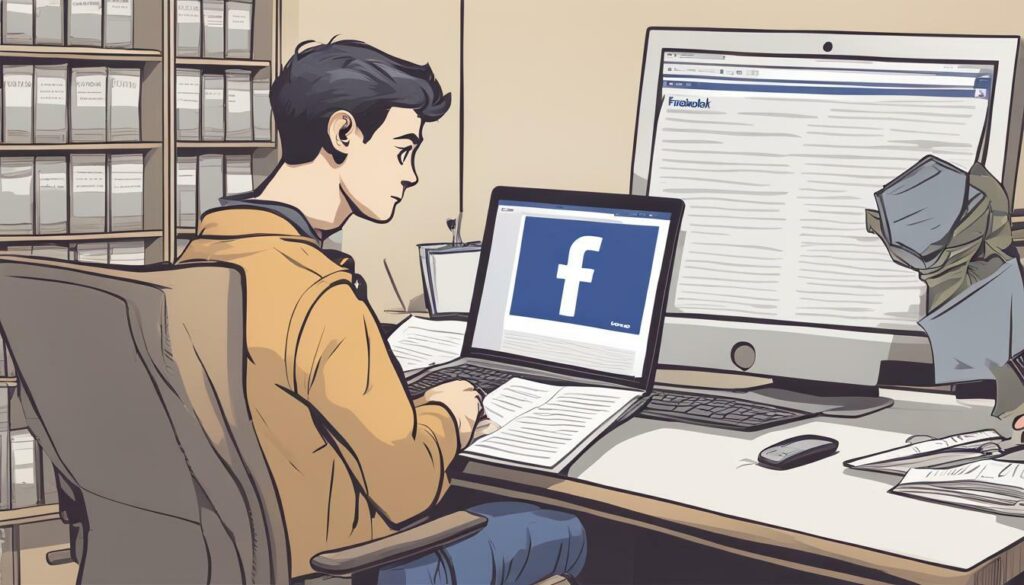
Conclusion
Changing your name on Facebook may seem like a daunting task, but with this easy guide, you can do it in no time. We’ve covered all the essential steps, including Facebook’s name change policy, troubleshooting tips, and privacy considerations.
Remember that Facebook has specific rules and requirements when it comes to changing your name, so it’s important to follow them carefully. Be mindful of the name change limits and restrictions and ensure that your new name complies with Facebook’s policy.
If you encounter any issues during the process, refer to our troubleshooting tips or contact Facebook’s support team for help.
Final Thoughts
Changing your name on Facebook can be a significant decision that requires some careful thought and consideration. Whether you’re doing it for personal or professional reasons, it’s crucial to approach the process mindfully and with a clear understanding of Facebook’s policies and guidelines.
We hope that this guide has provided you with all the information you need to change your name on Facebook successfully. If you have any additional questions or concerns, feel free to reach out to us in the comments section below.
FAQ
Q: How do I change my name on Facebook?
A: To change your name on Facebook, follow these steps:
1. Go to your Facebook profile.
2. Click on the “About” section.
3. Under your name, click on the “Edit” button.
4. Enter your new name in the provided fields.
5. Click on the “Review Changes” button.
6. Review your changes and click on the “Save Changes” button.
Note that Facebook may review and approve your name change request before it takes effect.
Q: What is Facebook’s name change policy?
A: Facebook requires users to use their real names on the platform. They have specific rules and guidelines regarding name changes. You can update your name, but it should still be your real name. Impersonating someone else or using a name that violates their community standards is not allowed.
Q: How do I modify my name on Facebook?
A: Here’s a step-by-step guide to help you change your name on Facebook:
1. Go to your Facebook profile.
2. Click on the “About” section.
3. Under your name, click on the “Edit” button.
4. Enter your new name in the provided fields.
5. Click on the “Review Changes” button.
6. Review your changes and click on the “Save Changes” button.
Keep in mind that Facebook may review and approve your name change request before it takes effect.
Q: What should I do if I encounter issues while changing my name on Facebook?
A: If you encounter any issues while changing your name on Facebook, try the following troubleshooting tips:
1. Clear your browser cache and cookies.
2. Use a different browser or device to make the changes.
3. Double-check that you’re following Facebook’s name change guidelines.
4. Contact Facebook support for further assistance if the issue persists.
Q: Are there any limits or restrictions on changing my name on Facebook?
A: Yes, Facebook has certain limits and restrictions when it comes to changing your name. They may require additional information or documentation to support your name change request. It’s important to comply with their guidelines and provide the necessary verification if requested.
Q: Do you have any tips for a successful name change on Facebook?
A: Here are some tips for a successful name change on Facebook:
1. Choose a name that reflects your real identity.
2. Ensure that your new name complies with Facebook’s guidelines.
3. Double-check your spelling before saving the changes.
4. Consider updating your profile picture or cover photo to reflect your new name.
5. Update your friends and acquaintances about the name change to avoid confusion.
Q: What privacy considerations should I keep in mind when changing my name on Facebook?
A: Changing your name on Facebook can have privacy implications. Keep the following considerations in mind:
1. Your new name may be visible to different audiences, depending on your privacy settings.
2. Changing your name may affect how you appear in search results on Facebook.
3. Review your privacy settings to control who can see your name and how it is displayed.
Q: How do I update my name on Facebook’s mobile app?
A: To change your name on the Facebook mobile app, follow these steps:
1. Open the Facebook app on your mobile device.
2. Tap on the menu icon (three horizontal lines).
3. Scroll down and tap on your name to access your profile.
4. Tap on the “Edit” button next to your name.
5. Enter your new name in the provided fields.
6. Tap on the “Review Changes” button.
7. Review your changes and tap on the “Save Changes” button.
Remember that Facebook may review and approve your name change request before it takes effect.
Q: How do I change my name on a Facebook business page?
A: If you want to change your name on a Facebook business page, follow these steps:
1. Go to your Facebook business page.
2. Click on the “About” tab.
3. Under your current name, click on the “Edit” button.
4. Enter your new name in the provided fields.
5. Click on the “Review Changes” button.
6. Review your changes and click on the “Save Changes” button.
Note that Facebook may review and approve your name change request before it takes effect.
Q: What is the review process for name change requests on Facebook?
A: When you submit a name change request on Facebook, it goes through a review process. The timeframe for the review varies, and Facebook may deny your request if it violates their guidelines. If your request is rejected, you can try submitting it again with any necessary adjustments or contact Facebook support for further assistance.
Hi there, I'm Jacqueline! Passionate about the ins and outs of Facebook, I created this blog to be your go-to resource for mastering ad campaigns, community engagement, and algorithm hacks. Looking to make your Facebook efforts truly 'Like'-worthy? You're in the right place. Let's elevate your social impact together!