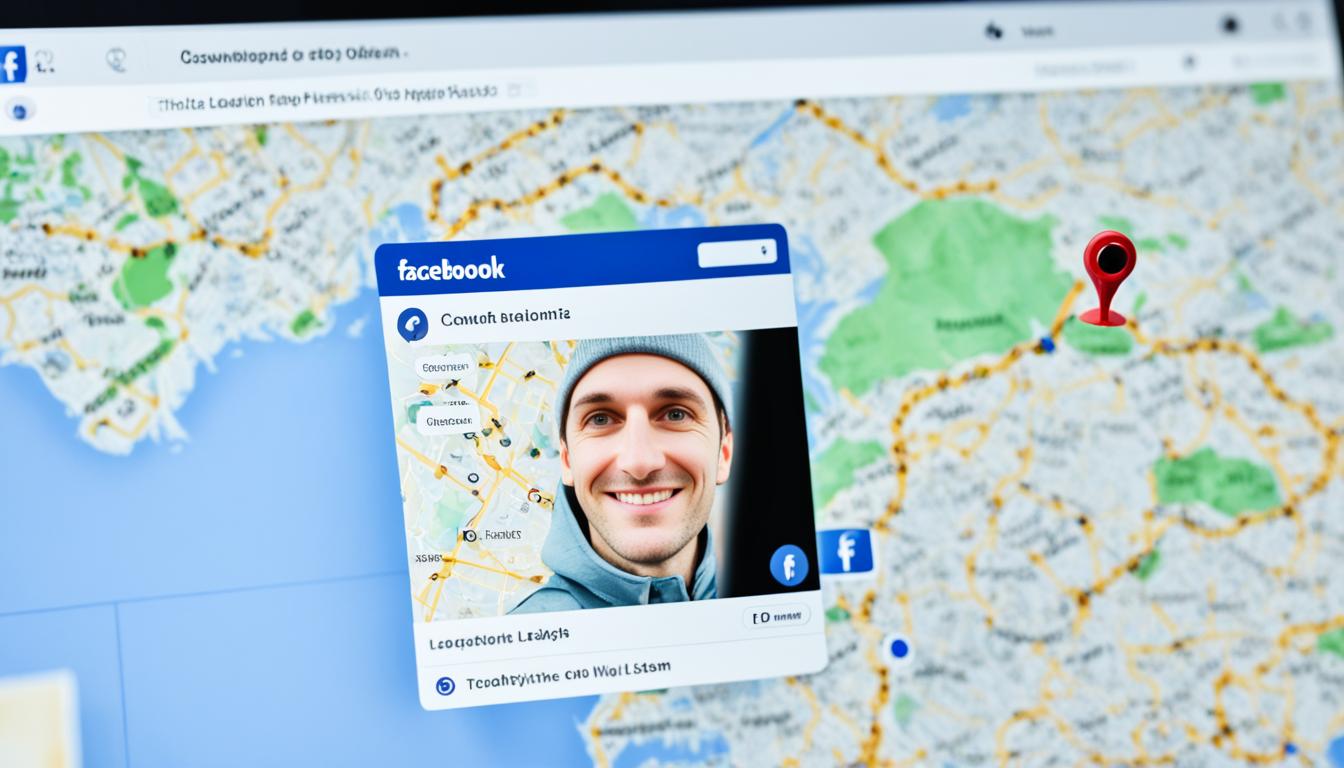Facebook Messenger has revolutionized the way we communicate, offering new features to make our conversations more interactive and engaging. One such feature is the poll, which allows users to gather opinions and make group decisions. While polls can be a fun addition to your chat, you may find yourself wanting to remove them at some point. Unfortunately, removing a poll from a Messenger chat is not as straightforward as creating one. But fear not, I’m here to guide you through the process.
Whether you want to delete a poll, revoke it, uninstall it, erase it, or eliminate it, there are a few options available to you. While Messenger doesn’t provide a direct method to remove a poll, you can still manage it effectively. So, let’s dive into the specific steps for different devices and platforms to help you get rid of those pesky polls.
Key Takeaways:
- Facebook Messenger does not provide a direct option to delete a poll once it has been created.
- You can continue the conversation until the poll is pushed back or delete the entire conversation to remove a poll.
- The process differs for Android, iPhone, and PC users.
- On iPhone, you can either push the poll back by continuing the conversation or delete the entire chat to remove a poll.
- On Android, deleting the entire chat is currently the only way to permanently delete a poll.
- If you prefer using Messenger on your PC, you can delete the chat to remove a poll.
- Consider the limitations and decide whether deleting the chat is the best option for preserving the chat history.
Now that you know the basics, let’s explore the detailed steps for deleting a poll on different devices and platforms. Whether you’re using an iPhone, an Android device, or your PC, I’ve got you covered. Let’s get started!
Deleting a Poll on iPhone
On an iPhone, you have two options to remove a poll from Messenger. The first option is to continue the conversation until new messages push the poll further back, making it less visible. This is a simple and effective way to minimize the poll’s impact on the chat. However, if you want to completely eliminate the poll, you can choose the second option of deleting the entire conversation.
To delete a Messenger group chat on iPhone, follow these steps:
- Open the Messenger app on your iPhone.
- Navigate to the group chat containing the poll.
- Tap the “i” icon in the top right corner of the screen.
- Select “Group settings” from the menu.
- Choose the three horizontal dots at the top right corner of the screen.
- Finally, tap “Delete Conversation” to remove the entire chat, including the poll.
This image demonstrates the steps to delete a Messenger group chat on an iPhone. By following these instructions, you can easily remove the poll and any accompanying conversations.
Deleting a Poll on Android
Removing a poll from Messenger on Android devices can be a bit more complicated compared to other platforms. Unfortunately, at the moment, there is no direct method to delete a poll from a group chat in the Android app. However, there is a way to permanently remove a poll, albeit at the cost of deleting the entire chat.
To delete a poll on Android:
- Open the Messenger app on your Android device.
- Find the conversation that contains the poll you want to delete.
- Tap the “i” icon located at the top right corner of the screen. This will open the group settings for the conversation.
- Select “Group settings” from the options.
- Choose the three horizontal dots icon located at the top right corner of the screen.
- Finally, tap “Delete Conversation” to remove the entire chat, including the poll.
Although deleting the chat will erase the poll, it’s important to keep in mind that it will also remove all the messages and media files within the conversation. Therefore, exercise caution before proceeding with this action.
Deleting a Poll on Android: Step by Step
- Open the Messenger app on your Android device.
- Find the conversation that contains the poll you want to delete.
- Tap the “i” icon located at the top right corner of the screen.
- Select “Group settings”.
- Choose the three horizontal dots icon located at the top right corner of the screen.
- Tap “Delete Conversation” to remove the entire chat, including the poll.
By following these steps, you can delete a poll from Messenger on your Android device. However, be mindful that this action will permanently delete the entire conversation, so make sure to consider the implications before proceeding.
Deleting a Poll on PC
If you prefer using Messenger on your PC, you can also delete a poll by deleting the chat where it was created. It’s a simple process that can be done in a few steps:
- Launch the Messenger desktop app.
- Select the “Chat” tab to view your conversations.
- Find the group chat that contains the poll you want to remove.
- Right-click on the group chat to access the options menu.
- Choose “Delete chat” from the menu.
By selecting this option, you will remove the entire chat, including the poll, from your Messenger. However, it’s important to note that deleting the chat will also remove all the messages and media files in the conversation.
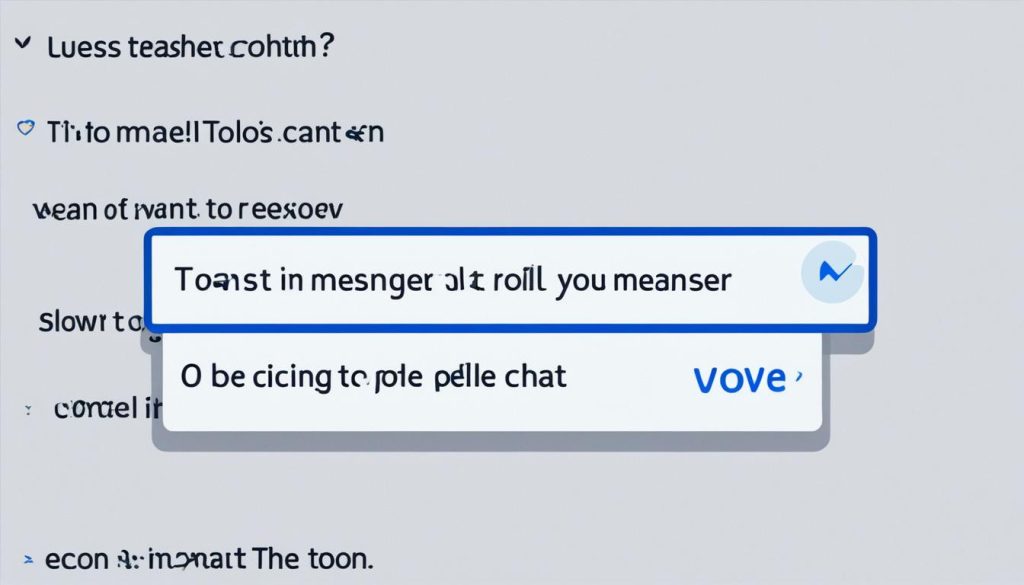
“Deleting the chat not only removes the poll, but also erases all the messages and media files in the conversation. Make sure you’re okay with losing the entire chat history before proceeding.”
The Limitations of Deleting Polls in Messenger
Facebook Messenger does not provide a direct option to delete a poll once it has been created. While this limitation may be frustrating for some users, there are reasons behind this decision. Messenger aims to preserve the integrity of chat history and ensure that the context and subsequent discussions related to the poll are not lost. This approach ensures that the flow of conversation remains coherent and allows users to refer back to the poll and its outcomes.
Despite the inability to delete a poll individually, Facebook Messenger offers alternative options to manage the visibility of polls in the chat. You can continue the conversation until new messages push the poll further back, making it less prominent. Alternatively, if preserving the chat history is not a priority, you can delete the entire conversation to remove the poll altogether.
It’s important to weigh the pros and cons before deciding to delete a conversation. Deleting a conversation will permanently remove all messages, media files, and the associated poll from view. Consider whether preserving the chat history and the context around the poll is necessary for future reference or if removing the poll holds more significance.
While the limitations of deleting polls in Messenger may pose a challenge, it’s essential to understand the reasoning behind this design choice. By embracing alternative strategies to manage polls and conversations, users can still ensure engaging interactions within the platform.
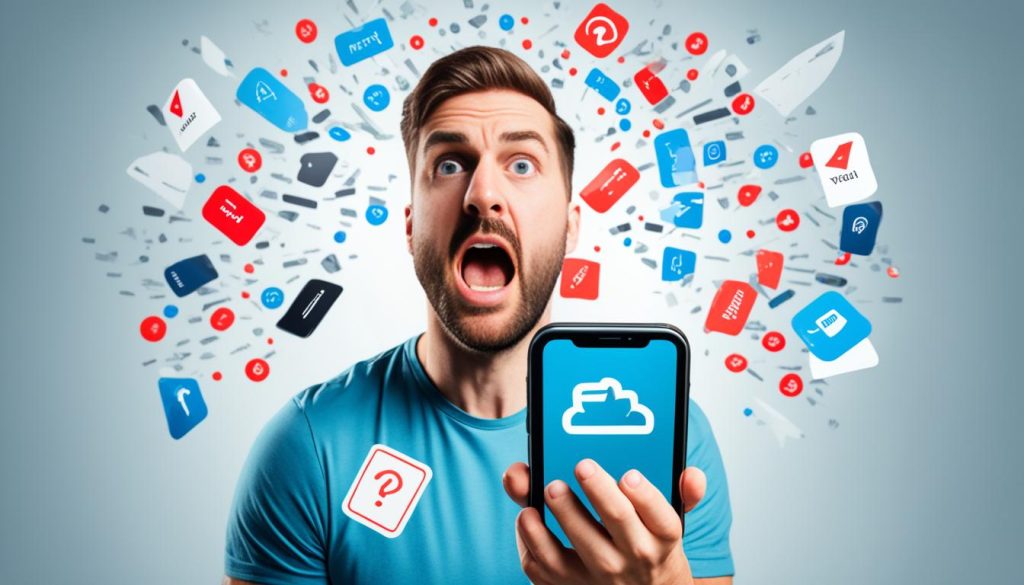
Creating and Managing Polls in Messenger
Despite the inability to delete polls, creating and managing polls in Messenger is relatively easy. You can create polls on different devices such as iPhone, Android, and PC. To create a poll, follow the specific instructions provided by Messenger based on your device.
Once you have created a poll, it’s important to note that the responses received cannot be deleted or edited. This ensures the integrity of the poll and maintains transparency in the conversation.
Whether you want to gather opinions, make group decisions, or simply have some fun with friends, Messenger polls provide an engaging and interactive way to interact with your contacts.
Creating a poll in Messenger allows you to easily gather feedback and make decisions as a group. It’s a great feature for planning events, choosing a restaurant, or even settling friendly debates.
Creating a Poll on iPhone
- Open the Messenger app on your iPhone.
- Open a chat with the contacts you want to create a poll with.
- Tap the plus (+) button next to the text input field.
- Scroll down and select “Polls.”
- Enter your question in the provided field and add the options for the poll.
- Tap “Create Poll” to create the poll and send it to your contacts.
Creating a Poll on Android
- Launch the Messenger app on your Android device.
- Select the chat where you want to create a poll.
- Tap the plus (+) button next to the text input field.
- Scroll down and choose “Polls.”
- Enter your question and the options for the poll.
- Tap “Create Poll” to create the poll and share it with your contacts.
Creating a Poll on PC
- Open the Messenger app on your PC.
- Select the chat where you want to create a poll.
- Click on the smiley face icon below the text input field.
- Choose “Polls” from the list of options.
- Enter your question and add the options for the poll.
- Click “Create Poll” to create the poll and send it to your contacts.
Managing your Messenger polls is just as simple. Once a poll has been created, you can view the results by tapping on the poll within the chat. This allows you to see how each option is performing and make informed decisions based on the responses received. Keep in mind that you cannot delete or edit the poll once it has been created, so it’s important to ensure accuracy before sharing it with your contacts.
Conclusion
In conclusion, while it may be frustrating that Facebook Messenger does not provide a straightforward method to delete polls, there are options available to manage them. By continuing the conversation or deleting the entire chat, you can remove a poll from view. However, it’s essential to consider the limitations of deleting polls and carefully decide whether deleting the chat is the best option for preserving the chat history.
Despite this limitation, creating and managing polls in Messenger remains a useful feature for engaging conversations. Polls make conversations more interactive and allow for democratic decision-making within a group chat. Whether you’re planning an outing with friends or seeking opinions on a topic, polls can help streamline the decision-making process.
In summary, Facebook Messenger offers options to remove polls. Although there is no direct poll deletion feature, continuing the conversation or deleting the chat are viable solutions. Remember to weigh the pros and cons before taking any action to ensure you make an informed decision. While polls can enhance group chats, it’s essential to consider the context and subsequent discussions related to the poll before deciding to remove it.
FAQ
How can I remove a poll from a Messenger chat?
How can I delete a poll on an iPhone?
How can I delete a poll on an Android device?
How can I delete a poll on a PC?
What are the limitations of deleting polls in Messenger?
How can I create and manage polls in Messenger?
Can I delete a Messenger poll?
Hi there, I'm Jacqueline! Passionate about the ins and outs of Facebook, I created this blog to be your go-to resource for mastering ad campaigns, community engagement, and algorithm hacks. Looking to make your Facebook efforts truly 'Like'-worthy? You're in the right place. Let's elevate your social impact together!