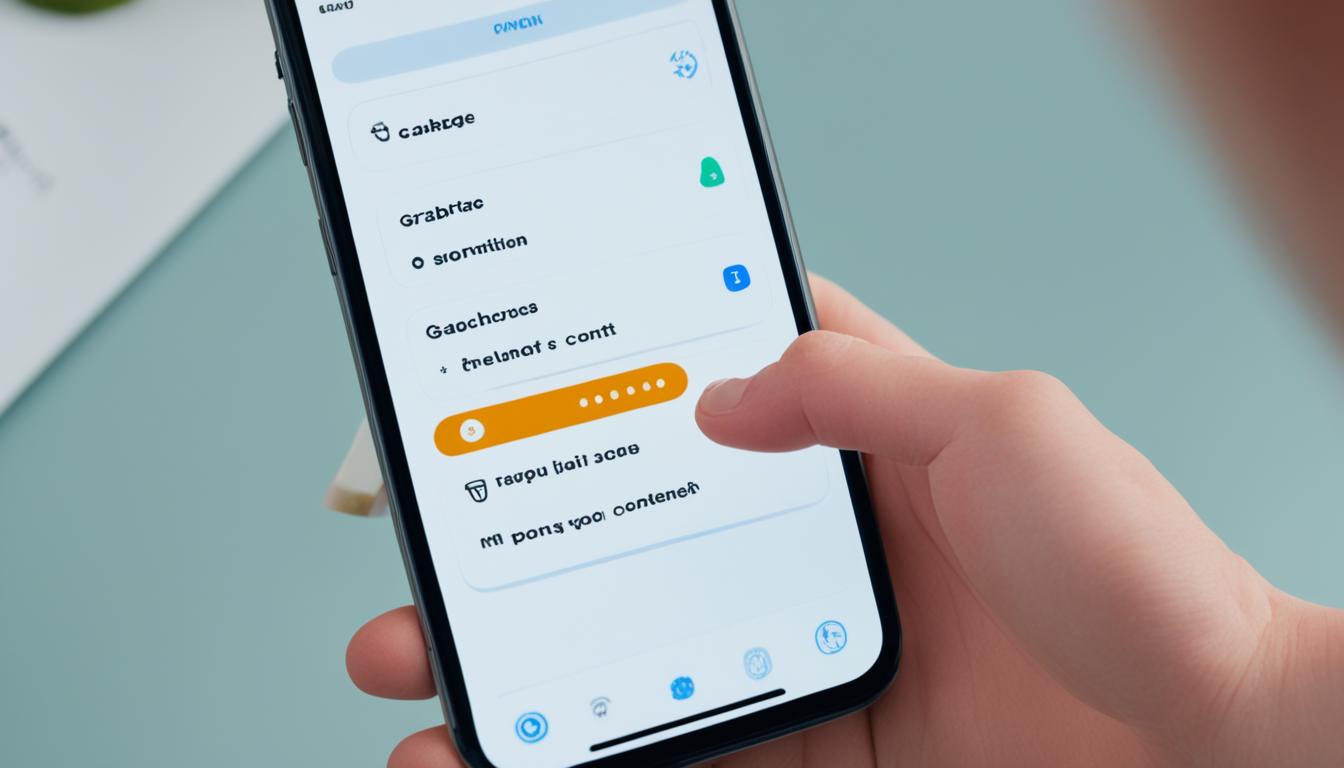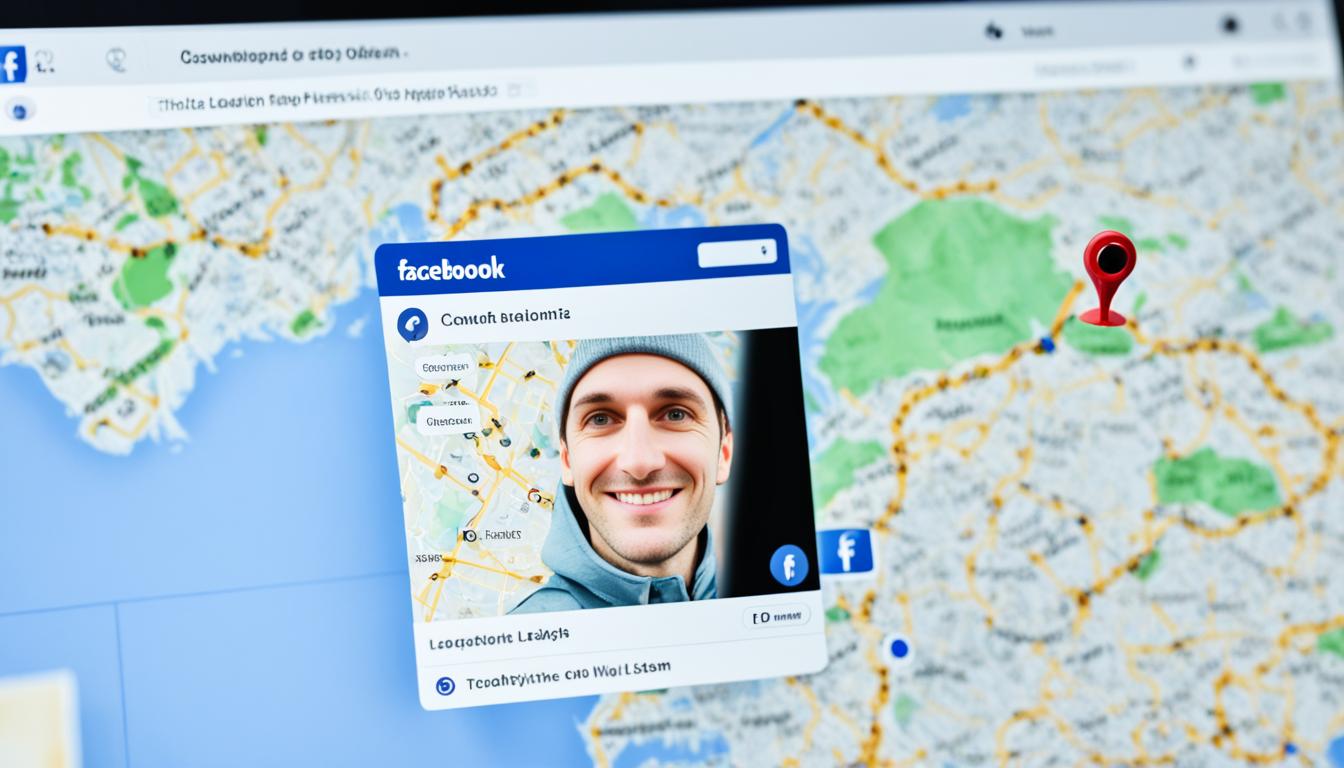I’ve been using Facebook Messenger for quite some time now, and while it’s a convenient way to stay connected with friends and family, there’s one thing that has always bothered me – the suggested contacts feature. You know, those random people that always seem to pop up in your chats, even though you’ve never interacted with them before. Well, I finally found a way to get rid of them, and in this article, I’ll show you how to do it too.
When it comes to deleting Facebook Messenger’s suggested content, the process can vary depending on whether you’re using an iPhone or an Android device. But don’t worry, I’ll guide you through both methods step by step, so you can finally say goodbye to those annoying suggestions.
Before we dive into the specific instructions, let’s take a look at some key takeaways:
Key Takeaways:
- Facebook Messenger suggests contacts based on interactions and connections.
- You can disable contact upload and delete all contacts on iPhone to remove suggested contacts.
- On Android, you can turn off contact upload and clear the manage contacts page.
- Disabling suggested contacts can streamline your chat experience and enhance privacy.
- Consider the implications and weigh the pros and cons before making any changes.
Now, let’s get into the nitty-gritty of deleting suggested contacts on both iPhone and Android devices.
Disabling Contact Upload on iPhone Messenger
To disable contact upload on iPhone Messenger, follow these steps:
- Open the Messenger app and tap on the Settings icon.
- Select Phone Contacts from the settings menu.
- Tap on Upload Contacts and switch it off to stop contact importation. This will prevent Messenger from suggesting contacts based on the uploaded contacts.
- To manage your contacts effectively:
- Go to your profile page within the Messenger app.
- Select Phone Contacts from the options.
- Choose Manage Contacts and delete all contacts on the list.
This will ensure that no contacts are accessible to Messenger, effectively eliminating suggestions based on contacts.
Remember to regularly review and adjust your contact settings in Messenger to optimize your messaging experience.
Turning off Contact Upload on Android Messenger
To ensure a clutter-free Messenger experience and maintain privacy, you can disable contact upload on Android Messenger. Follow these simple steps:
- Open the Messenger app and click on the settings icon.
- In the settings menu, scroll down and find “Phone contacts” section.
- Select “Upload Contacts” and turn it off.
This will prevent the app from using uploaded contacts to generate suggestions. However, merely disabling contact upload is not enough to remove contacts from Messenger. To completely remove contacts and clear the suggested lists, the following steps are required:
- Go back to the settings menu and scroll down to find “Phone contacts” again.
- Choose “Manage Contacts” from the options.
- Tap on “Delete all Contacts” to remove all contacts associated with Messenger.
After deleting the contacts, sign out of your Messenger account and then re-login. This will apply the changes and ensure that the suggested lists are cleared. Additionally, signing out can help speed up the removal of suggested contacts by clearing the cache.
Remember, it’s important to periodically review and adjust your privacy settings to suit your preferences and needs.
By following these steps, you can effectively remove suggested contacts and ensure a more personalized messaging experience on Android Messenger.
How Messenger Generates Suggested Lists
When it comes to suggesting contacts on Messenger, the app takes into account various factors to create personalized recommendations. These factors are designed to make it easier for users to connect with friends, family, and others within their network. Let’s explore how suggested contacts are generated and what determines them.
Messenger considers several key elements when generating suggested lists:
- Nearby Friends: Messenger uses location data to identify people who are physically close to you. This can include individuals you may know or have common connections with in your immediate vicinity.
- Communication Frequency: The app takes into account how often you interact with certain contacts. If you frequently exchange messages or engage in group chats, Messenger may suggest these contacts to facilitate seamless communication.
- Online Friends with Shared Interests: Messenger analyzes your friends’ profiles and interests on Facebook to identify individuals who share similar likes, hobbies, or affiliations. This helps recommend contacts who you may have more in common with.
- Profile Interactions and Views: Messenger pays attention to the interactions you have had with profiles of other users. If you frequently visit someone’s profile or engage with their posts, Messenger may suggest them as a contact, assuming there is a mutual interest or connection.
It’s essential to note that suggested contacts are not solely based on uploaded contacts. While Messenger can utilize your uploaded contacts to enhance its suggestions, the app goes beyond this and considers interactions within the app itself and on Facebook as well.
By taking these factors into account, Messenger aims to provide you with relevant and tailored suggestions that can help you expand your social network and strengthen existing connections.
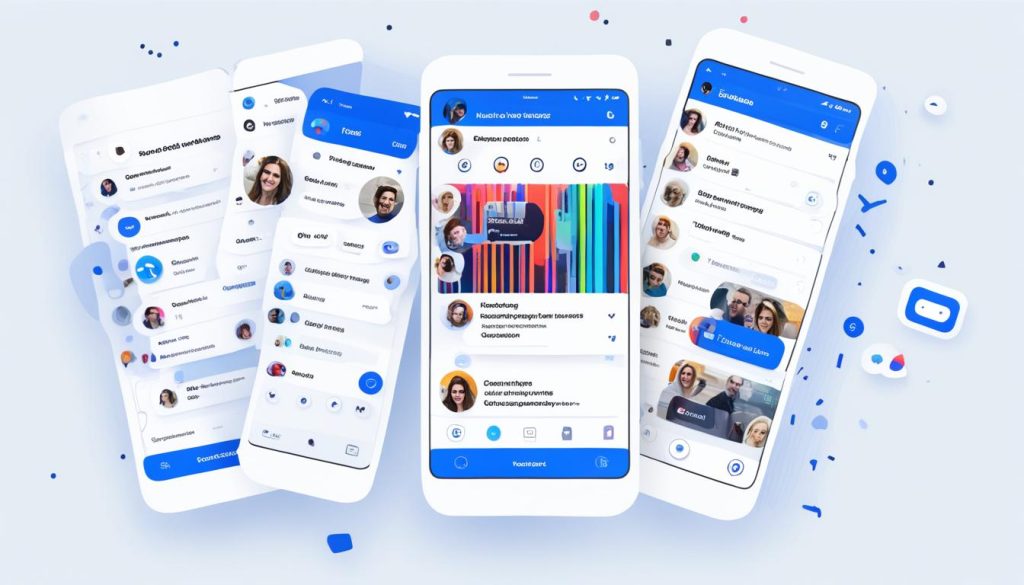
Image: Visual representation of suggested contacts generation on Messenger.
Managing Suggested Contacts on iPhone
On iPhone Messenger, you have the option to customize and manage suggested contacts according to your preferences. By following a few simple steps, you can disable or limit the appearance of suggested contacts on your Messenger app, offering you a more personalized messaging experience.
Disabling the “Suggested Contacts” Feature
To completely disable suggested contacts, you can navigate to the privacy settings on your iPhone Messenger. Here’s how:
- Open the Messenger app on your iPhone.
- Tap on your profile picture at the top left corner of the screen.
- Scroll down and select “Privacy”.
- Find the “Suggested Contacts” option and toggle it off.
By disabling this feature, you won’t receive any suggestions for contacts on Messenger.
Limiting the Appearance of Specific Contacts
If you’d like to reduce the appearance of specific contacts in the suggestions, you can utilize the “Suggest Less” option. Follow these steps:
- Open the Messenger app on your iPhone.
- Tap on your profile picture at the top left corner of the screen.
- Scroll down and select “Privacy”.
- Choose “Suggest Less” and you will see a list of your contacts.
- Tap on the contact you want to appear less frequently in the suggestions.
By selecting the “Suggest Less” option for specific contacts, you can decrease their appearance in the suggested contacts list.
Disabling Contact Uploads
To limit the app’s ability to suggest new contacts based on your uploaded contacts, you can disable contact uploads. Here’s how:
- Open the Messenger app on your iPhone.
- Tap on your profile picture at the top left corner of the screen.
- Scroll down and select “Contacts & SMS”.
- Toggle off the option for “Continuous Upload”.
By disabling contact uploads, Messenger won’t have access to your phone’s contacts and won’t be able to suggest new contacts based on your uploaded information.
With these simple steps, you can manage and customize the suggested contacts feature on iPhone Messenger to suit your needs. Enjoy a more tailored messaging experience by controlling the appearance of suggested contacts on your Messenger app.
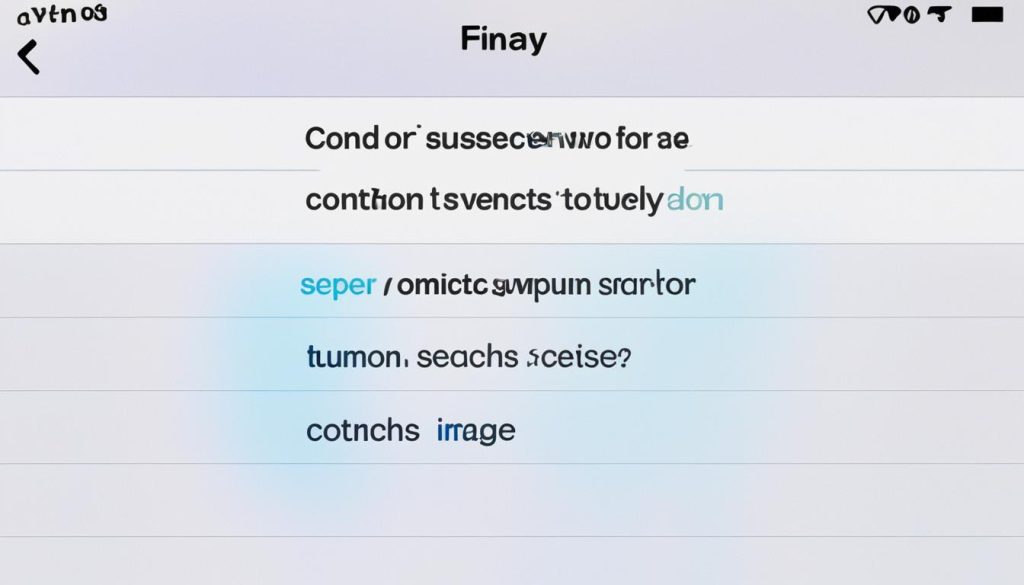
Customizing Suggested Contacts on Android
Customizing your suggested contacts on Android Messenger allows you to personalize your messaging experience and prioritize the people you want to connect with. There are a couple of ways you can achieve this:
-
Add Contacts to the Hidden Contacts List
To hide contacts from the suggested list, you can add them to the hidden contacts list in the privacy and safety settings. By doing so, these contacts won’t appear in search suggestions, offering a clutter-free interface.
To add contacts to the hidden contacts list:
- Open the Messenger app on your Android device.
- Go to the settings.
- Find the “Privacy and Safety” section.
- Look for the option to manage hidden contacts.
- Add the contacts you want to hide from the suggested list.
This simple step ensures that these contacts will no longer appear in your search suggestions, providing a more tailored experience.
-
Use the “Suggest Less” Option
If there are specific contacts that frequently appear in your suggested list but you want to decrease their frequency, you can utilize the “Suggest Less” option. This feature allows you to inform Messenger that you prefer to see those contacts less frequently in your suggestions.
To use the “Suggest Less” option for specific contacts:
- Open the Messenger app on your Android device.
- Access the settings.
- Look for the “Contacts and Sync” section.
- Find the option to manage suggested contacts.
- Select the contacts you want to see less frequently in your suggestions and enable the “Suggest Less” option for these contacts.
By utilizing this option, you can tailor your suggested contacts list even further, ensuring that the contacts you interact with the most are prioritized.
Customizing suggested contacts on Android Messenger provides you with greater control over your messaging experience. Whether you want to hide certain contacts from search suggestions or decrease the appearance of specific contacts, these options allow you to personalize your interactions.
Remember, finding the right configuration for your suggested contacts list can enhance your productivity and make messaging a breeze!
Implications and Considerations
Disabling or removing suggested contacts on Messenger can have both positive and negative effects. Let’s explore the pros and cons of removing suggested contacts.
Pros of Removing Suggested Contacts
- Reduced Clutter: Removing suggested contacts can declutter your Messenger interface, allowing you to focus on the contacts that matter most to you.
- Increased Privacy: By disabling suggested contacts, you limit the app’s access to your contacts, which can enhance your privacy and protect your personal information.
Cons of Removing Suggested Contacts
- Potential Missed Connections: Suggested contacts are designed to help you discover and connect with new people. By removing them, you may miss out on potential connections that could be valuable for personal or professional reasons.
- Manual Search: When suggested contacts are disabled, you may need to manually search for specific contacts within the app, which can be time-consuming and less convenient.
It’s important to weigh these pros and cons based on your personal preferences and needs. Take the time to periodically review and adjust your privacy settings to strike the right balance between convenience, privacy, and connection opportunities.
“Removing suggested contacts can streamline your chat experience and enhance privacy. However, it’s essential to consider the potential trade-offs in terms of missed connections and the need for manual search.”
Stay tuned for the final section where we conclude this guide on deleting suggested contacts on Facebook Messenger and summarize the key takeaways.
Conclusion
Removing suggested contacts on Facebook Messenger can significantly improve your chat experience and enhance your privacy. By following the steps outlined in this article, you can effectively manage and customize your suggested contacts.
To get started, you can disable contact upload to prevent Messenger from suggesting contacts based on your uploaded contact list. Additionally, you have the option to delete all contacts on your device, ensuring that no contacts are accessible to Messenger. This approach eliminates any unwanted suggestions from appearing in your chat list.
If you prefer to keep some contacts hidden from the suggested list, you can use the privacy settings on your device. Choose specific contacts to hide from the suggestions or decrease their frequency of appearing by utilizing the ‘Suggest Less’ feature.
By customizing and managing suggested contacts, you can personalize your Messenger usage to suit your preferences and needs. You’ll enjoy a clutter-free interface, increased privacy, and a more streamlined messaging experience overall.
FAQ
How do I delete suggested contacts on Facebook Messenger?
How do I disable contact upload on iPhone Messenger?
How do I manage contacts on iPhone Messenger?
How do I turn off contact upload on Android Messenger?
How do I remove contacts from Messenger on Android?
How does Facebook Messenger generate suggested lists?
How can I manage suggested contacts on iPhone Messenger?
How can I customize suggested contacts on Android Messenger?
What are the implications of disabling suggested contacts on Messenger?
How can I delete suggested contacts on Facebook Messenger?
Hi there, I'm Jacqueline! Passionate about the ins and outs of Facebook, I created this blog to be your go-to resource for mastering ad campaigns, community engagement, and algorithm hacks. Looking to make your Facebook efforts truly 'Like'-worthy? You're in the right place. Let's elevate your social impact together!