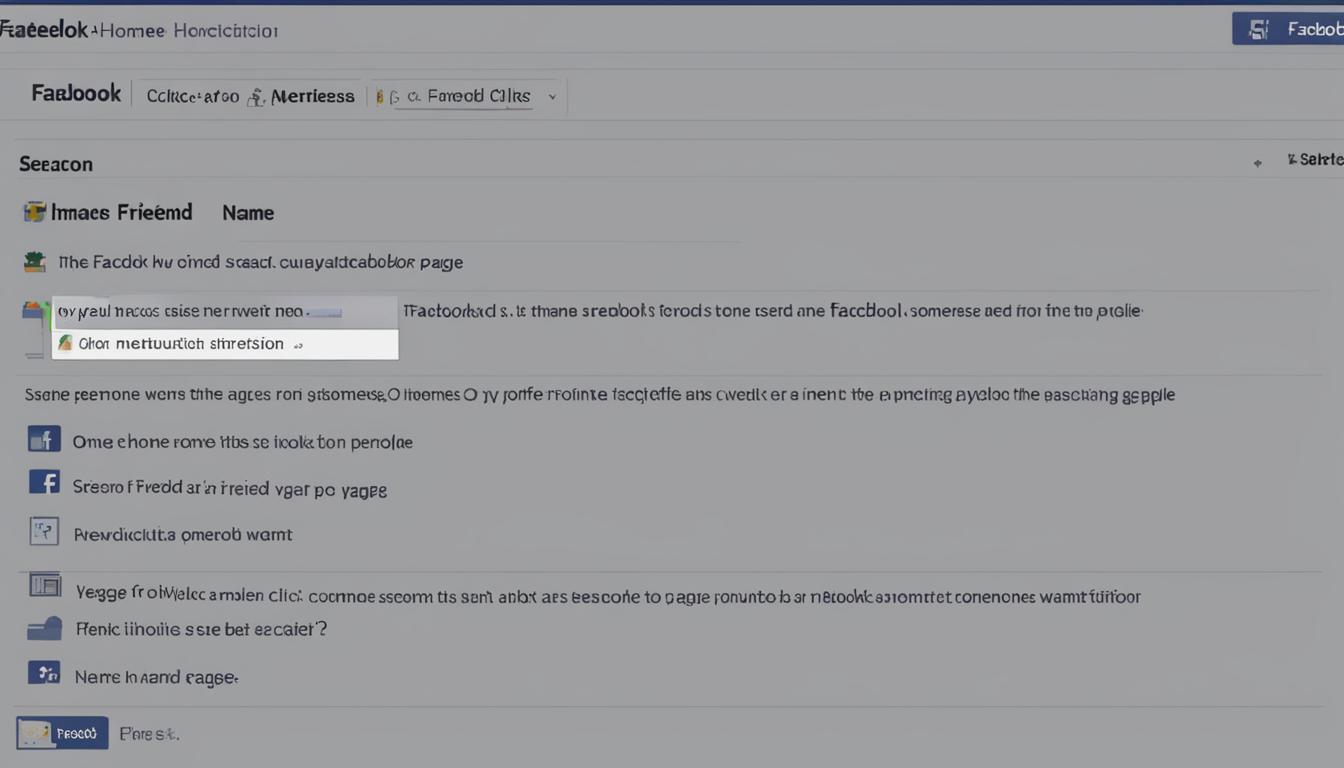Are you looking to expand your social network on Facebook? Sending and accepting friend requests is a simple way to connect with people you know and stay updated on their lives. In this article, we’ll guide you through the process of sending friend requests on both the web browser and mobile app, as well as provide some helpful tips along the way.
Key Takeaways:
- To send a friend request on Facebook, you can use both the web browser and mobile app.
- On the web browser, click or tap “Add Friend” on the profile page of the person you want to add.
- In the mobile app, open the person’s profile and tap “Add Friend” below their profile photo and name.
- If you can’t send a friend request, it could be due to various reasons like a pending request, account deletion, or friend limit.
- When accepting friend requests, it’s important to check the person’s profile and mutual connections for added security.
How to Send a Friend Request on Facebook Using the Mobile App
With the Facebook mobile app, it’s convenient to send friend requests and expand your social network. Here’s a step-by-step guide on how to send a friend request using the mobile app:
- Open the Facebook app on your Android, iPhone, or iPad.
- If prompted, sign in to your Facebook account.
- Search for the person you want to add by typing their name in the search bar at the top of the app. Alternatively, you can tap on their name in a comment or post, or access the “Friends” section and browse through friends’ lists.
- Once you’re on the profile page of the person you want to add, scroll down and tap on the “Add Friend” button located below their profile photo and name.
- The friend request will be sent immediately, and you will receive a notification once it is accepted.
Sending friend requests on the Facebook mobile app is quick and easy, allowing you to connect with new people and stay connected with friends and family. Keep in mind that it is important to only send friend requests to people you know or have a genuine interest in connecting with.
| Advantages | Disadvantages |
|---|---|
| Convenient and accessible on-the-go | Potential for accidental friend requests |
| Instant notifications for accepted requests | Possibility of connecting with strangers |
| Quick access to mutual friends and connections | Potential privacy concerns |
By following these simple steps, you can confidently send friend requests using the Facebook mobile app and easily expand your social circle. Remember to always be mindful of your privacy settings and take precautions when connecting with new people.
Stay connected and build meaningful relationships with people who matter to you by using Facebook’s mobile app to send friend requests.
How to Send a Friend Request on Facebook Using a Web Browser
To send a friend request on Facebook using a web browser, follow these simple steps:
- Open your preferred web browser and go to https://www.facebook.com
- Sign in to your Facebook account if prompted
- Once signed in, use the search bar at the top of the page to find the profile of the person you want to add as a friend
- Alternatively, you can click on their name in a comment or post, go to their profile from a mutual friend’s friend list, or browse through suggestions by clicking “Friends” on your own profile
- Once you’re on the person’s profile page, scroll down and look just below their cover image
- You will see a button labeled “Add Friend”
- Click on “Add Friend” to send a friend request to that person
- Your friend request will be sent, and you will receive a notification once it is accepted
Sending a friend request on Facebook using a web browser is a straightforward process that allows you to connect with people you know or would like to know better. Just make sure to respect the privacy settings and boundaries of others when sending friend requests.
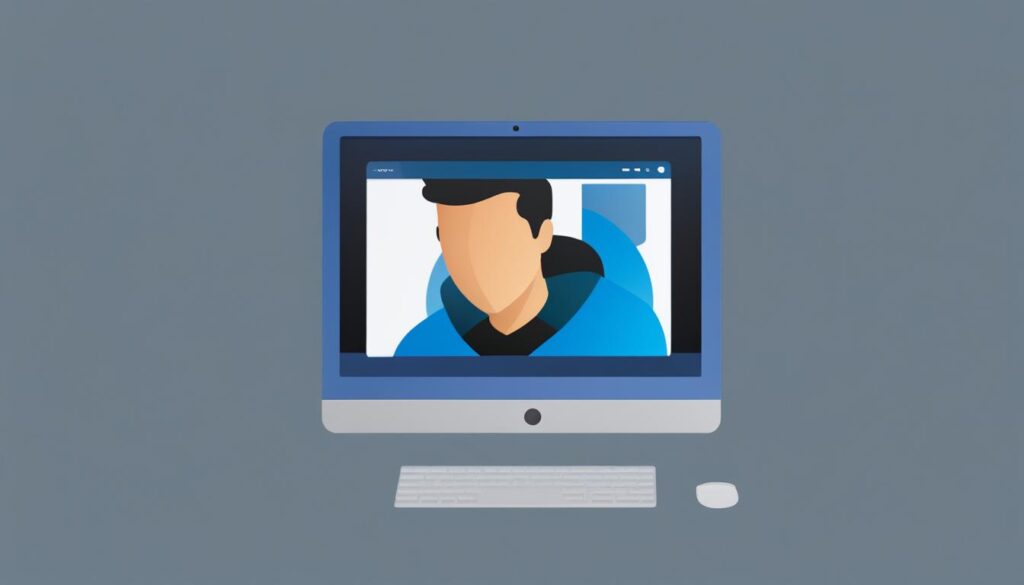
Sending a Friend Request on Facebook: Tips for Success
When sending friend requests on Facebook, it’s essential to keep a few tips in mind:
- If you’re not already acquaintances with the person, consider sending them a message along with your friend request to introduce yourself and explain why you’d like to connect
- Before accepting friend requests from people you don’t know personally, take a moment to review their profile and mutual connections to ensure their authenticity
- Remember that people may have various reasons for not accepting friend requests, so it’s essential to respect their decision if they choose not to add you as a friend
- Keep track of your friend requests by regularly checking your pending requests and canceling any sent requests that are no longer necessary or relevant
With these tips in mind, you’ll be able to navigate the friend request process on Facebook effectively and build meaningful connections with others.
Reasons You Cannot Send a Friend Request on Facebook
If you find yourself unable to send a friend request on Facebook, there could be several reasons behind it. It’s essential to understand these reasons to troubleshoot the issue and find a solution.
1. You have already sent a friend request that hasn’t been accepted yet.
If you have previously sent a friend request to the person, but they haven’t accepted it yet, you won’t be able to send them another request. You can check the status of your pending requests in the “Friends” section of your profile.
2. The person you want to add has deleted their Facebook account.
If the person you are trying to send a friend request to has deleted their Facebook account, you won’t be able to add them as a friend. In this case, you may consider connecting with them through other social media platforms or reaching out to them via email or phone.
3. You have been blocked from sending friend requests.
If you have been blocked by Facebook for violating their community guidelines or for sending too many friend requests within a short period, you won’t be able to send friend requests for a certain duration. This is Facebook’s way of preventing spam and maintaining a safe and secure environment for its users.
4. You are already friends with the person.
If you are trying to send a friend request to someone you are already friends with on Facebook, you won’t be able to do so. You can check your friend list to verify if you are already connected with the person.
5. The person you want to add has reached their friend limit.
Every Facebook account has a limit on the number of friends one can have. If the person you are trying to add has reached their friend limit, they won’t be able to accept any new friend requests. In this case, you can consider following their profile or interacting with their public posts to stay connected.
6. Either you or the person you want to add has restricted sending and receiving friend requests.
Users can adjust their privacy settings on Facebook to restrict who can send them friend requests. If either you or the person you want to add has enabled this restriction, it may prevent you from sending or receiving friend requests. You can review your privacy settings and adjust them accordingly.
| Common Reasons for Unable to Send Friend Request | How to Resolve |
|---|---|
| You have already sent a friend request that hasn’t been accepted yet. | Wait for the person to accept your request, or cancel the pending request and send a new one. |
| The person you want to add has deleted their Facebook account. | Try connecting with them through other social media platforms or alternative contact methods. |
| You have been blocked from sending friend requests. | Wait for the temporary block to be lifted, or contact Facebook support for further assistance. |
| You are already friends with the person. | Check your friend list to verify if you are already connected. |
| The person you want to add has reached their friend limit. | Consider following their profile or interacting with their public posts to stay connected. |
| Either you or the person you want to add has restricted sending and receiving friend requests. | Review privacy settings and adjust them accordingly. |
Understanding the reasons behind being unable to send a friend request on Facebook is crucial for a smooth social networking experience. By troubleshooting these issues, you can ensure effective communication and connection with others on the platform.
Tips for Sending and Accepting Friend Requests on Facebook
When it comes to sending and accepting friend requests on Facebook, there are a few tips to keep in mind. These suggestions can help you navigate the process smoothly and ensure that you’re connecting with people in a meaningful way.
- Send an Introductory Message: If you don’t know the person you’re sending a friend request to, it’s a good idea to send an introductory message along with the request. This can help establish a connection and make the request more personal.
- Check Profiles and Mutual Connections: When you receive a friend request from someone you don’t know, take a moment to check their profile and mutual connections. This can give you a better understanding of who they are and help you decide whether to accept the request or not.
- Manage Your Friend Requests: Facebook provides options to manage your friend requests. You can view your pending requests and cancel any sent requests if needed. This gives you control over your connections and ensures that you’re only adding people you want to connect with.
By following these tips, you can make the process of sending and accepting friend requests on Facebook more enjoyable and meaningful. Remember to always be mindful of privacy settings and only connect with people you feel comfortable having in your network.
| Tip | Description |
|---|---|
| 1 | Send an Introductory Message |
| 2 | Check Profiles and Mutual Connections |
| 3 | Manage Your Friend Requests |
Implementing these tips can help you create genuine connections on Facebook and ensure that your friend requests are more meaningful. So next time you’re sending or accepting a friend request, keep these suggestions in mind for a better social networking experience.
Conclusion
Facebook is a powerful platform for connecting with friends, family, and even making new acquaintances. Sending and accepting friend requests is a fundamental feature on Facebook, allowing you to expand your network and stay connected. By following the simple steps outlined in this article, you can easily send friend requests and manage your connections, whether you’re using the Facebook mobile app or a web browser.
Remember, when sending friend requests, it’s always a good idea to introduce yourself with a message, especially if you don’t know the person personally. And when receiving friend requests, take a moment to view the requester’s profile and mutual connections before accepting. This helps ensure you’re connecting with people you actually know or have common interests with.
Lastly, it’s important to be mindful of privacy settings and mutual connections when accepting friend requests from people you don’t know. This will help you maintain control over your personal information and ensure a safe and enjoyable experience on Facebook.
FAQ
How do I send a friend request on Facebook?
To send a friend request on Facebook, you can use either the web browser or the mobile app. On the web browser, you can click or tap “Add Friend” on the profile page of the person you want to add. If you don’t see the “Add Friend” option, it could be because the person is not accepting friend requests or because you have already sent a request that wasn’t accepted. You can also cancel a friend request by clicking “Cancel” on the web browser.
How do I send a friend request on Facebook using the mobile app?
To send a friend request on Facebook using the mobile app, open the app on your Android, iPhone, or iPad and sign in if prompted. Then, open the profile page of the person you want to add. You can do this by searching for their name, tapping their name in a comment or post, or accessing the “Friends” section and browsing through friends’ lists. Once you’re on their profile page, tap “Add Friend” below their profile photo and name. The friend request will be sent immediately, and you will receive a notification once it is accepted.
How do I send a friend request on Facebook using a web browser?
To send a friend request on Facebook using a web browser, navigate to https://www.facebook.com and sign in if prompted. Then, find the profile of the person you want to add. You can do this by searching for their name, clicking their name in a comment or post, clicking “Friends” and exploring suggestions or searching, or browsing through your friends’ friend lists. Once you’re on their profile page, click “Add Friend” below their cover image. The friend request will be sent, and you will receive a notification once it is accepted.
What are the reasons why I may not be able to send a friend request on Facebook?
There are several reasons why you may not be able to send a friend request on Facebook. These include:
– You have already sent a friend request that hasn’t been accepted yet.
– The person you want to add has deleted their Facebook account.
– You have been blocked from sending friend requests.
– You are already friends with the person.
– The person you want to add has reached their friend limit.
– Either you or the person you want to add has restricted sending and receiving friend requests.
Are there any tips for sending and accepting friend requests on Facebook?
When sending friend requests on Facebook, it is recommended to send a message to introduce yourself if you don’t know the person personally. Additionally, if you receive a friend request from someone you don’t know, it’s always a good idea to check their profile and mutual connections before accepting the request. You can also manage your friend requests by viewing your pending requests and canceling any sent requests if needed.
Hi there, I'm Jacqueline! Passionate about the ins and outs of Facebook, I created this blog to be your go-to resource for mastering ad campaigns, community engagement, and algorithm hacks. Looking to make your Facebook efforts truly 'Like'-worthy? You're in the right place. Let's elevate your social impact together!