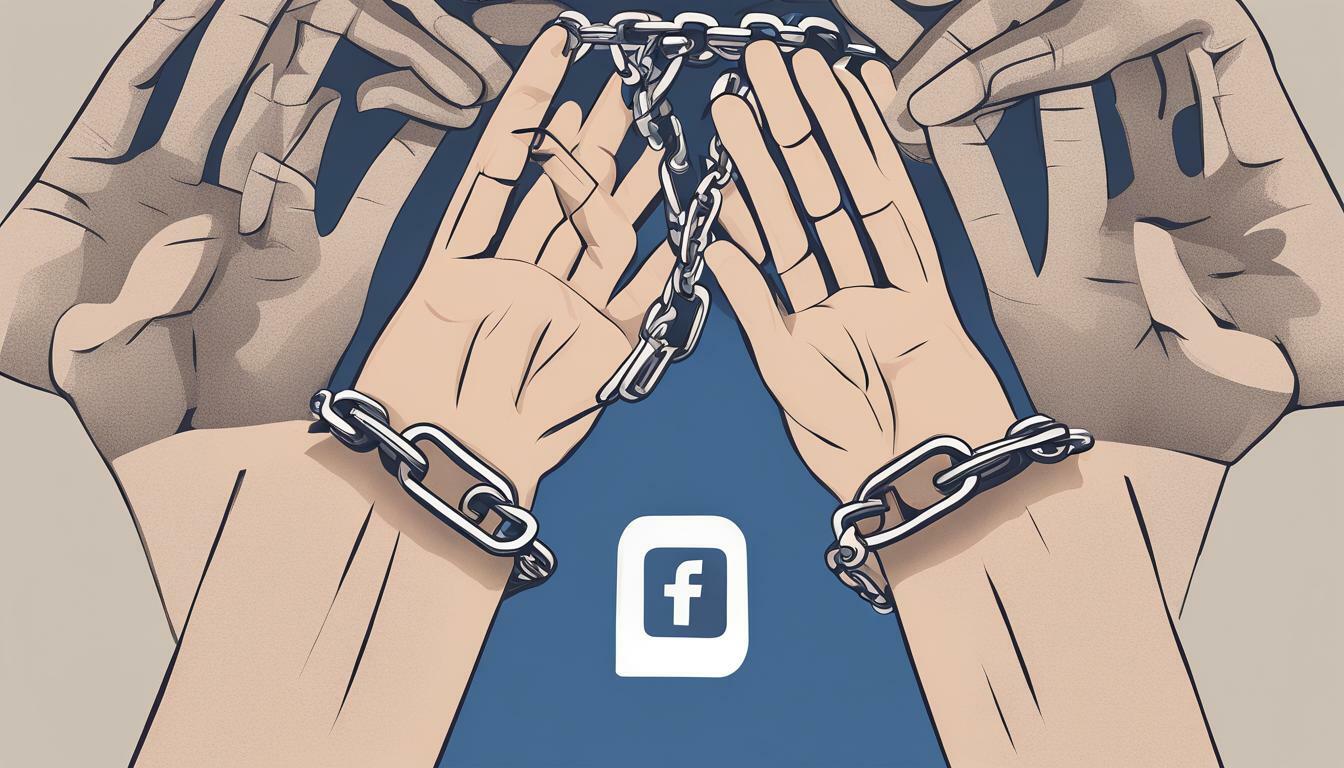Are you tired of your Facebook and Instagram accounts being linked? Do you want to manage each platform separately? If so, you’ve come to the right place. This article will provide a step-by-step guide on how to unlink Facebook and Instagram accounts.
But first, let’s discuss why you might want to unlink these social media giants.
Key Takeaways:
- Learn how to unlink Facebook and Instagram in just a few easy steps
- Understand the reasons why you might want to separate your social media accounts
Reasons to Unlink Facebook and Instagram
Unlinking social media accounts has become a popular trend recently, primarily due to the privacy concerns associated with linked accounts. There are several reasons why users might choose to separate their Facebook and Instagram accounts, including:
- Privacy: Sharing personal information across multiple platforms can increase the risk of a data breach. By unlinking Facebook and Instagram, users can reduce the amount of information shared between the two platforms and protect their privacy.
- Content Control: Managing two separate accounts allows users to tailor their content for each platform, rather than posting identical content across both.
- Professional Management: For users who manage business or organization accounts, it can be more beneficial to separate their Facebook and Instagram pages to ensure greater control over the content and branding.
By understanding the benefits of unlinking social media accounts, users can make informed decisions about how to manage their online profiles.
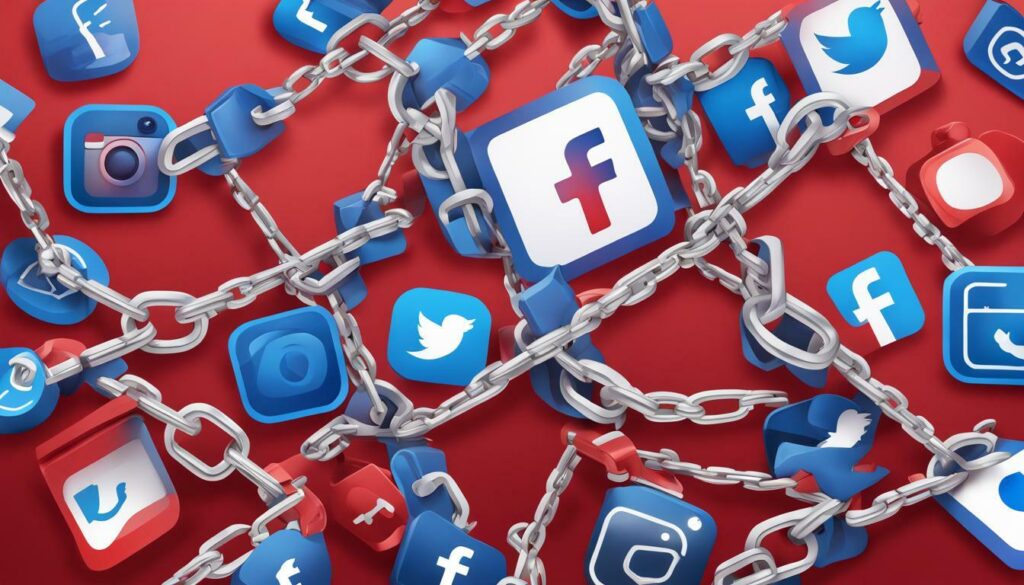
Step-by-Step Guide to Unlink Facebook and Instagram
Unlinking Facebook and Instagram is a straightforward process that can be done in a few simple steps. Below, we provide you with instructions on how to separate Facebook and Instagram accounts on both mobile and desktop.
How to Unlink Facebook and Instagram on Mobile
- Open your Instagram app on your mobile device and click on your profile icon in the bottom right corner of the screen.
- Click on the three horizontal lines in the top right corner and select “Settings” from the bottom of the menu.
- Scroll down and select “Account.”
- Select “Linked Accounts.”
- Select “Facebook” and then click on the “Unlink” option.
- A pop-up will appear asking if you want to disconnect your account. Click “Yes.”
- You have now successfully unlinked your Facebook account from Instagram!
How to Unlink Facebook and Instagram on Desktop
- Open your browser and log in to your Facebook account.
- Click on the drop-down arrow in the top right corner of the screen and select “Settings & Privacy.”
- Select “Settings.”
- Select “Apps and Websites” from the left-hand menu.
- Find the Instagram icon and select “View and edit” next to it.
- Select “Remove App.”
- A pop-up will appear asking if you want to remove the app. Click “Remove.”
- You have now successfully unlinked your Facebook account from Instagram!
By following these simple steps, you can easily separate your Facebook and Instagram accounts. Whether you want to safeguard your privacy or simply manage the platforms independently, unlinking your social media accounts is a quick and easy process.
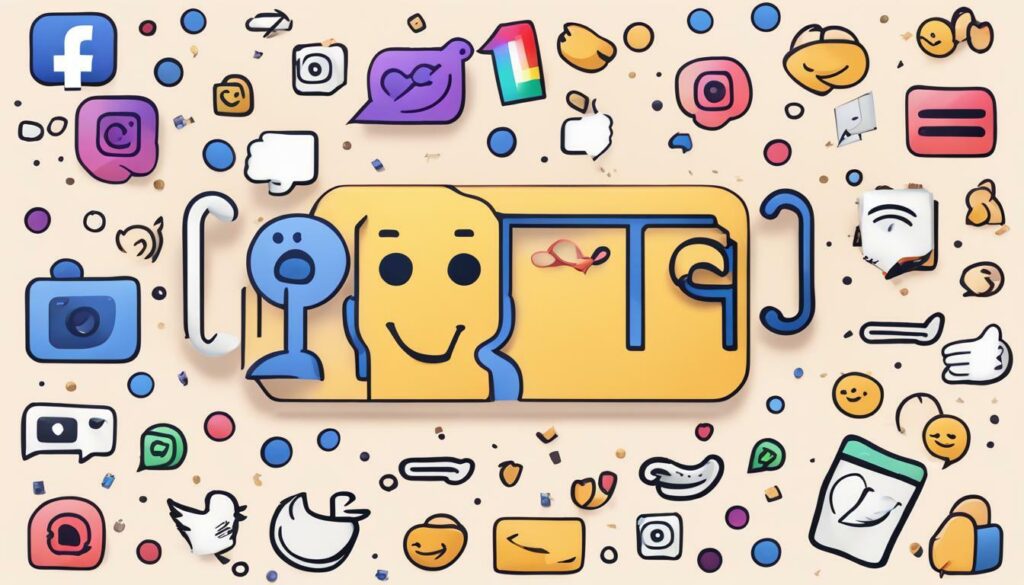
Disconnecting Facebook and Instagram Profile
Disconnecting your Facebook and Instagram personal profile is a straightforward process, and it will ensure that your Instagram activity does not appear on Facebook and vice versa.
Here are the steps to disconnect your Facebook and Instagram profiles:
- Open your Instagram profile and tap the three horizontal lines in the top right corner.
- Select Settings.
- Tap Account.
- Choose Linked Accounts.
- Select Facebook.
- Tap Unlink Account to disconnect your Facebook profile from your Instagram account.
If you want to reconnect your Facebook profile later, you can easily go back to the Linked Accounts section and choose to connect your accounts again.
By disconnecting your personal profile on Facebook from your Instagram account, you can have more control over your social media activity and safeguard your privacy.
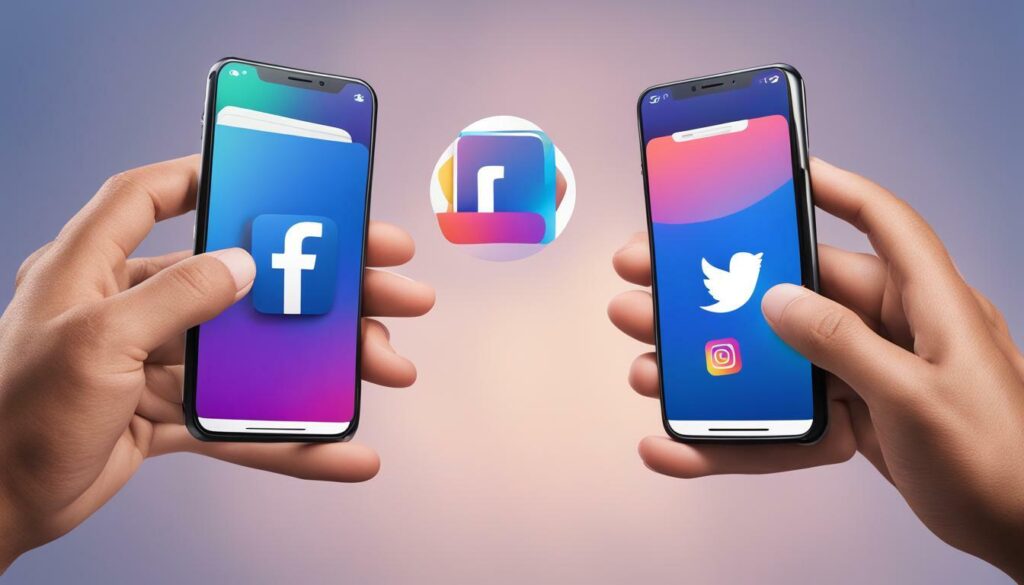
Unlinking Facebook and Instagram Pages
If you manage business or organization accounts on Facebook and Instagram, you might want to unlink the pages. Doing so will allow you to control the platforms independently and provide greater security to your accounts. Unlinking Facebook and Instagram pages can be done in a few simple steps:
- First, log in to your Facebook account and go to the page you want to unlink from Instagram.
- Click on “Settings” at the top right corner of the page.
- From the left-hand sidebar, select “Instagram.”
- Click “Disconnect Account” to unlink the pages.
Once you have disconnected your Instagram account from Facebook, you can go to your Instagram profile and follow these steps:
- Go to your Instagram profile and click on “Edit Profile.”
- Scroll down and find “Page” under “Public Business Information.”
- Tap “Page” and select “Unlink” to disconnect the Instagram page from Facebook.
You can also manage the pages you have linked to your Instagram account by going to “Settings” and clicking on “Accounts Linked,” then selecting “Facebook” to see the list of pages and unlink them if necessary.

By unlinking your Facebook and Instagram pages, you can have greater control over the platforms and protect your privacy. Take the necessary steps to safeguard your accounts today.
Conclusion
Unlinking Facebook and Instagram is a simple process that can help safeguard your privacy and give you more control over your social media presence. Whether you want to disconnect Facebook and Instagram for good or just temporarily, it’s important to know how to do so.
By following the step-by-step guide we provided, you can disconnect your personal profile on Facebook from your Instagram account or unlink Facebook and Instagram pages if you manage business or organization accounts. Once done, you can use both platforms independently and avoid sharing personal information between them.
Remember that disconnecting Facebook and Instagram permanently is a serious decision, so make sure you consider the implications before doing so. However, if you value privacy and autonomy, unlinking Facebook and Instagram could be the right choice for you.
We hope this easy guide has been helpful and informative. Share it with your friends if you think they may benefit from it, and stay tuned for more useful tips and tricks on social media management.
FAQ
Q: Why would I want to unlink my Facebook and Instagram accounts?
A: There are several reasons why you might want to unlink your Facebook and Instagram accounts. Some common reasons include concerns about privacy and data sharing, a desire to manage the platforms independently, or simply wanting to have separate identities on each platform.
Q: How do I unlink my Facebook and Instagram accounts?
A: To unlink your Facebook and Instagram accounts, you can follow these steps:
Q: Can I disconnect my personal Facebook profile from my Instagram account?
A: Yes, you can disconnect your personal Facebook profile from your Instagram account. Simply follow the steps outlined in our guide to unlink Facebook and Instagram.
Q: What if I manage business or organization accounts on Facebook and Instagram?
A: If you manage business or organization accounts on Facebook and Instagram, you can still unlink the two platforms. Our guide provides instructions specifically for unlinking Facebook and Instagram pages.
Q: Is unlinking Facebook and Instagram a permanent action?
A: Yes, unlinking Facebook and Instagram is a permanent action. Once you disconnect the accounts, they will no longer be linked, and any shared data or connections will be severed.
Hi there, I'm Jacqueline! Passionate about the ins and outs of Facebook, I created this blog to be your go-to resource for mastering ad campaigns, community engagement, and algorithm hacks. Looking to make your Facebook efforts truly 'Like'-worthy? You're in the right place. Let's elevate your social impact together!