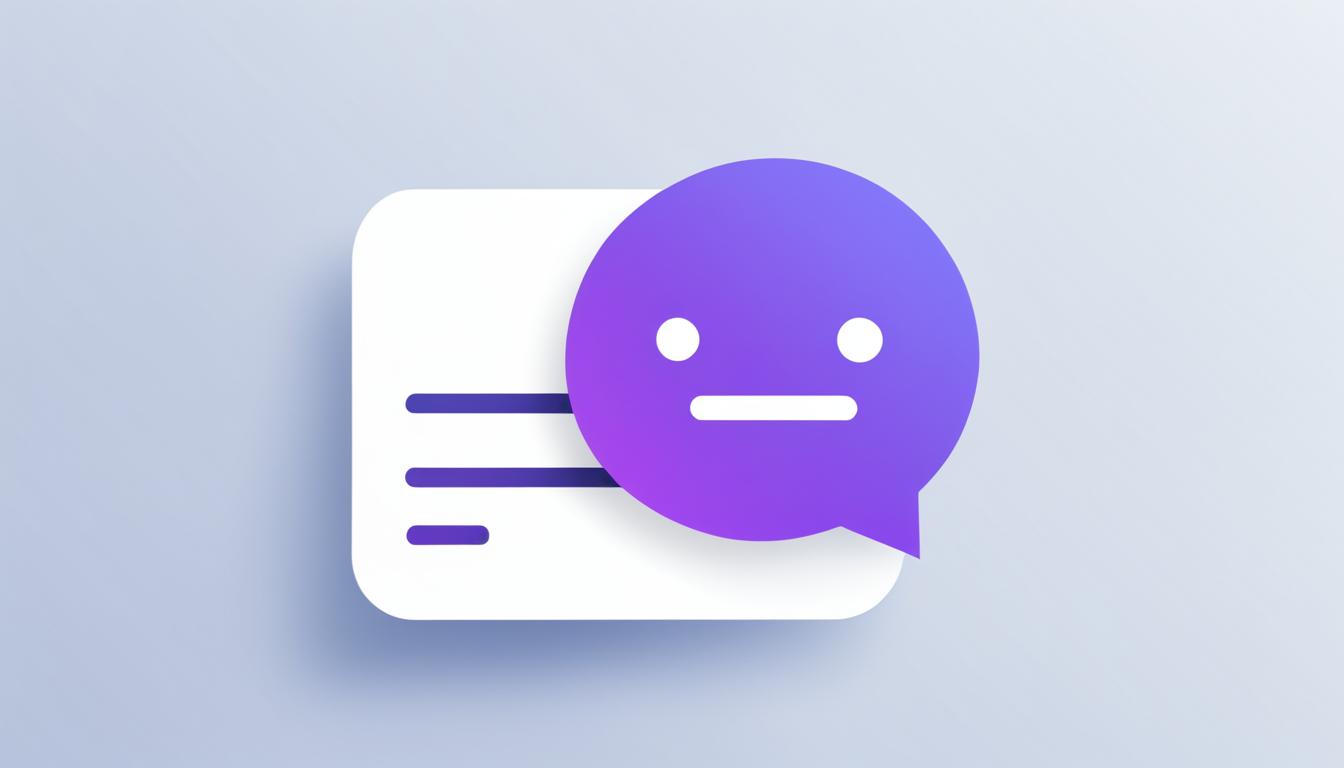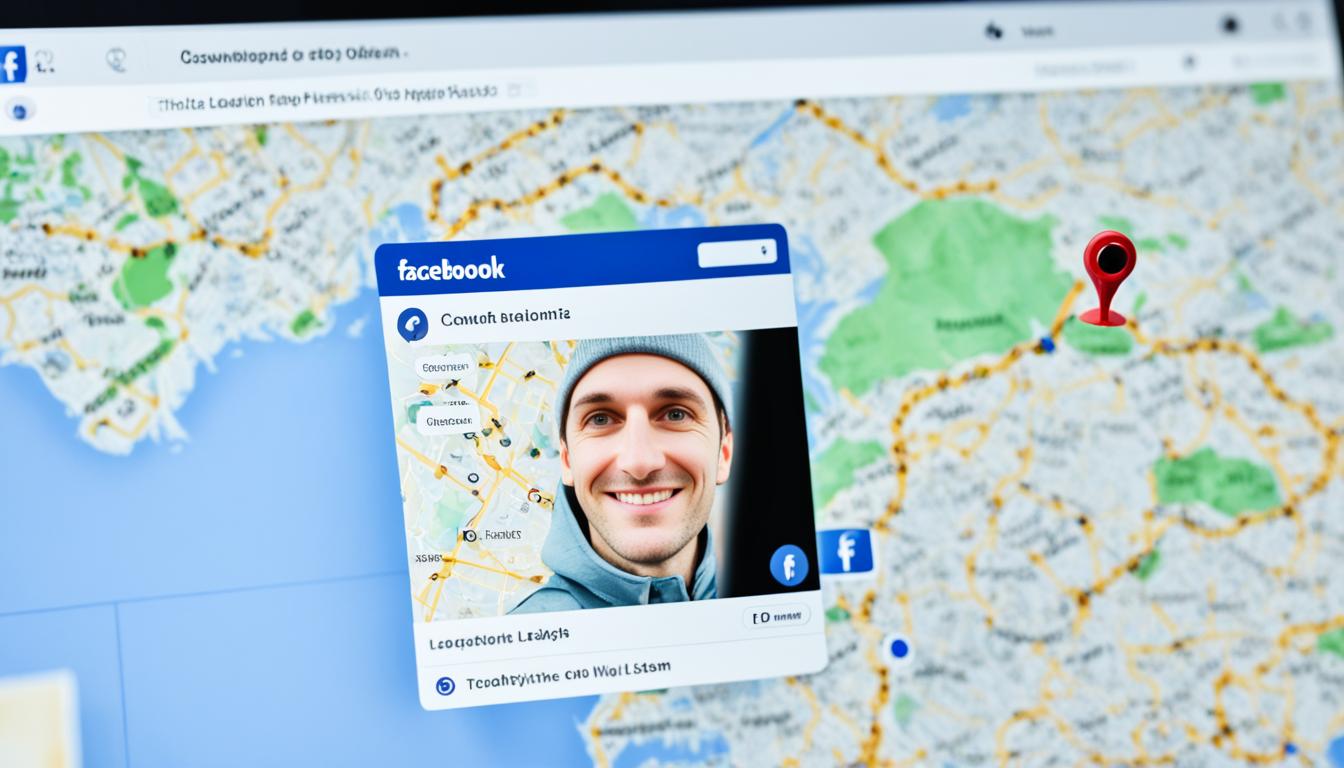Sometimes, I receive Facebook Messenger notifications even when I don’t have any new messages. It can be a bit frustrating to see those silent notifications popping up on my screen, only to find an empty chat when I open the app. So why does this happen?
There are a few possible reasons for these phantom notifications. One reason could be a technical glitch in the app itself. Another possibility is that someone sent me a message but deleted it before I had a chance to read it. In either case, it’s important to understand how to address this issue and get rid of those pesky notifications for good.
In this article, I will explain why you might be getting Facebook Messenger notifications without any actual messages, and I’ll provide some steps you can take to fix this problem and clear those empty notifications from your screen.
Key Takeaways:
- Receiving Facebook Messenger notifications without messages can be due to a technical glitch or if a message was deleted before being read.
- To fix this issue, try logging out and back into the Messenger app, clearing the app cache, or updating the app.
- If these solutions don’t work, contact Facebook support for further assistance.
Now that we understand why we get these notifications, let’s dive into the details of how to troubleshoot and resolve this issue.
Understanding Unread Messages on Facebook Messenger
Unread message icons can appear on Facebook Messenger even if there are no new messages. This can be confusing and frustrating for users. In some cases, the unread messages might be located in different folders such as message invites or spam. Users may also receive message notifications when someone reacts to their sent messages. It’s important to check these other message categories to find any unread messages and clear the notification.
To ensure you don’t miss any important messages, it’s essential to understand why these unread message alerts may appear without any new messages. One possible reason is that messages could be lurking in folders other than your primary inbox.
- Message Invites: Sometimes, the messages you receive from people who are not on your friend list are categorized as message invites. These messages are usually sent from people you may know or those who have mutual friends with you. Check the message invites section to see if there are any unread messages.
- Spam: Facebook Messenger has an algorithm that detects potential spam messages and moves them to the spam folder. However, it’s possible for legitimate messages to end up there. Take a moment to review your spam folder and ensure there are no unread messages mistakenly placed there.
- Reactions: Whenever someone reacts to a message you sent, Facebook Messenger sends you a notification even if it’s not a direct response. These notifications can create the impression of new messages when, in reality, it’s just a reaction to an existing conversation.
By checking these other message categories, you can locate any unread messages that may not be readily visible in your main inbox. Clearing these messages will help eliminate the unread message alert and prevent any confusion or frustration.
Remember, even if the message alert seems empty, there may still be messages waiting for you in other folders. Don’t forget to explore different message categories to ensure you don’t miss any important conversations.
Stay tuned for the next section, where I’ll guide you on how to find and access these hidden messages in Facebook Messenger.
How to Find Unread Messages on Facebook Messenger
When you receive unexpected notifications on Facebook Messenger, it’s important to check for any unread messages that may be causing the alerts. Here are a few ways to find and manage unread messages on Facebook Messenger:
-
Using the Messenger App:
To view message requests on the Messenger app, follow these steps:
- Open the Messenger app on your device.
- Tap on the three horizontal lines in the top left corner.
- Select “Message Requests” from the menu.
You will then be able to access message invites and unread message threads.
-
On the Facebook Website:
If you prefer to use the Facebook website, you can check for unread messages through the following steps:
- Navigate to the Messenger icon on the Facebook website.
- Click on “Message Requests.”
This will display all unread messages and threads.
-
Checking Archived Chats:
Unread messages can sometimes be found in the “Archived chats” section. Make sure to explore this category and look for messages displayed in bold font or with green dots under profile pictures. These indicators signify unread messages, helping you identify any messages or threads you may have missed.
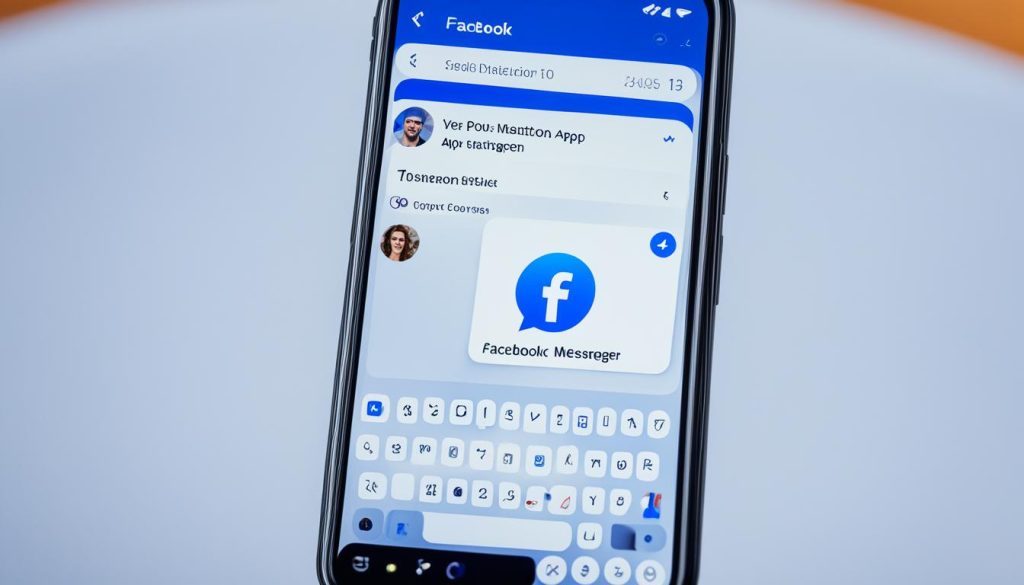
By following these steps, you can effectively locate and manage any unread messages on Facebook Messenger. Keeping track of your message requests, filtering messages, and checking for unread threads will help you stay on top of your Messenger notifications and ensure you don’t miss any important conversations.
How to Clear the Facebook Messenger Notification
If you’re experiencing the mobile badge icon glitch on Facebook Messenger, there are a few potential solutions you can try.
1. Mark Conversations as Read
If any conversations have been marked as unread, make sure to mark them as read. This can help clear the notification and resolve the issue.
2. Clear App Cache
Clearing the app cache on your Android device or force-stopping the Messenger app can also help fix the problem. This process refreshes the app and might resolve any glitches causing the badge icon to appear.
3. Clear Unread Chats on Desktop
If you’re using the desktop version of Facebook, you can try clearing all chats that are in unread status. Sometimes, this can clear the badge app icon on the mobile app as well.
4. Check Archived Chats
It’s also worth checking your archived chats. Sometimes, an unread message or reaction from an archived conversation can trigger the notification. Look for bold font or green dots under profile pictures to identify any unread messages within archived threads.
![]()
Remember, the mobile badge icon glitch on Facebook Messenger can be resolved by marking conversations as read, clearing the app cache, and checking for any unread messages in archived chats.
Additional Tips to Clear the Facebook Messenger Notification
If the previous solutions didn’t work, there are some additional tips to try. Here are a few suggestions:
-
For iPhone users, you can clear the notification by following these steps:
- Open the Settings app on your iPhone.
- Select “Notifications”.
- Scroll down and find the Facebook app.
- Disable the badge app icon for Facebook.
-
Another option is to search for all unread threads on the Messenger desktop site and mark them as read. This can help in clearing the notification.
-
If you’re using a Samsung Galaxy device, you can try long-pressing the Facebook app icon and choosing “Clear Badge”. This action may resolve the issue on mobile devices.
-
Lastly, it’s worth checking your message archives to find any hidden messages that may be triggering the notification. Hidden messages on Messenger are often overlooked.
By trying these additional tips, you may be able to clear the Facebook Messenger notification that has been bothering you.
Quote:
“Taking these extra steps can help you troubleshoot the issue and bring back peace to your Messenger notifications.” – Me
Troubleshooting Facebook Stories Notifications on Messenger
Facebook Stories notifications can sometimes trigger a notification on Facebook Messenger. These notifications can be particularly annoying as they don’t indicate an actual unread message.
To troubleshoot this issue, try the following steps:
- Click on the Messenger icon on the desktop version of Facebook.
- Select “Mark All as Read.”
This will help clear any unread messages or notifications that may be causing the Facebook Stories notification on Messenger.
Additionally, it’s important to review and mark as read any archived threads or messages that could also be triggering the notification. By doing so, you can effectively resolve the issue and eliminate the unnecessary alerts.
Conclusion
Resolving Facebook Messenger notifications without actual messages can be frustrating, but there are effective solutions available. By following the steps mentioned in this article, such as checking message requests, clearing the app cache, and marking all unread messages as read, you can fix the unread message badge and eliminate the annoyance of phantom notifications.
If you have tried these solutions and the issue still persists, don’t worry. Contacting Facebook support can provide you with further assistance in troubleshooting and resolving the problem. Their team of experts will be able to guide you through the process of identifying and fixing any underlying issues that may be causing the notifications.
Remember, staying up-to-date with the latest app updates and regularly checking for message requests and archived threads will help ensure a smooth and hassle-free experience with Facebook Messenger. Don’t let the unread message badge be a source of frustration anymore, take control and enjoy uninterrupted communication on the platform.
FAQ
Why am I receiving Facebook Messenger notifications without any new messages?
How can I find unread messages on Facebook Messenger?
How can I clear the Facebook Messenger notification?
Do Facebook Stories notifications trigger Messenger notifications?
How can I troubleshoot Facebook Messenger notifications without messages?
How can I avoid silent notifications on Facebook Messenger?
Why do I still receive unread message alerts even when my inbox is empty?
Hi there, I'm Jacqueline! Passionate about the ins and outs of Facebook, I created this blog to be your go-to resource for mastering ad campaigns, community engagement, and algorithm hacks. Looking to make your Facebook efforts truly 'Like'-worthy? You're in the right place. Let's elevate your social impact together!