Have you ever hidden a post on Facebook and then regretted it later? Maybe it was a photo that you didn’t want everyone to see, or a status update that you felt was too personal. Whatever the reason, hiding a post on Facebook is a simple process that can be reversed just as easily. In this section, we’ll show you how to unhide a post on Facebook in just a few quick steps.
To unhide a post on Facebook, you don’t need to be a technical genius or a social media expert. All you need is a Facebook account and a few minutes of your time. Whether you’re using Facebook on your desktop or mobile device, we’ve got you covered with step-by-step instructions to help you unhide any hidden posts on Facebook.
Key Takeaways
- Unhiding a post on Facebook is a simple process that can be done in just a few steps.
- Hidden posts on Facebook can be found in a separate section called “Hidden from Timeline”.
- To unhide a post on Facebook, you’ll need to navigate to the hidden posts section in your Facebook settings.
- Once you’ve located the hidden posts, you can choose to unhide a specific post or unhide all hidden posts on Facebook.
- Remember to manage your hidden posts regularly to ensure your timeline reflects the content you want to share.
Understanding Hidden Posts on Facebook
Before we delve into the steps for unhiding posts on Facebook, let’s first get a better understanding of what hidden posts are and how they work. Facebook provides its users with an option to hide posts from their timeline. When you hide a post, it no longer appears in your timeline and is visible only to you. However, the post is not deleted from Facebook, and it can still be accessed through various other means.
To find hidden posts on Facebook, you can navigate to the “Activity Log” section on your profile. Once you’re in the Activity Log, you can click on the “Filter” option, and select “Hidden from timeline.” This will display all the posts that you’ve hidden from your timeline.
If you want to unhide a post on Facebook, you can simply find it in the “Hidden from timeline” section and follow the steps we’ll outline in the next section. It’s that easy!
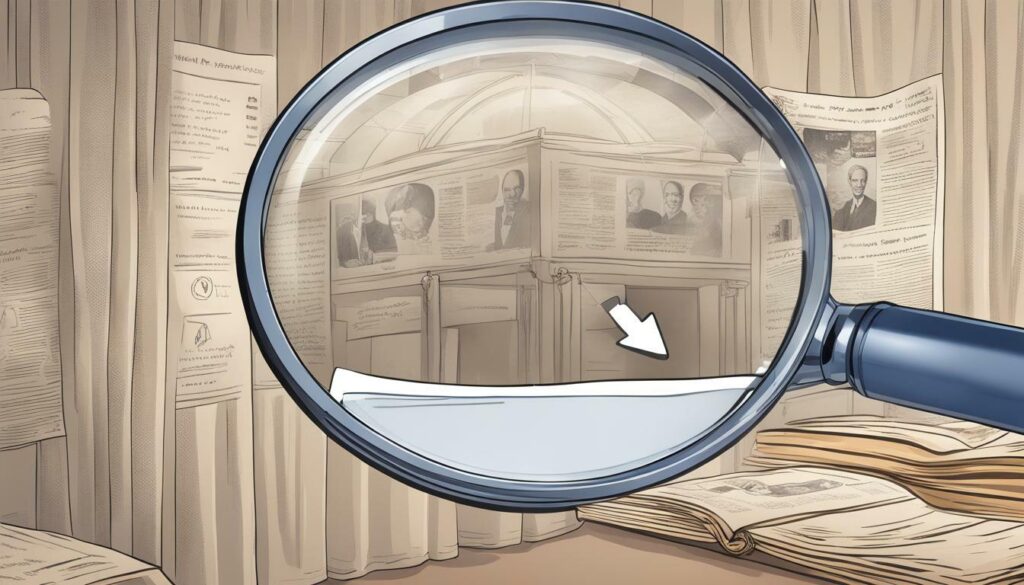
Steps to Unhide a Post on Facebook
Unhiding a post on Facebook might seem like a daunting task, but it’s actually a simple process. Follow these easy instructions to bring back any hidden post on your timeline.
-
First, log in to your Facebook account and navigate to your profile page. Click on the three dots at the top of the post you want to unhide.

-
From the dropdown menu, select “Unhide” to bring back the post. If you want to unhide all hidden posts, select “Manage Posts.”
-
In the “Manage Posts” menu, you can select which posts to unhide or unhide all posts at once. Once you’ve made your selection, click “Done” to reveal the hidden posts.
It’s important to manage your hidden posts regularly to ensure your timeline reflects the content you want to share. By following these simple steps, you’ll be able to show your friends and followers the posts you thought were lost forever.
Unhiding a post on Facebook requires accessing the settings menu and finding the hidden posts section. Here’s how to do it:
1. Open Facebook and log in to your account.
2. Click on the downward arrow icon in the top right corner of the screen.
3. Select “Settings & Privacy” from the drop-down menu.
4. Click on “Settings.”
5. In the left-hand menu, select “Privacy.”
6. Scroll down to the “Your Activity” section and click on “Limit the audience for posts you’ve shared with friends of friends or public?”
7. In the pop-up window, click on “Edit” next to “Limit Past Posts.”
8. Click on “Limit Past Posts” again in the pop-up window.
9. Facebook will now go through your past posts and limit their audience to your chosen setting. After this process is complete, click on “Close.”
10. In the left-hand menu, select “Activity Log.”
11. Click on “Filter” and select “Hidden from Timeline.”
12. This will show you all the posts that you have hidden from your timeline. To unhide a post, click on the three dots on the right-hand side of the post and select “Allowed on Timeline.”
Following these steps will help you uncover and retrieve hidden posts on Facebook.
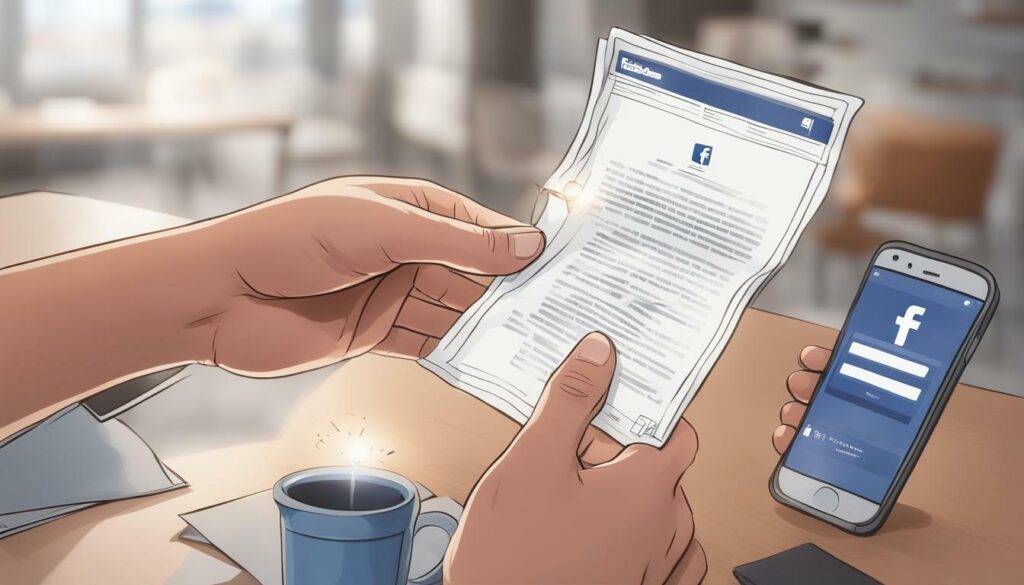
Revealing Hidden Posts on Facebook
Once you have located the hidden posts section on Facebook, it’s time to learn how to unhide a hidden post on Facebook. Don’t worry; it’s a straightforward process that can be done in a few simple steps.
To unhide a specific post, follow these steps:
- Navigate to the “Activity Log” on your Facebook profile. You can find this on the top right corner of your profile page.
- Scroll down until you find the “Hidden from timeline” option on the left-hand side of your screen.
- Click on the “Hidden from timeline” option to show all hidden posts.
- Locate the post you want to unhide and click on the circle icon on the right side of the post.
- Select “Unhide from timeline” from the dropdown menu.
Tip: You can also unhide multiple hidden posts at once. Just click on the circle icon of the posts you want to unhide and select “Unhide from timeline” from the dropdown menu.
To unhide all hidden posts, follow these steps:
- Go to the “Activity Log” on your Facebook profile.
- Click on the “Filters” option on the left-hand side of your screen.
- Select “Hidden from timeline” from the filters list.
- Click on “Save Changes.”
- Locate the posts you want to unhide and click on the circle icon on the right side of the post.
- Select “Unhide from timeline” from the dropdown menu.
Tip: If you have a lot of hidden posts, you can use the “Year” filter to locate them quickly.
That’s it! You’ve successfully unhidden a post on Facebook. Remember, you can manage your hidden posts regularly to ensure that your timeline reflects the content you want to share.
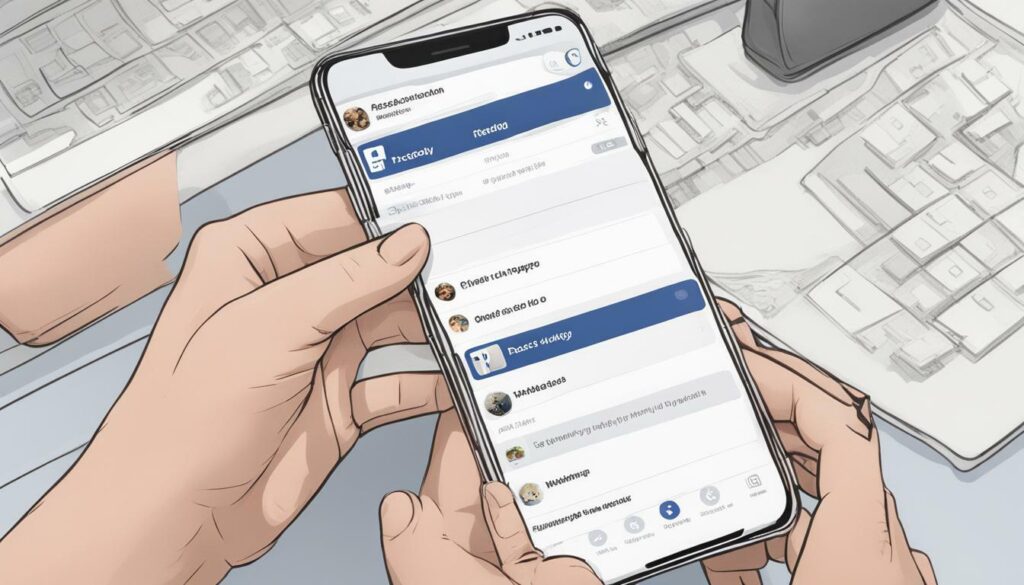
Conclusion
Unhiding a post on Facebook doesn’t have to be a complicated process. With the easy steps outlined in this guide, you can restore any hidden posts on your timeline in just a few clicks. Remember to keep an eye on your hidden posts in the future to make sure your timeline reflects the content you want to share with your friends and followers.
Take Control of Your Timeline
By understanding how hidden posts work and how to unhide a post on Facebook, you can take control of your timeline and ensure that your social media experience is personalized to your preferences. Don’t let hidden posts get in the way of sharing the content you love – start unhiding today!
FAQ
Q: How do I unhide a post on Facebook?
A: To unhide a post on Facebook, follow these steps:
1. Open Facebook and navigate to your profile.
2. Click on the “…” button below your cover photo.
3. Select “Activity Log” from the dropdown menu.
4. In the left sidebar, click on “Hidden from Timeline.”
5. Find the post you want to unhide and click on the “…” button next to it.
6. Select “Allowed on Timeline” to unhide the post.
A: Yes, you can unhide all hidden posts on Facebook at once. To do this, follow these steps:
1. Open Facebook and navigate to your profile.
2. Click on the “…” button below your cover photo.
3. Select “Activity Log” from the dropdown menu.
4. In the left sidebar, click on “Hidden from Timeline.”
5. At the top right corner, click on “Manage Activity.”
6. Select “Posts You’ve Hidden.”
7. Click on the “…” button next to the “Edit” button.
8. Choose “Allowed on Timeline” to unhide all hidden posts.
A: To manage your hidden posts on Facebook, follow these steps:
1. Open Facebook and navigate to your profile.
2. Click on the “…” button below your cover photo.
3. Select “Activity Log” from the dropdown menu.
4. In the left sidebar, click on “Hidden from Timeline.”
5. Here, you can see all your hidden posts.
6. To unhide a specific post, click on the “…” button next to it and choose “Allowed on Timeline.”
7. To delete a hidden post, click on the “…” button next to it and select “Delete.”
8. You can also use the search bar at the top to find specific hidden posts.
Q: Can I unhide posts on Facebook’s mobile app?
A: Yes, you can unhide posts on Facebook’s mobile app. The steps are similar to the desktop version:
1. Open the Facebook app on your mobile device and go to your profile.
2. Tap on the three horizontal lines in the top-right corner.
3. Scroll down and tap on “Activity Log.”
4. Tap on “Hidden from Timeline” in the “Filter” section.
5. Find the post you want to unhide and tap on the “…” button next to it.
6. Select “Allowed on Timeline” to unhide the post.
Hi there, I'm Jacqueline! Passionate about the ins and outs of Facebook, I created this blog to be your go-to resource for mastering ad campaigns, community engagement, and algorithm hacks. Looking to make your Facebook efforts truly 'Like'-worthy? You're in the right place. Let's elevate your social impact together!




